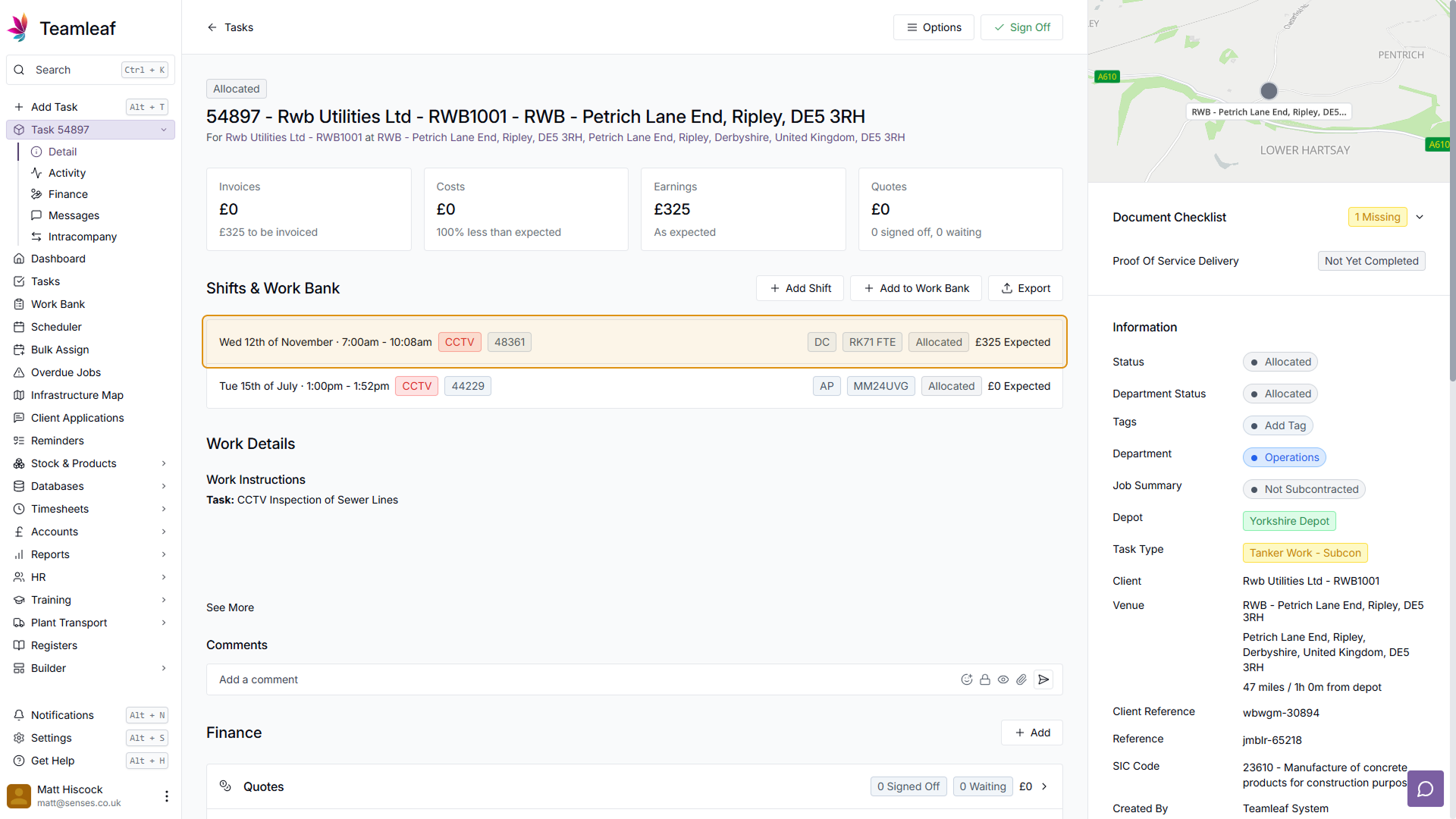Course Content
Setting up your Scheduler
Understand how to filter and add users, assets and crews to your scheduler, including how you can sort them by depot.
Customising the Scheduler
Learn about the different ways in which you can customise the Teamleaf Scheduler to suit your workflow.
Understanding the Scheduler
The scheduler holds a lot of information, so having a good understanding on where to find all the relevant information is highly valuable. Learn more about the Scheduler here
Using the Scheduler
The Scheduler lets you reassign and optimise work in a number of ways depending on what your needs are, learn how to best use the Scheduler here
Finance and Invoicing
Teamleaf offers a number of finance tools. Learn how Teamleaf's earnings system works seamlessly to make your invoicing simple.
Using Shifts
Learn how to add, edit and delete shifts
Using Intracompany Tasks
Intracompany Tasks can be used when you have a task that you want another depot to help out on, when and how to use them here.
Task Sign Off
Signing Off Tasks is used to move a Task through departments on Teamleaf, learn how and why to use Task Sign Off here.
Confirmation
Complete the course by confirming your knowledge of Teamleaf 10
Adding Shifts
Shifts are used on Teamleaf to assign crews to a task on a set time and date. A task can have many shifts, with any combination of dates and crews, depending on the Task Requirements. For a detailed guide on creating shifts, watch this video and follow the step-by-step instructions below
To create a new Shift, go to the Task you’d like to add a Shift to, then click the ‘Add Shift’ button in the ‘Shifts & Work Bank’ section
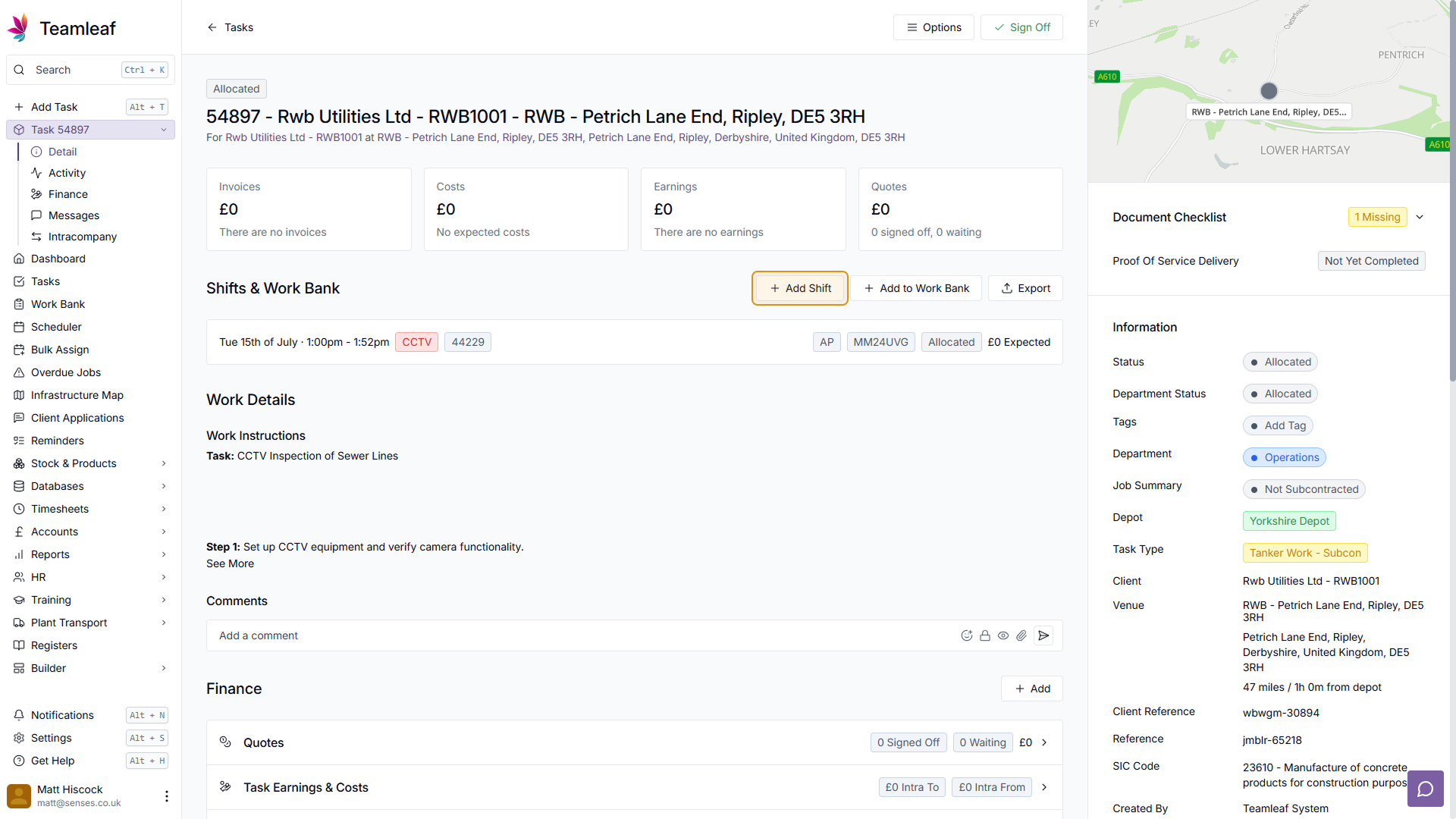
In the menu that then appears, you can then select the date you’d like to add the shift to. Use the date picker to select a date from the calendar, or use the forward and backward arrows beside the date picker to go forward or backward a day
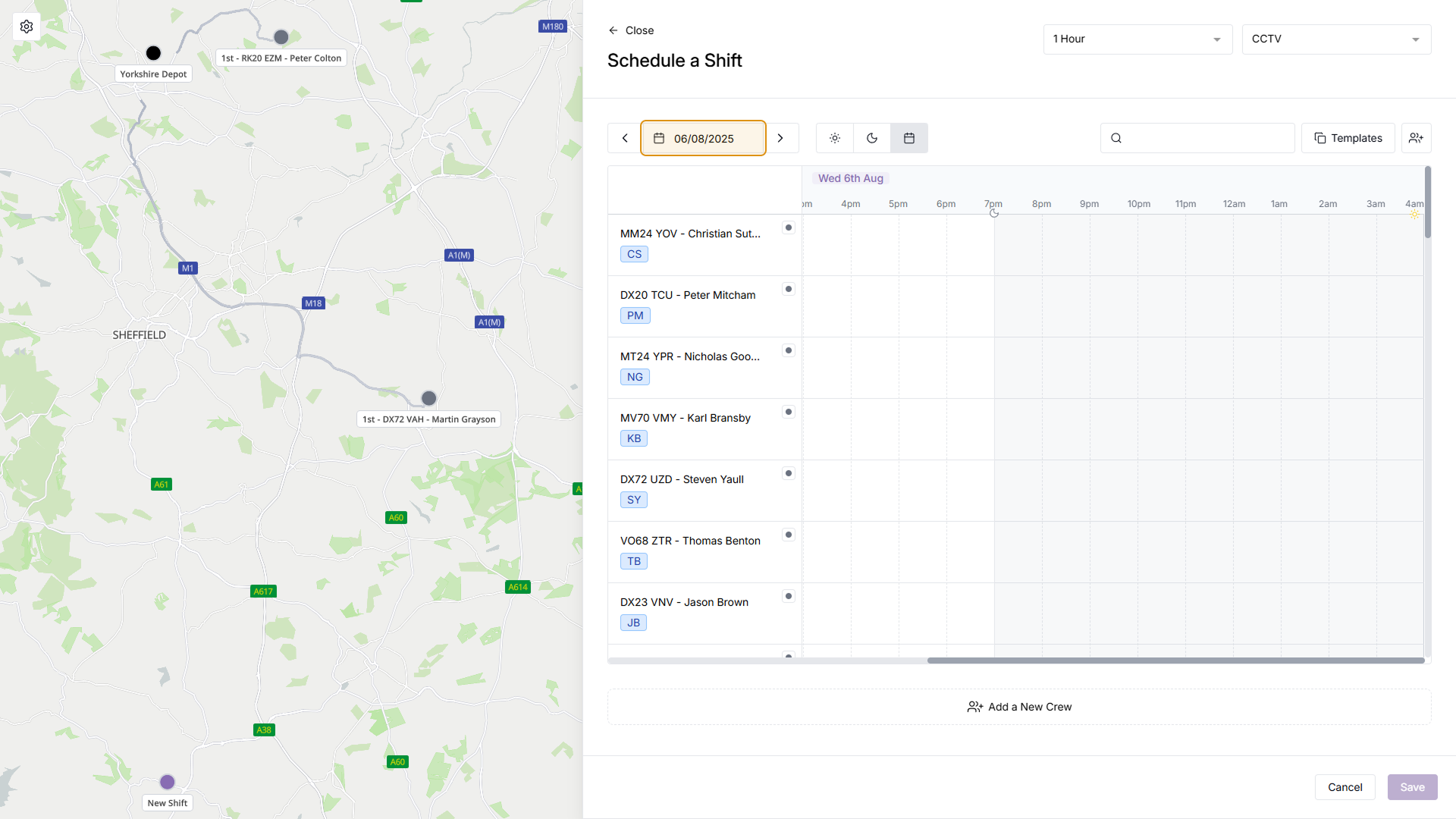
Once you’ve picked your date, click the time and crew you’d like to assign the shift to
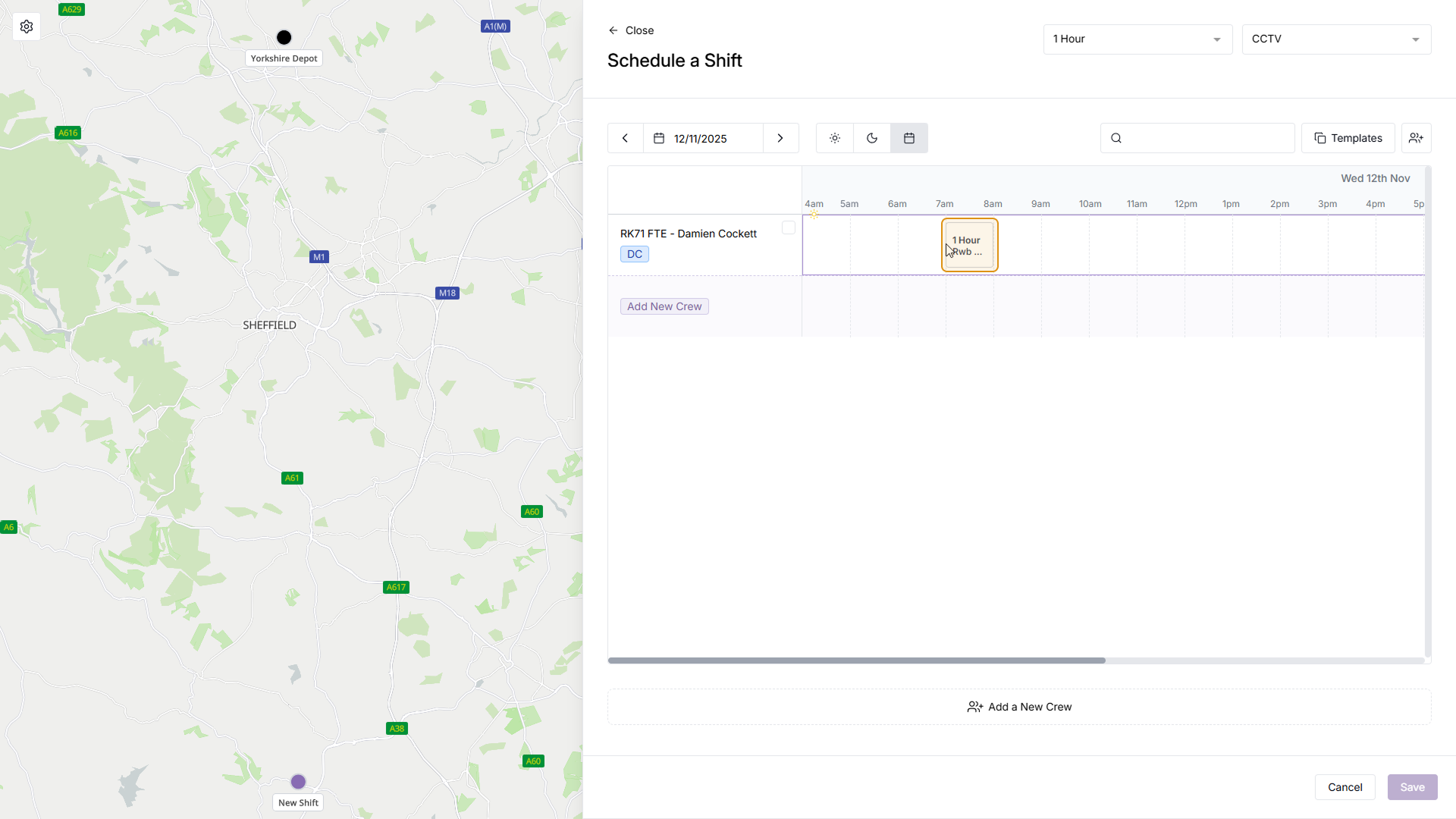
After adding the shift, the shift box may now change size to account from travel time, which is represented with diagonal striped markings. If you wish to change this shift time, click the ‘X’ button on the shift to cancel your selection, and you can choose the date, crew and/or time again.
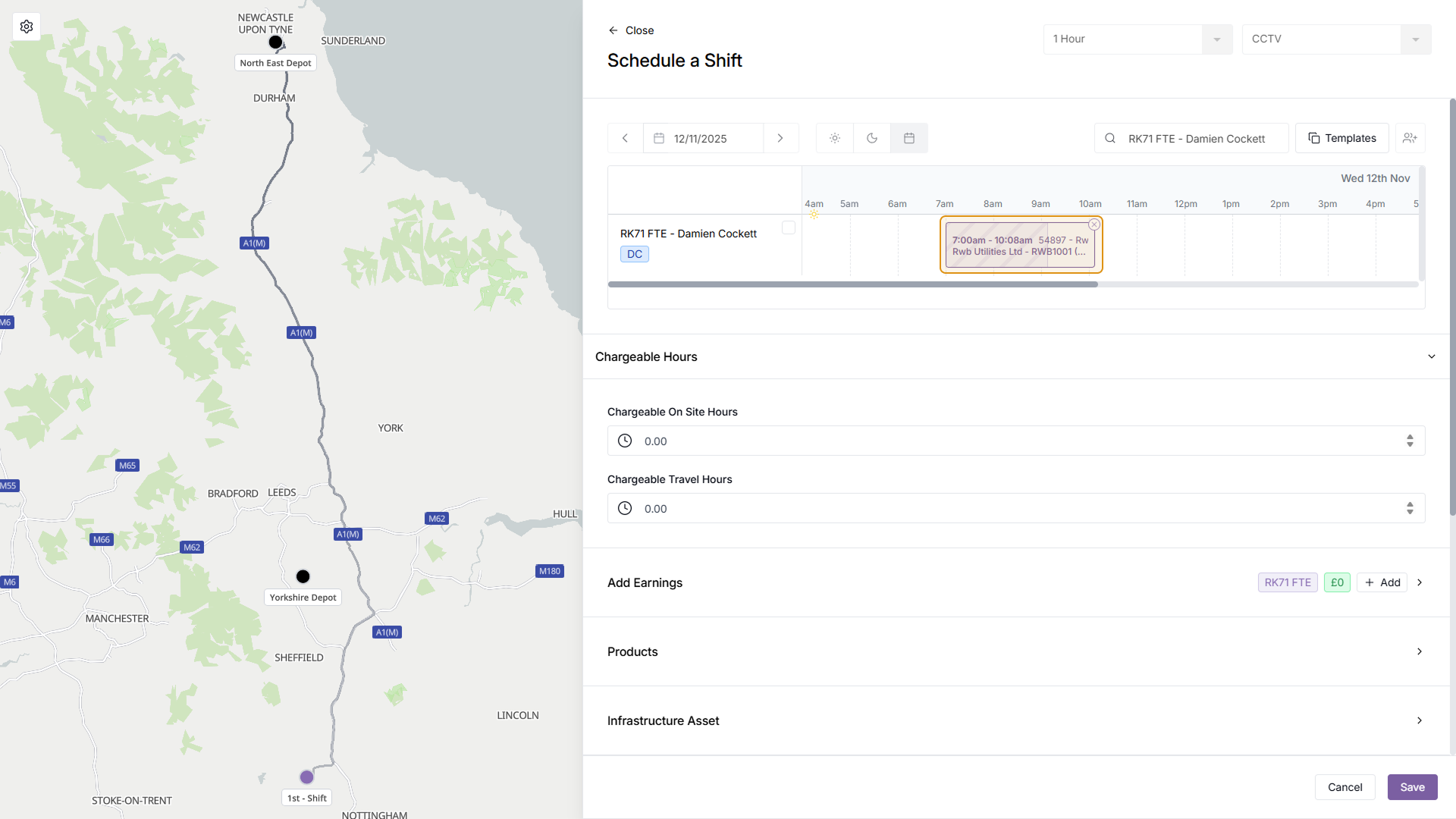
You can now add additional Shift Details, including Chargeable hours, Earnings, Products, Infrastructure Assets, Customer Notifications, and any Additional Information
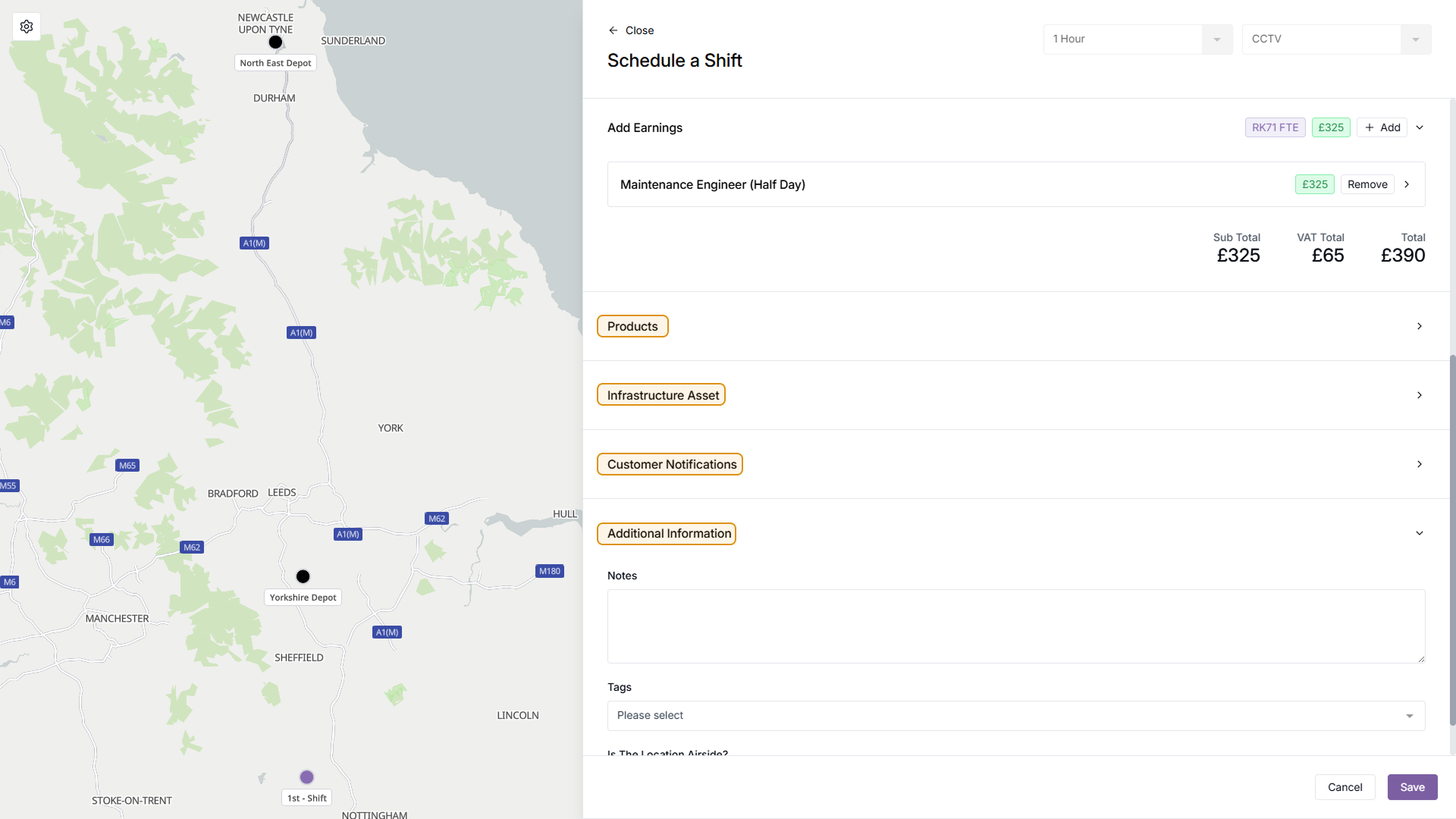
Once you’ve filled in any additional Shift details, click ‘Save’ in the bottom right of the menu to create the Shift
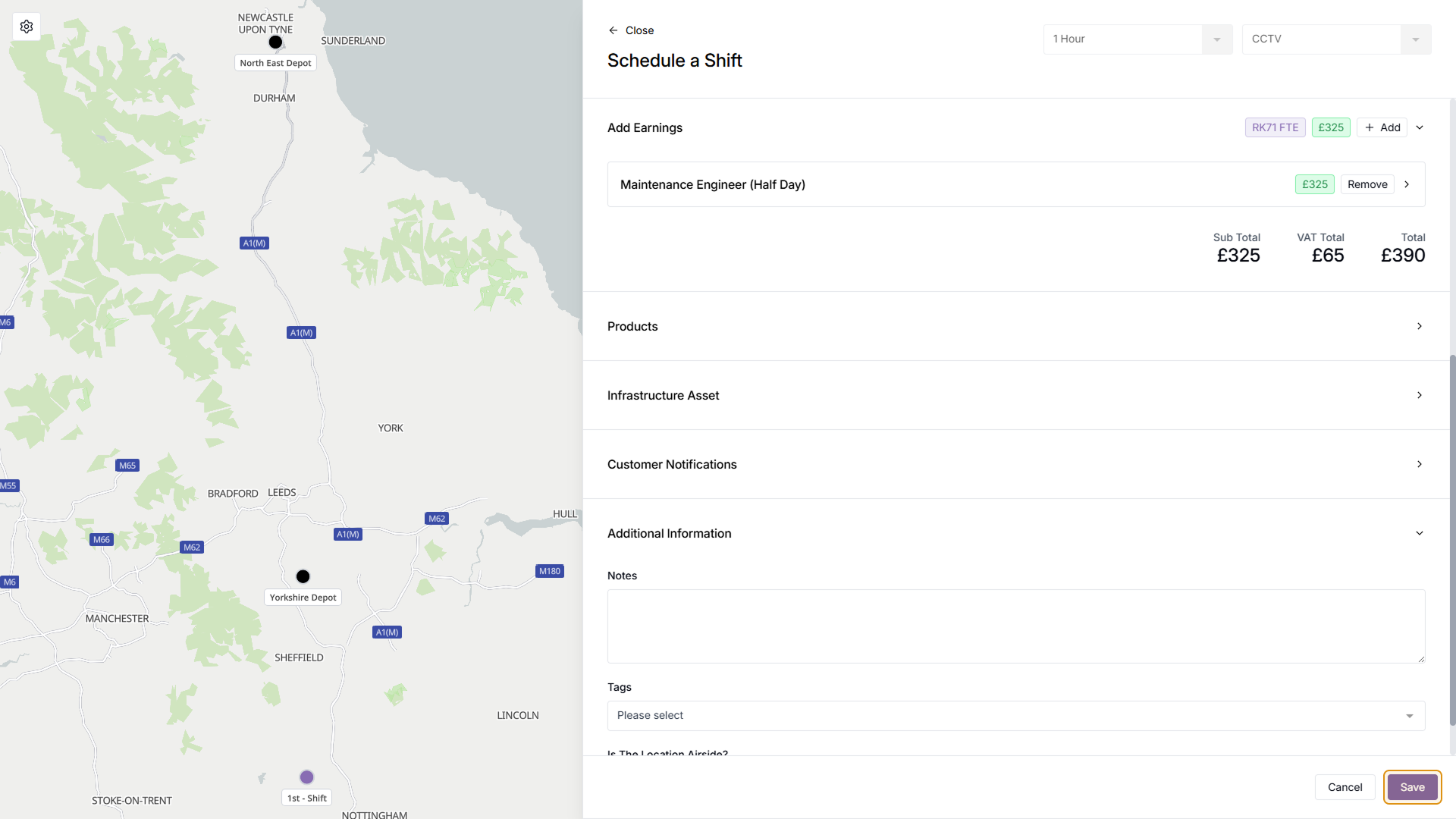
You will then be returned to the Task page, where you will see your newly created shift.