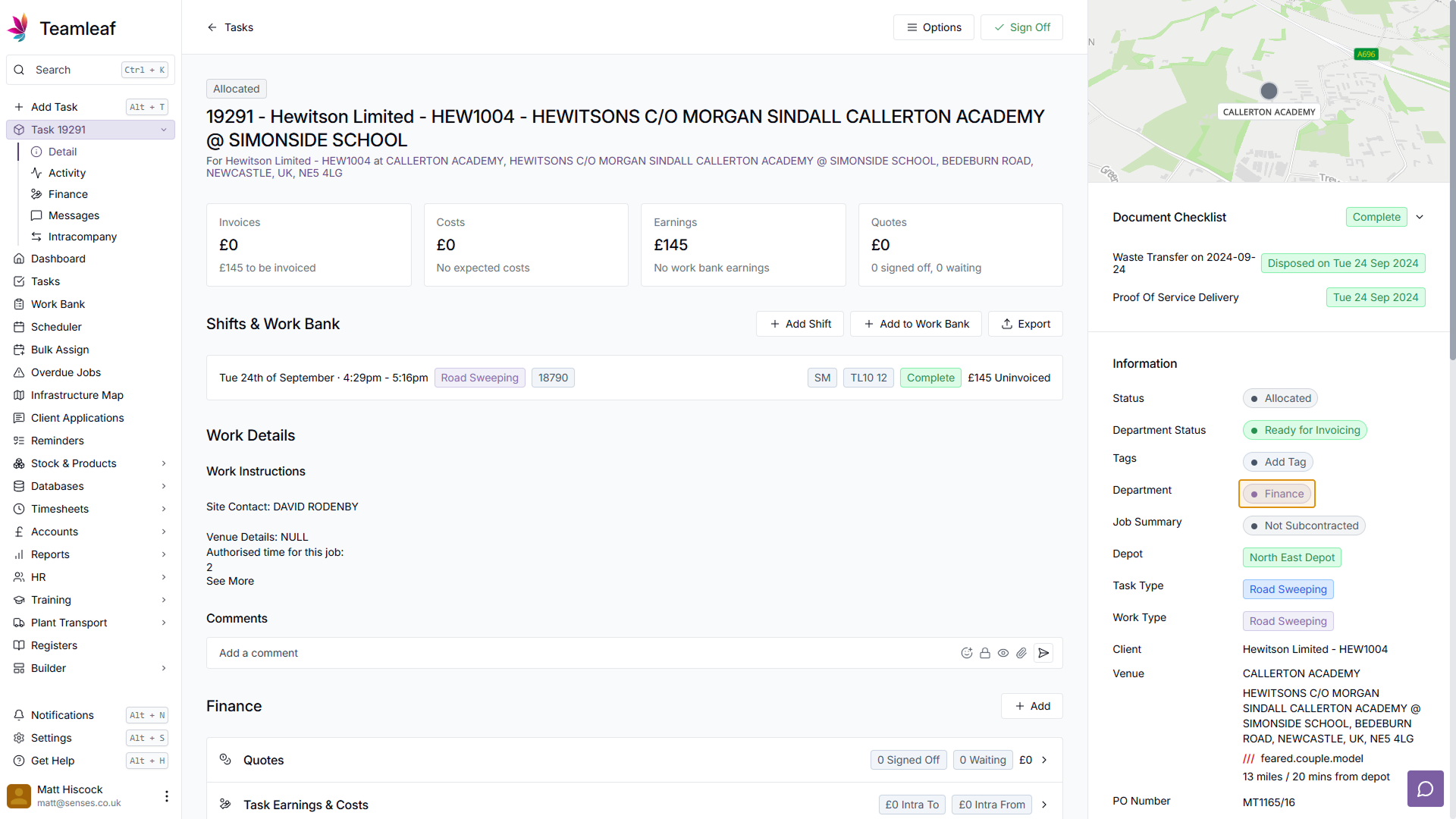Course Content
Setting up your Scheduler
Understand how to filter and add users, assets and crews to your scheduler, including how you can sort them by depot.
Customising the Scheduler
Learn about the different ways in which you can customise the Teamleaf Scheduler to suit your workflow.
Understanding the Scheduler
The scheduler holds a lot of information, so having a good understanding on where to find all the relevant information is highly valuable. Learn more about the Scheduler here
Using the Scheduler
The Scheduler lets you reassign and optimise work in a number of ways depending on what your needs are, learn how to best use the Scheduler here
Finance and Invoicing
Teamleaf offers a number of finance tools. Learn how Teamleaf's earnings system works seamlessly to make your invoicing simple.
Using Shifts
Learn how to add, edit and delete shifts
Using Intracompany Tasks
Intracompany Tasks can be used when you have a task that you want another depot to help out on, when and how to use them here.
Task Sign Off
Signing Off Tasks is used to move a Task through departments on Teamleaf, learn how and why to use Task Sign Off here.
Confirmation
Complete the course by confirming your knowledge of Teamleaf 10
How to Sign Off a Task
You can watch this video for an in-depth tutorial on how to Sign Off a task, or follow the written step-by-step instructions below.
Go to Task Page
To Sign Off a Task, go to the Task Page of the Task to be signed off. Here you will see the current department in the ‘Information’ section at the right side of the screen.
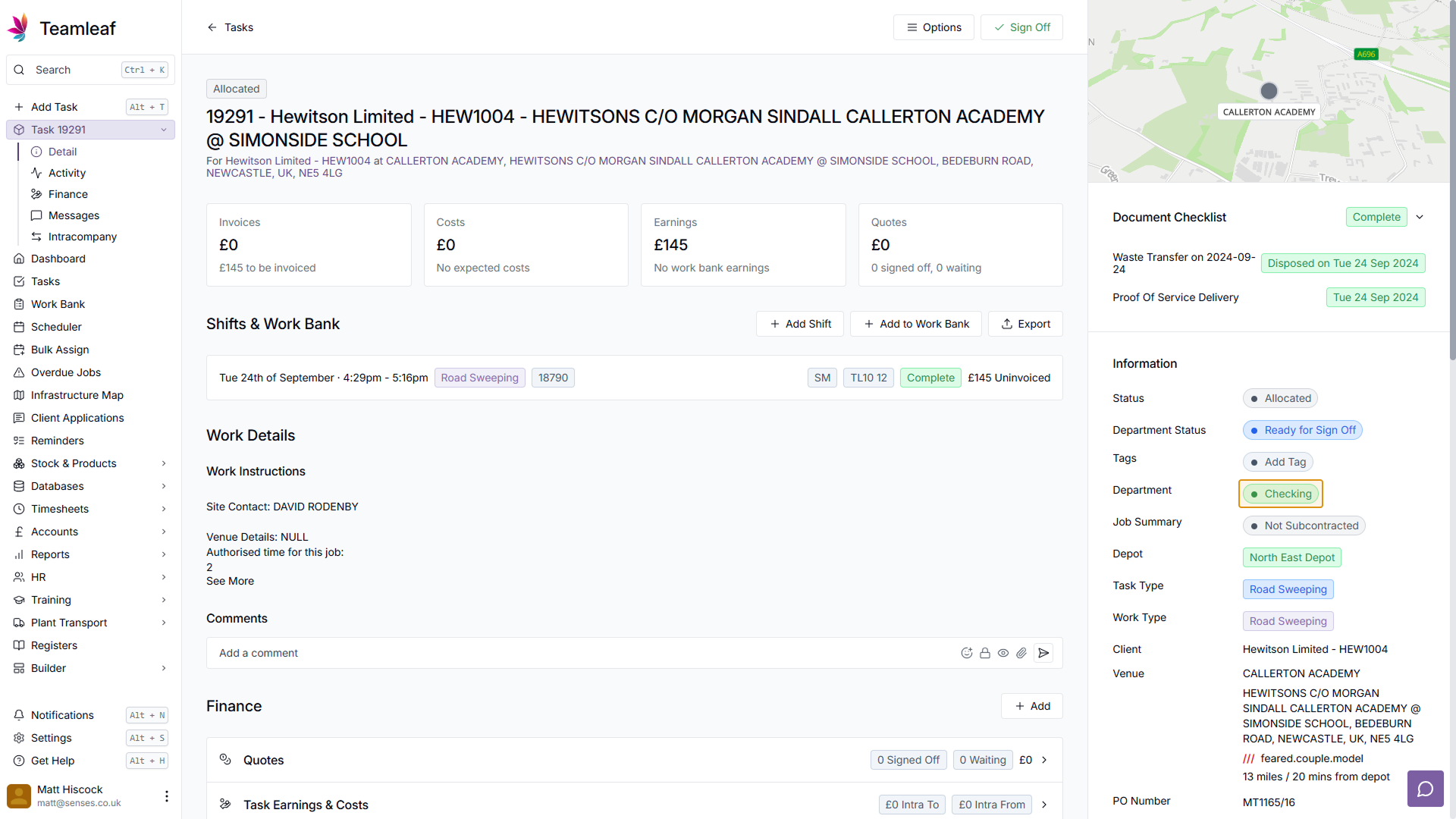
Click ‘Sign Off’
Next, click the ‘Sign Off’ button at the top of the Task Page
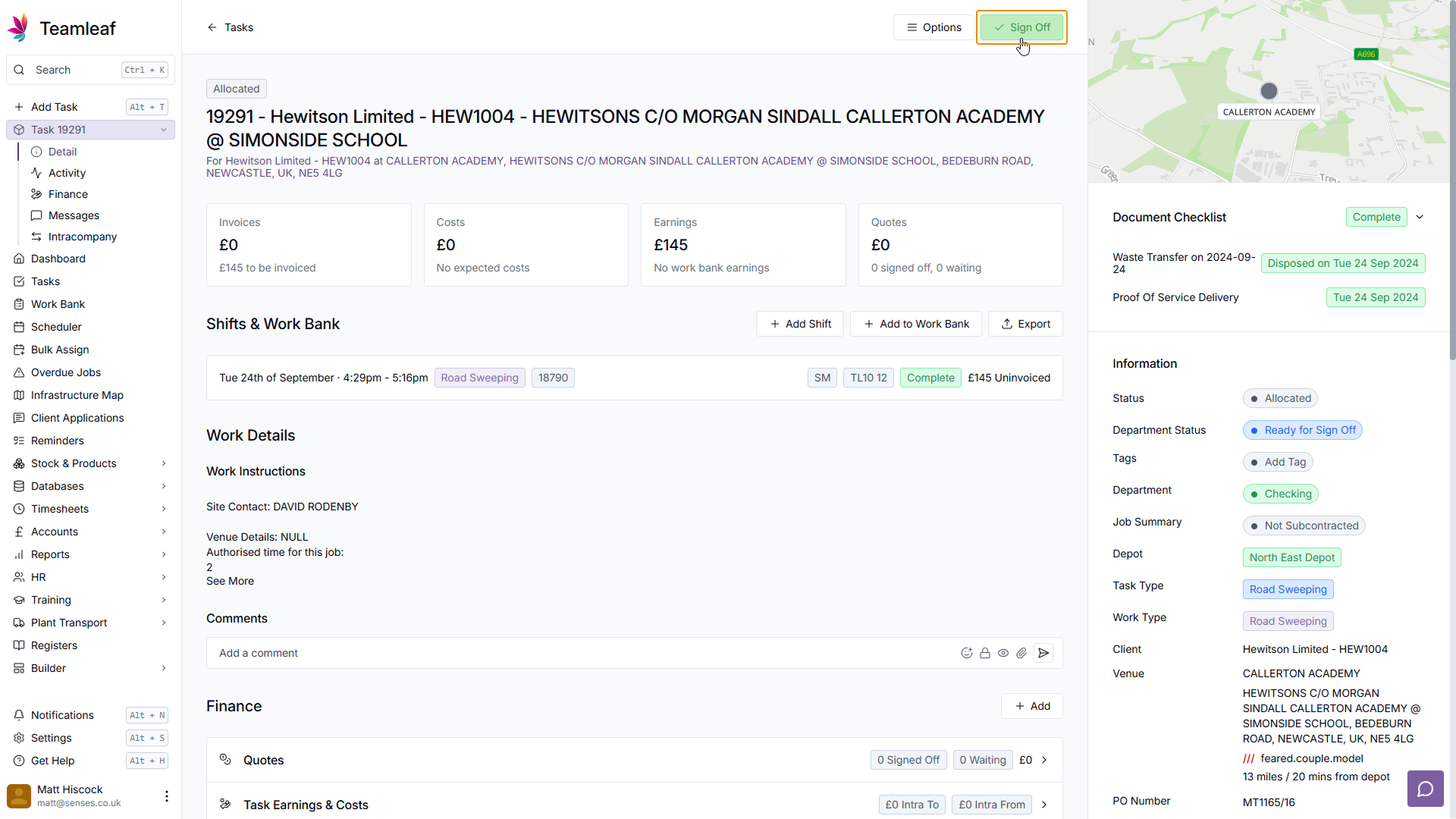
Sign Off Popup
The Sign Off Popup will then appear. Here you can see which department the task is currently on, and which department it will be moved to after clicking the “I’m Sure” button. Click the “I’m sure” button to complete the Sign Off
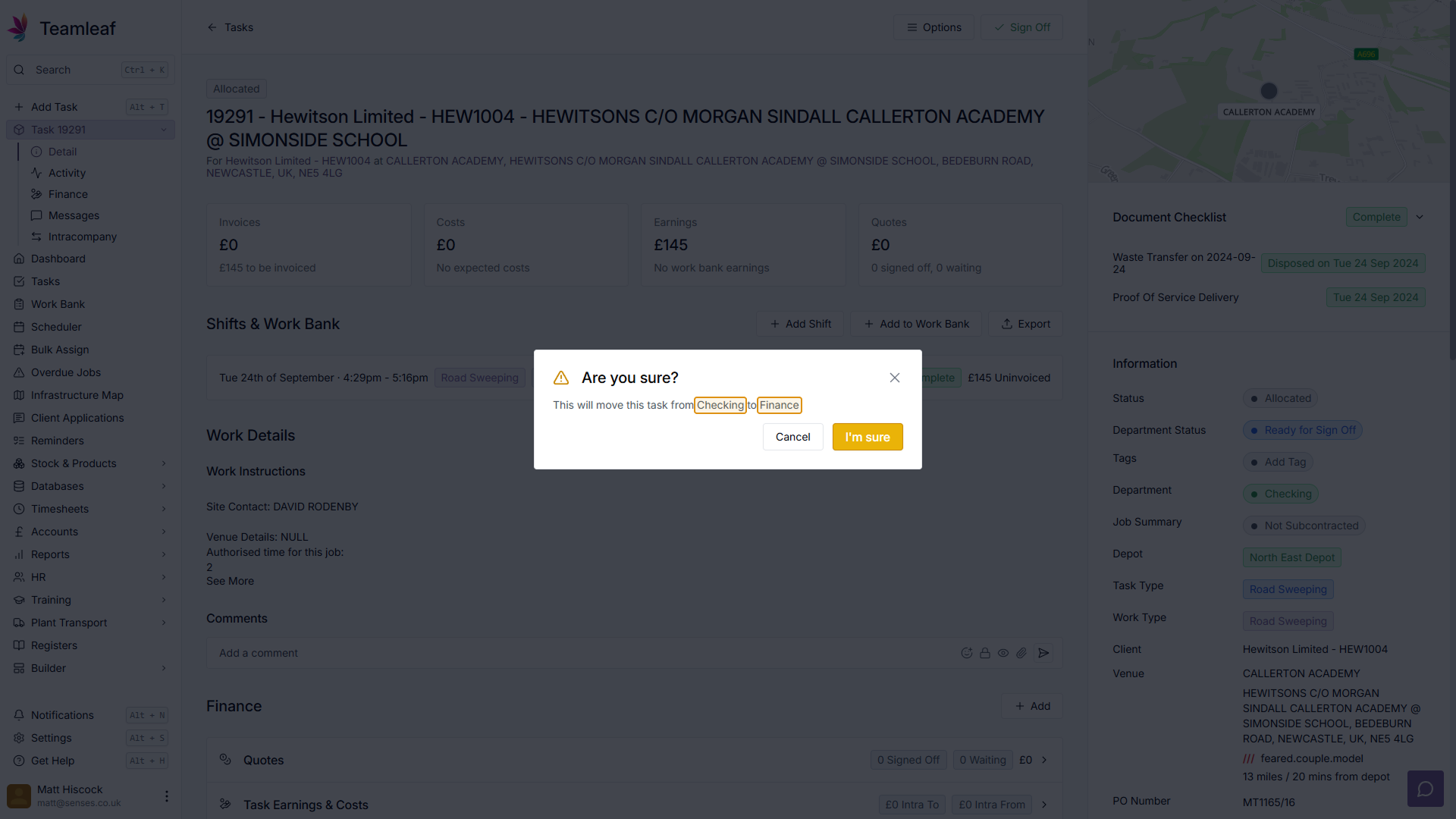
See Updated Department
Returning to the Task Page, you will now see the Department has been updated in the ‘Information’ section. The Sign Off is now complete