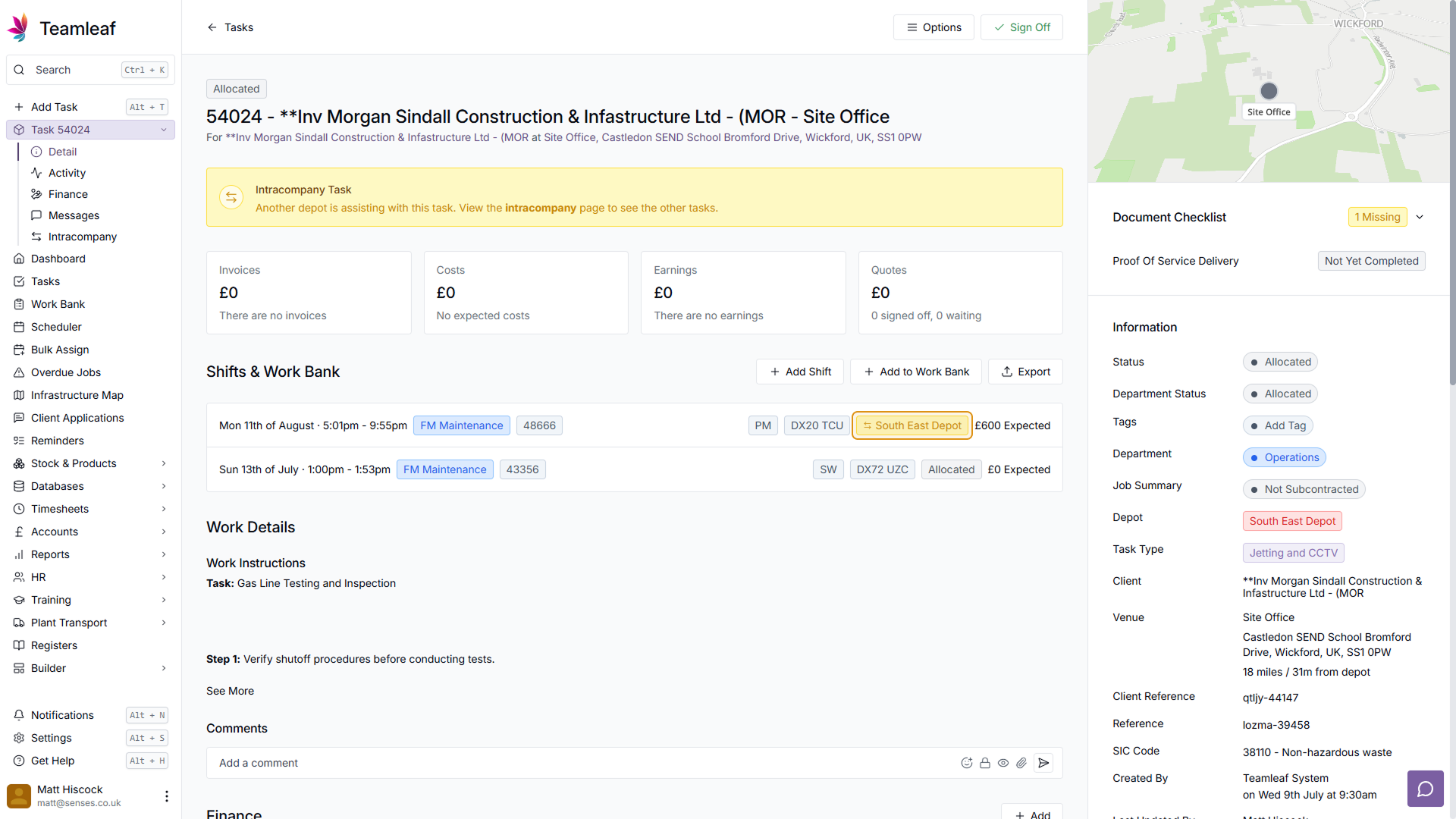Course Content
Setting up your Scheduler
Understand how to filter and add users, assets and crews to your scheduler, including how you can sort them by depot.
Customising the Scheduler
Learn about the different ways in which you can customise the Teamleaf Scheduler to suit your workflow.
Understanding the Scheduler
The scheduler holds a lot of information, so having a good understanding on where to find all the relevant information is highly valuable. Learn more about the Scheduler here
Using the Scheduler
The Scheduler lets you reassign and optimise work in a number of ways depending on what your needs are, learn how to best use the Scheduler here
Finance and Invoicing
Teamleaf offers a number of finance tools. Learn how Teamleaf's earnings system works seamlessly to make your invoicing simple.
Using Shifts
Learn how to add, edit and delete shifts
Using Intracompany Tasks
Intracompany Tasks can be used when you have a task that you want another depot to help out on, when and how to use them here.
Task Sign Off
Signing Off Tasks is used to move a Task through departments on Teamleaf, learn how and why to use Task Sign Off here.
Confirmation
Complete the course by confirming your knowledge of Teamleaf 10
Adding Work to Intracompany Tasks
Add Shift or Work Bank
To add work to an Intracompany Task, go to your Intracompany Task page, then click ‘Add Shift’ (or ‘Add to Work Bank’ if you don’t want to schedule the work immediately)
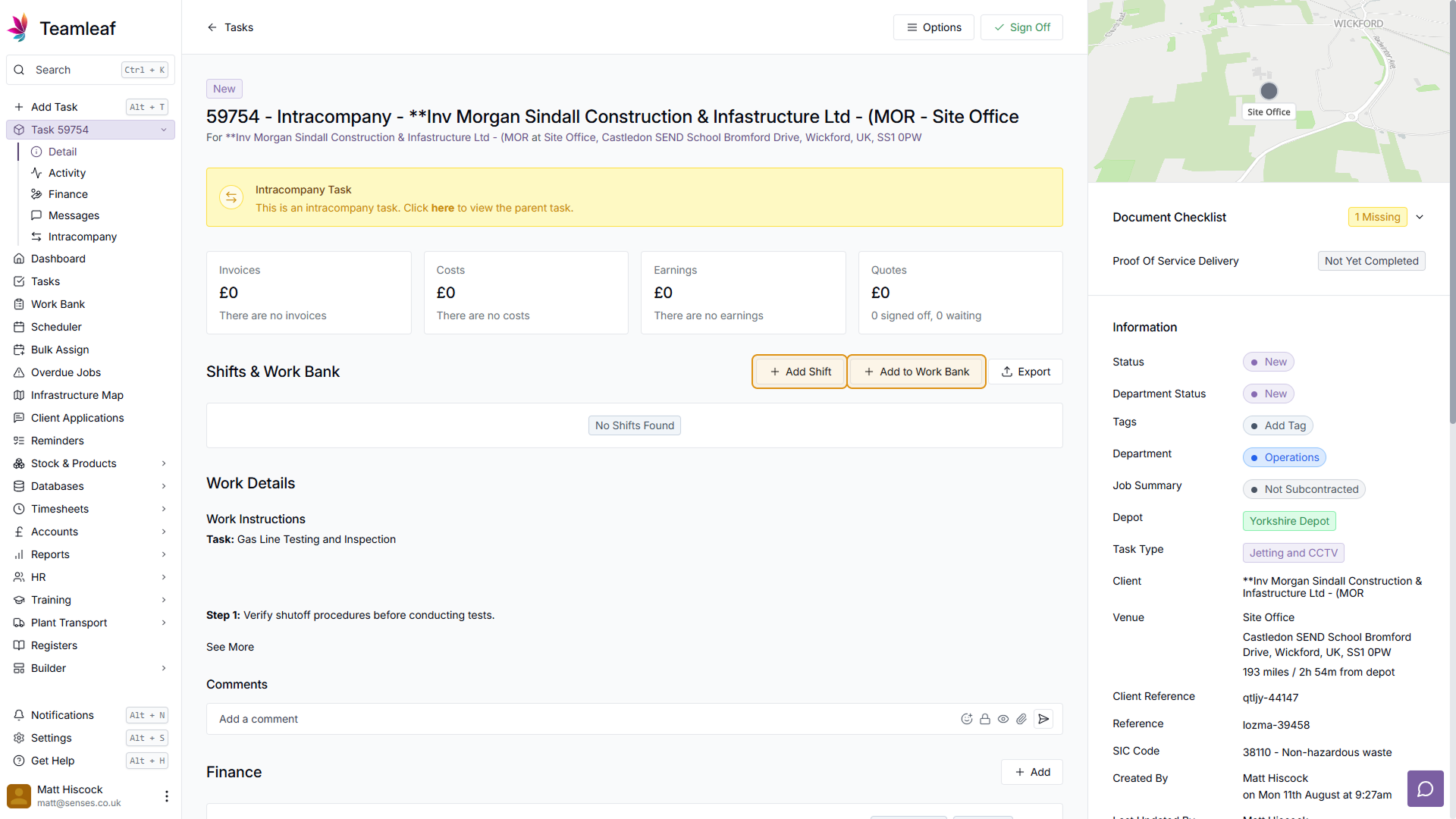
Then schedule the shift to the date, time and crew you wish to add it to, and add any earnings, chargeable hours, or any other shift details. Once you’re happy with the shift, click ‘Save’
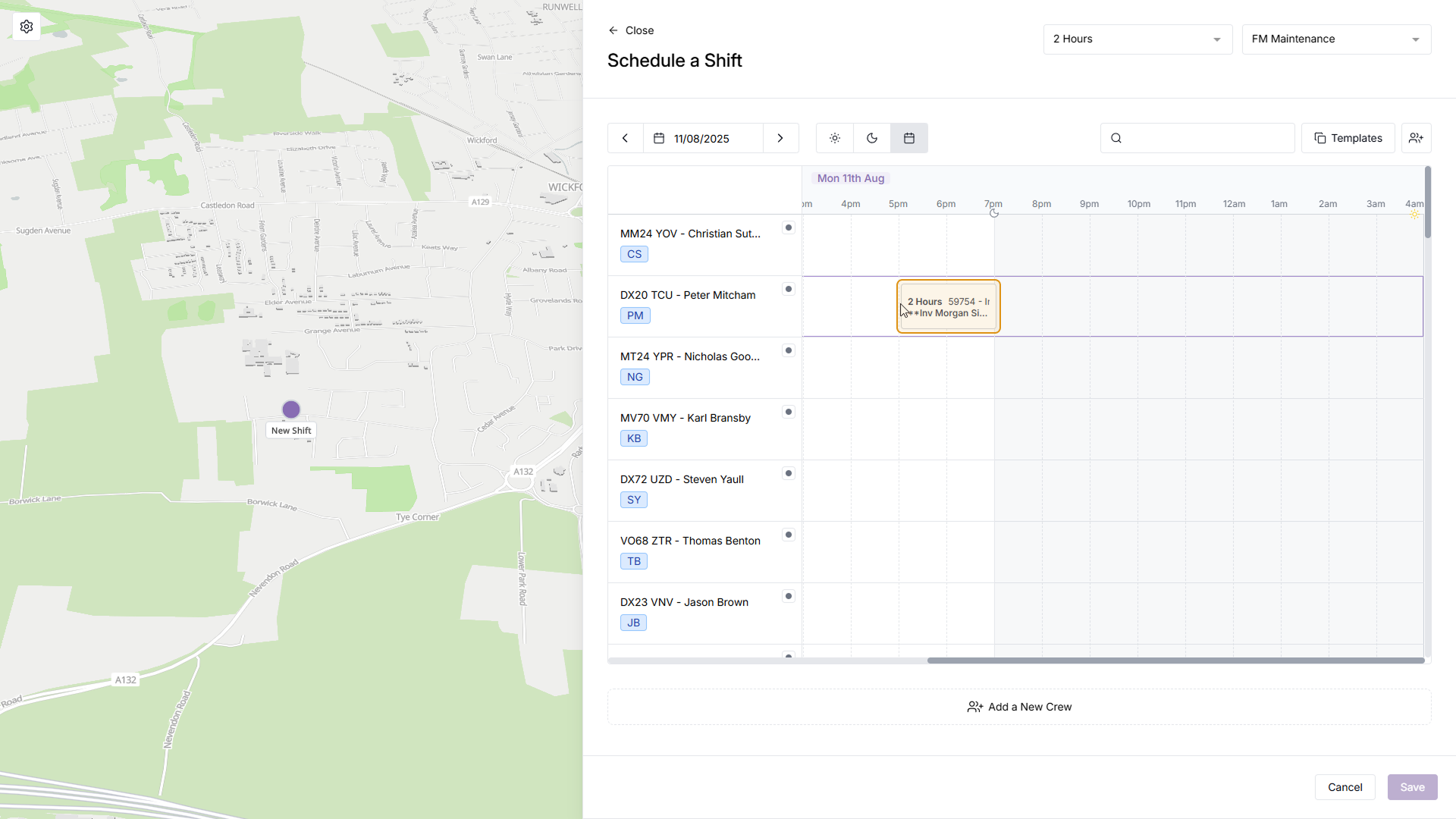
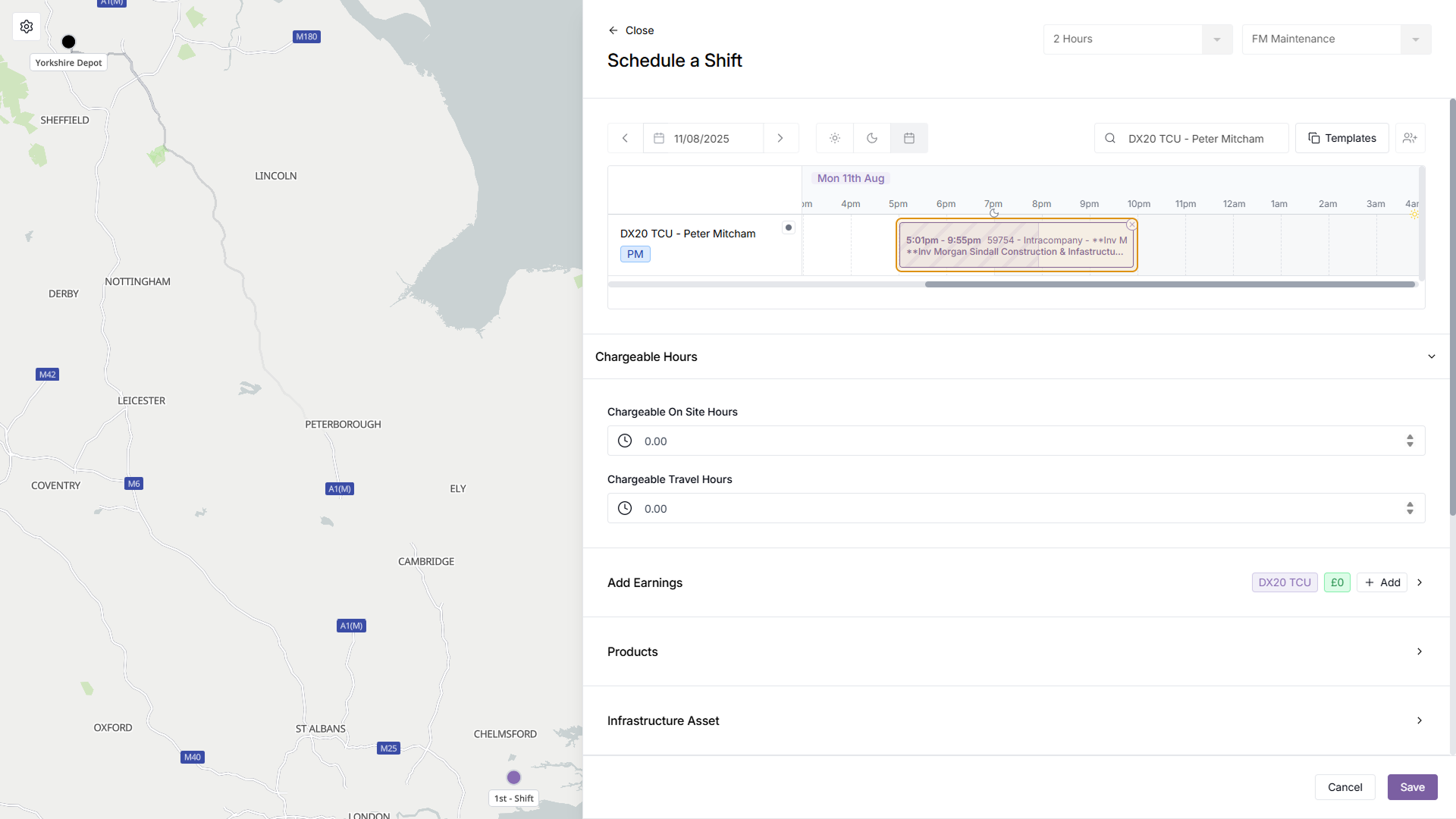
Return to Intracompany Page
You will then return to the Intracompany Page, where the shift you just added will now be
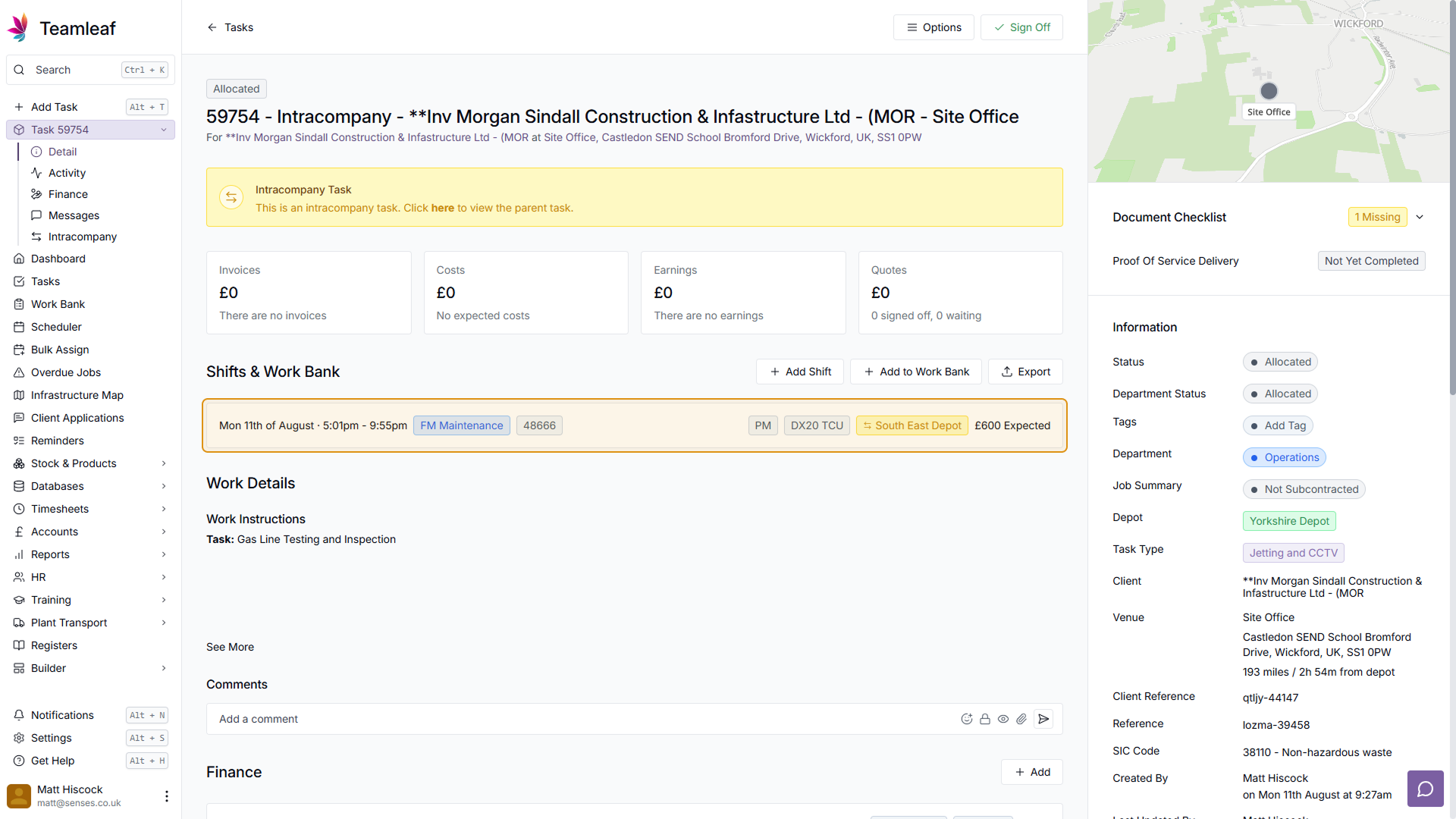
Return to Parent Page
You can then return to the Parent Company Page, where you will see the Intracompany Shift in the ‘Shifts & Work Bank’ section, which is made obvious by the yellow badge to the right of the Shift