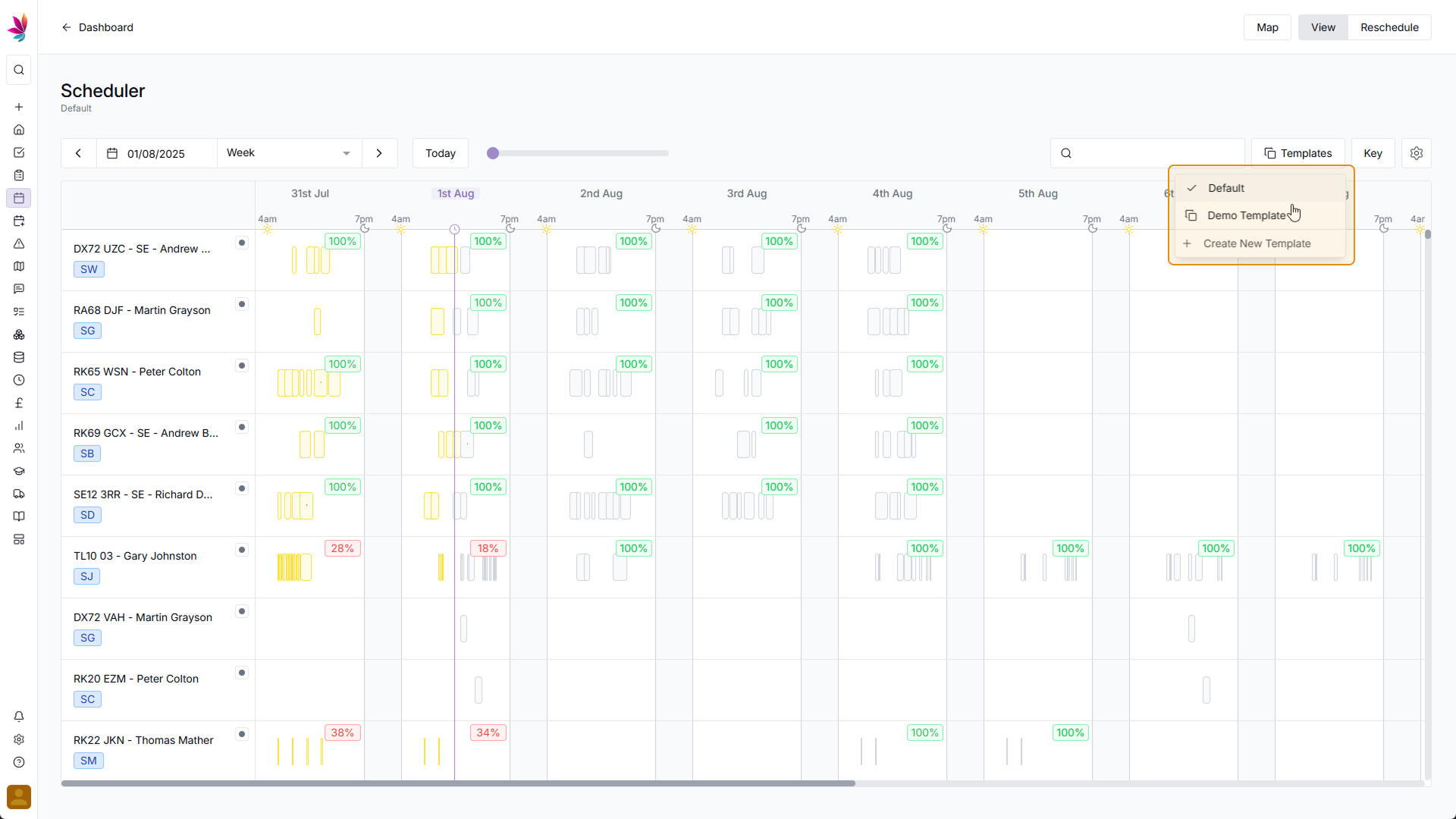Course Content
Setting up your Scheduler
Understand how to filter and add users, assets and crews to your scheduler, including how you can sort them by depot.
Customising the Scheduler
Learn about the different ways in which you can customise the Teamleaf Scheduler to suit your workflow.
Understanding the Scheduler
The scheduler holds a lot of information, so having a good understanding on where to find all the relevant information is highly valuable. Learn more about the Scheduler here
Using the Scheduler
The Scheduler lets you reassign and optimise work in a number of ways depending on what your needs are, learn how to best use the Scheduler here
Finance and Invoicing
Teamleaf offers a number of finance tools. Learn how Teamleaf's earnings system works seamlessly to make your invoicing simple.
Using Shifts
Learn how to add, edit and delete shifts
Using Intracompany Tasks
Intracompany Tasks can be used when you have a task that you want another depot to help out on, when and how to use them here.
Task Sign Off
Signing Off Tasks is used to move a Task through departments on Teamleaf, learn how and why to use Task Sign Off here.
Confirmation
Complete the course by confirming your knowledge of Teamleaf 10
Creating and using Templates
Templates can be used on Teamleaf to have a selection of preset Display and Resource settings, allowing for easily swapping between depot setups, as well as switching views depending on your workflow needs
Open ‘Templates’ Menu
To start using templates, click the ‘Templates’ button in the top right corner of the screen, just above the Scheduler
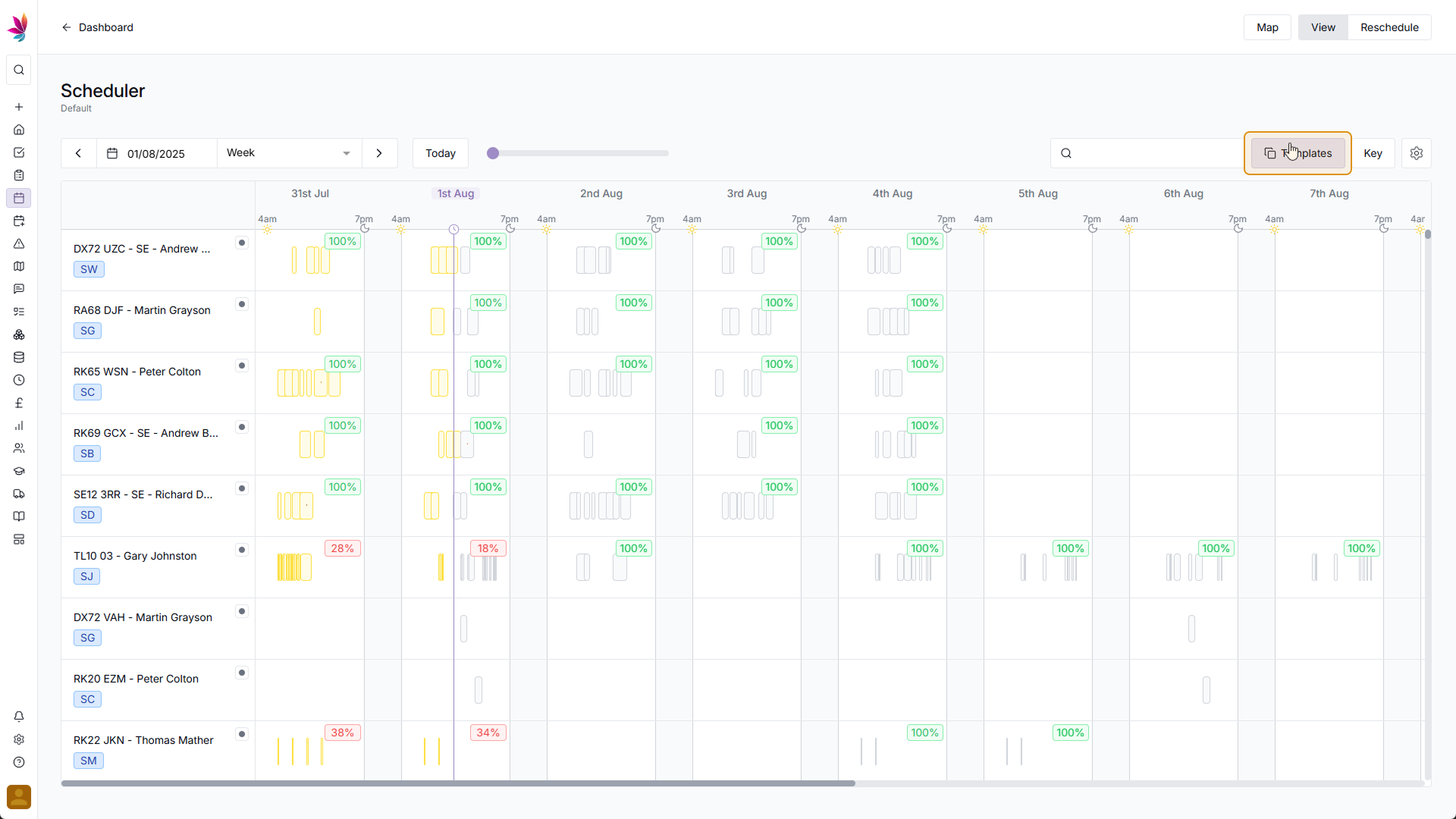
Click Create a New Template
After clicking this, a dropdown will appear. In this menu, you will have the default template, as well as any additional templates you add, so you can swap between them quickly by simply clicking in this menu. At this point, you likely don’t have any extra templates set up yet, so click the ‘Create New Template’ option at the bottom of the menu
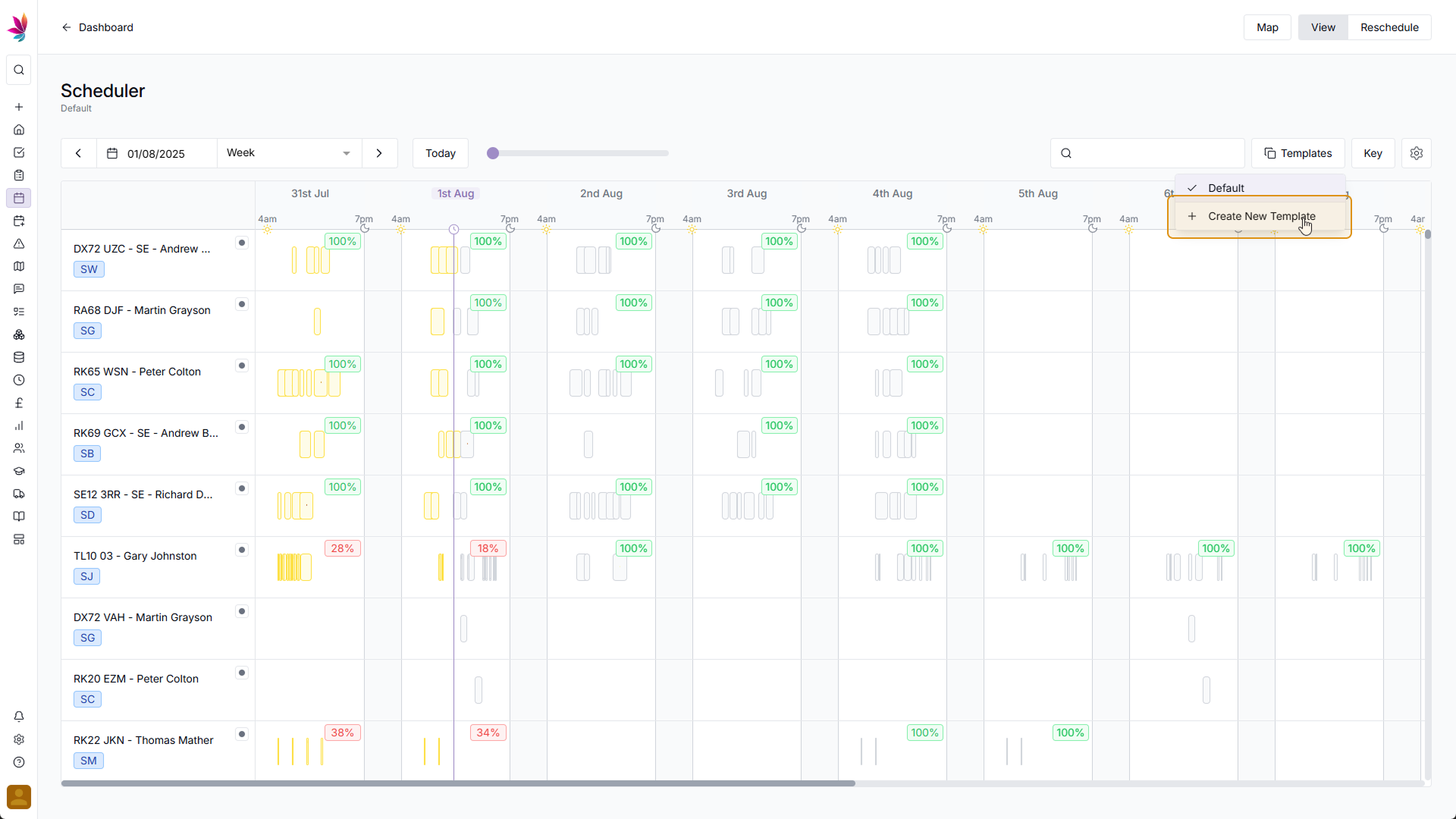
Add Template Details
After clicking this, a menu will open, prompting you for a name and description. Give the template a title, and optionally give it a description. The template created will use your current Display and Resource settings, so if you wish to change anything about this template, stop creating a template, change the settings, and then save the template (using the Save button in the bottom right corner)
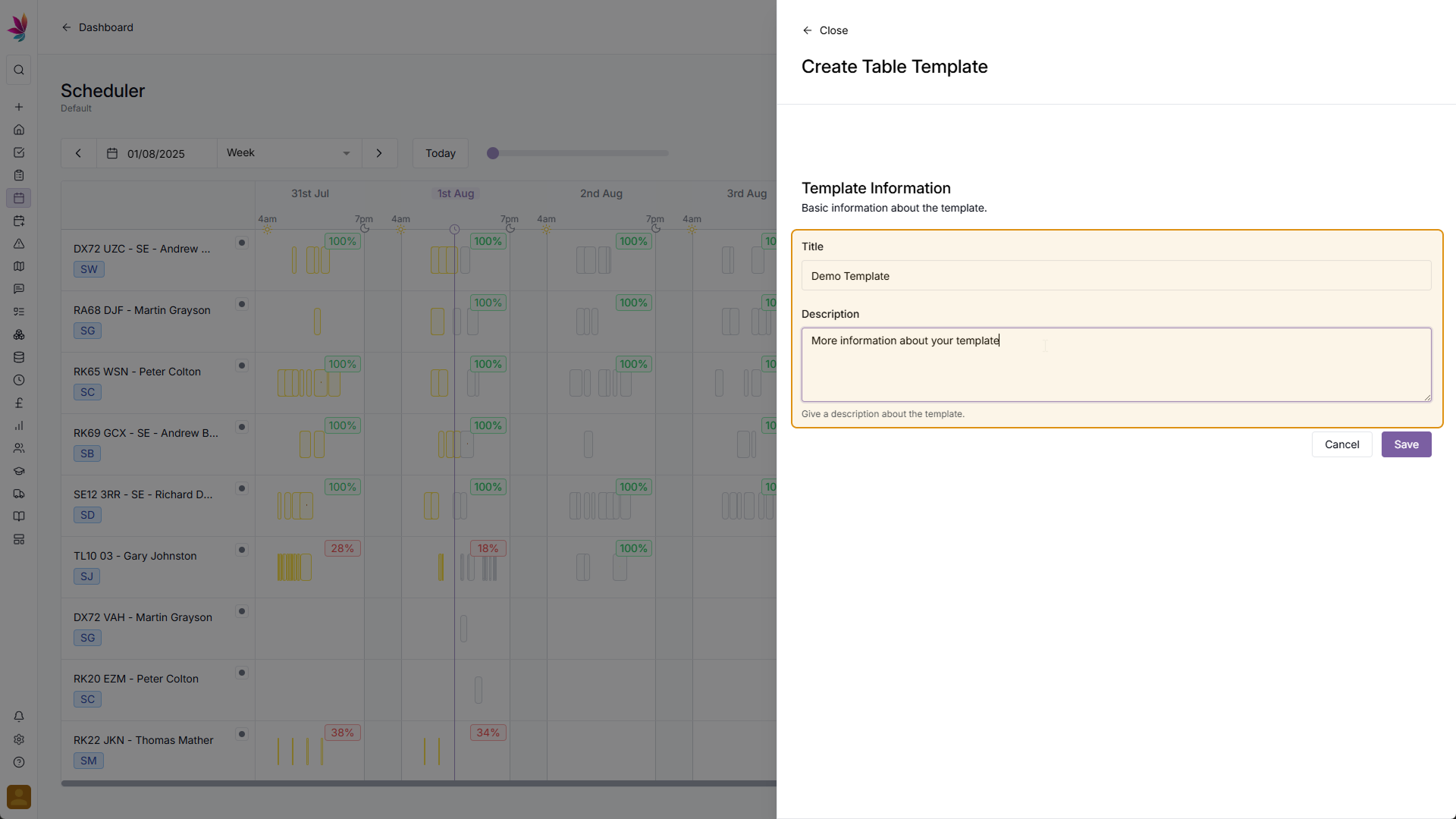
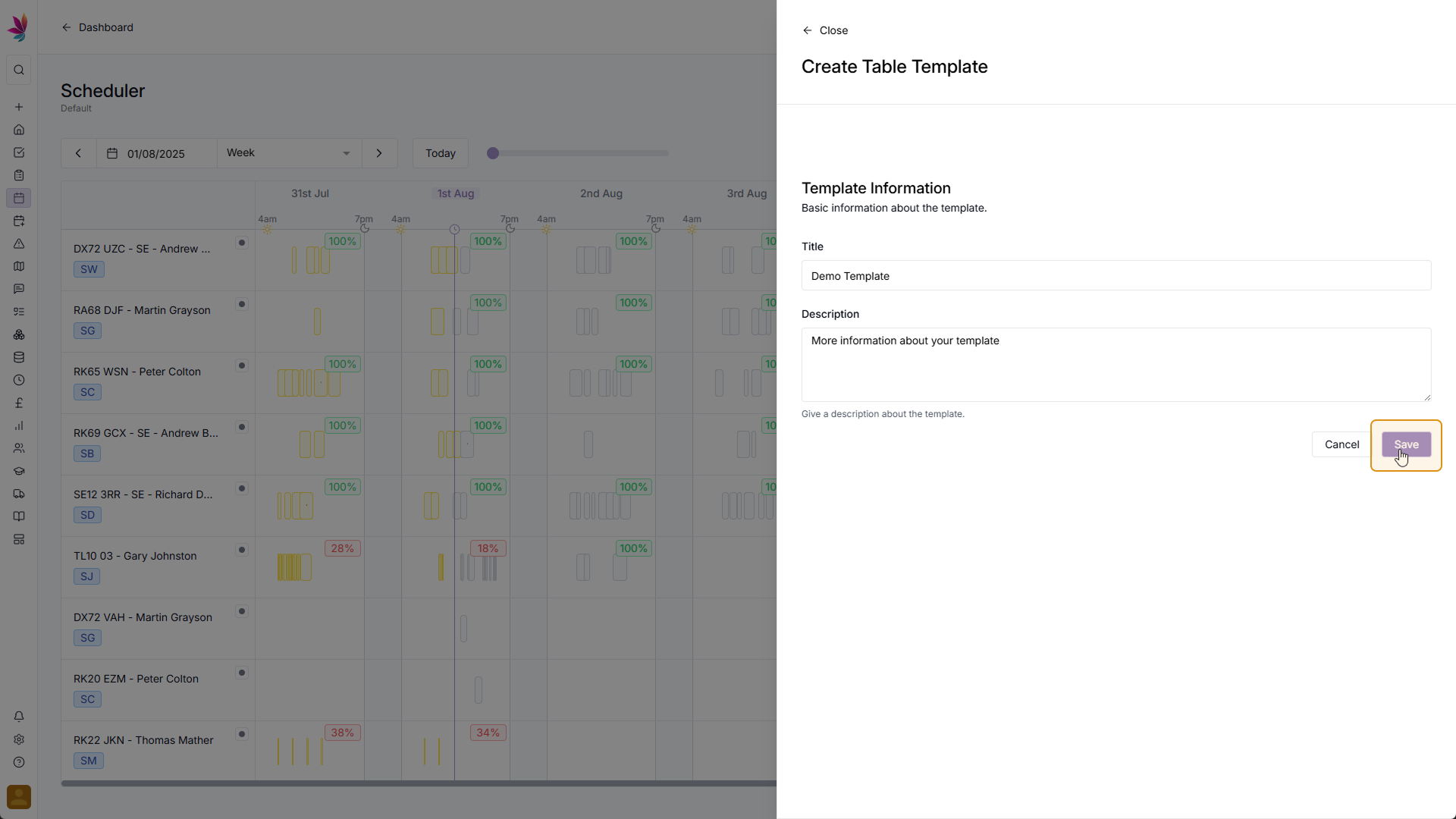
Swap Templates
You will then be returned to the Scheduler, with your new template selected. If you then click in the ‘Templates’ menu in the top right once again, you will be able to see the Default Template, alongside your new Template that you just added, click either of them to switch between them