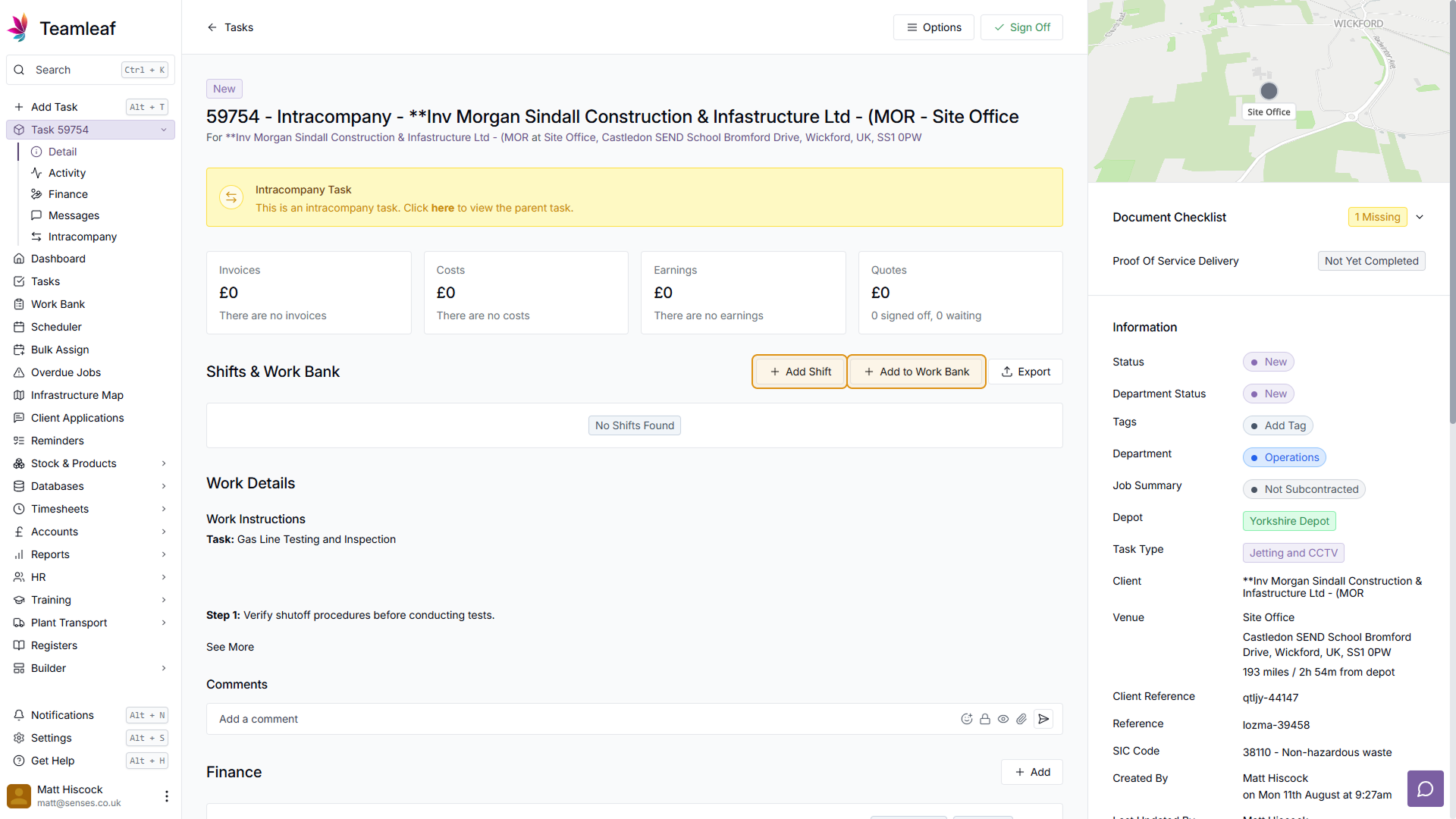Course Content
Setting up your Scheduler
Understand how to filter and add users, assets and crews to your scheduler, including how you can sort them by depot.
Customising the Scheduler
Learn about the different ways in which you can customise the Teamleaf Scheduler to suit your workflow.
Understanding the Scheduler
The scheduler holds a lot of information, so having a good understanding on where to find all the relevant information is highly valuable. Learn more about the Scheduler here
Using the Scheduler
The Scheduler lets you reassign and optimise work in a number of ways depending on what your needs are, learn how to best use the Scheduler here
Finance and Invoicing
Teamleaf offers a number of finance tools. Learn how Teamleaf's earnings system works seamlessly to make your invoicing simple.
Using Shifts
Learn how to add, edit and delete shifts
Using Intracompany Tasks
Intracompany Tasks can be used when you have a task that you want another depot to help out on, when and how to use them here.
Task Sign Off
Signing Off Tasks is used to move a Task through departments on Teamleaf, learn how and why to use Task Sign Off here.
Confirmation
Complete the course by confirming your knowledge of Teamleaf 10
Creating Intracompany Tasks
To start creating an Intracompany Task, first to to the Task page of the Task you’d like other depots to assist with. This will be treated as the ‘Parent’ task. From here, go to the Intracompany Subpage on the left sidebar
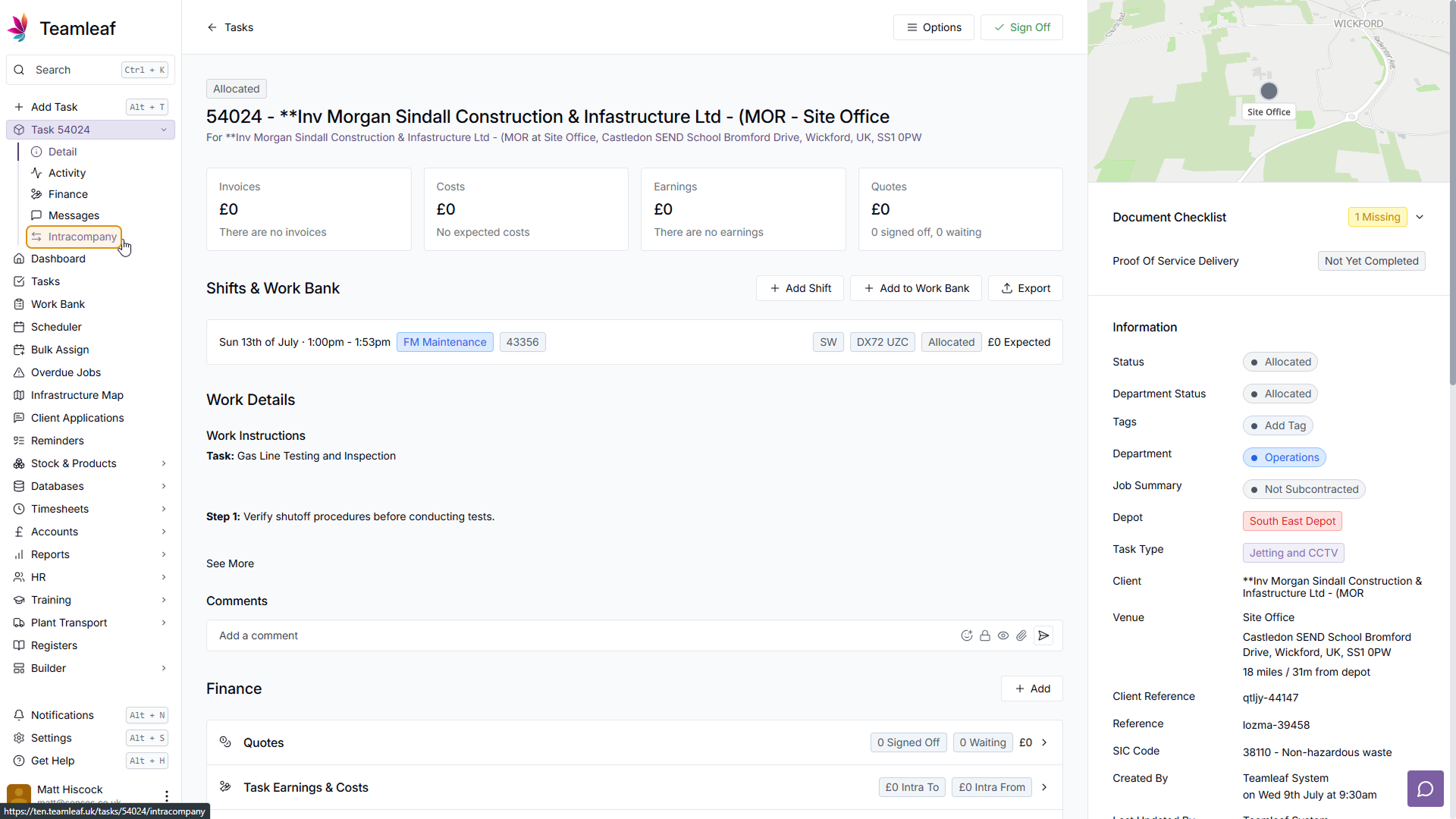
Add Intracompany Task
Then, click the ‘+’ button to the right of the ‘Intracompany To’ section to add a new Intracompany Task to this task
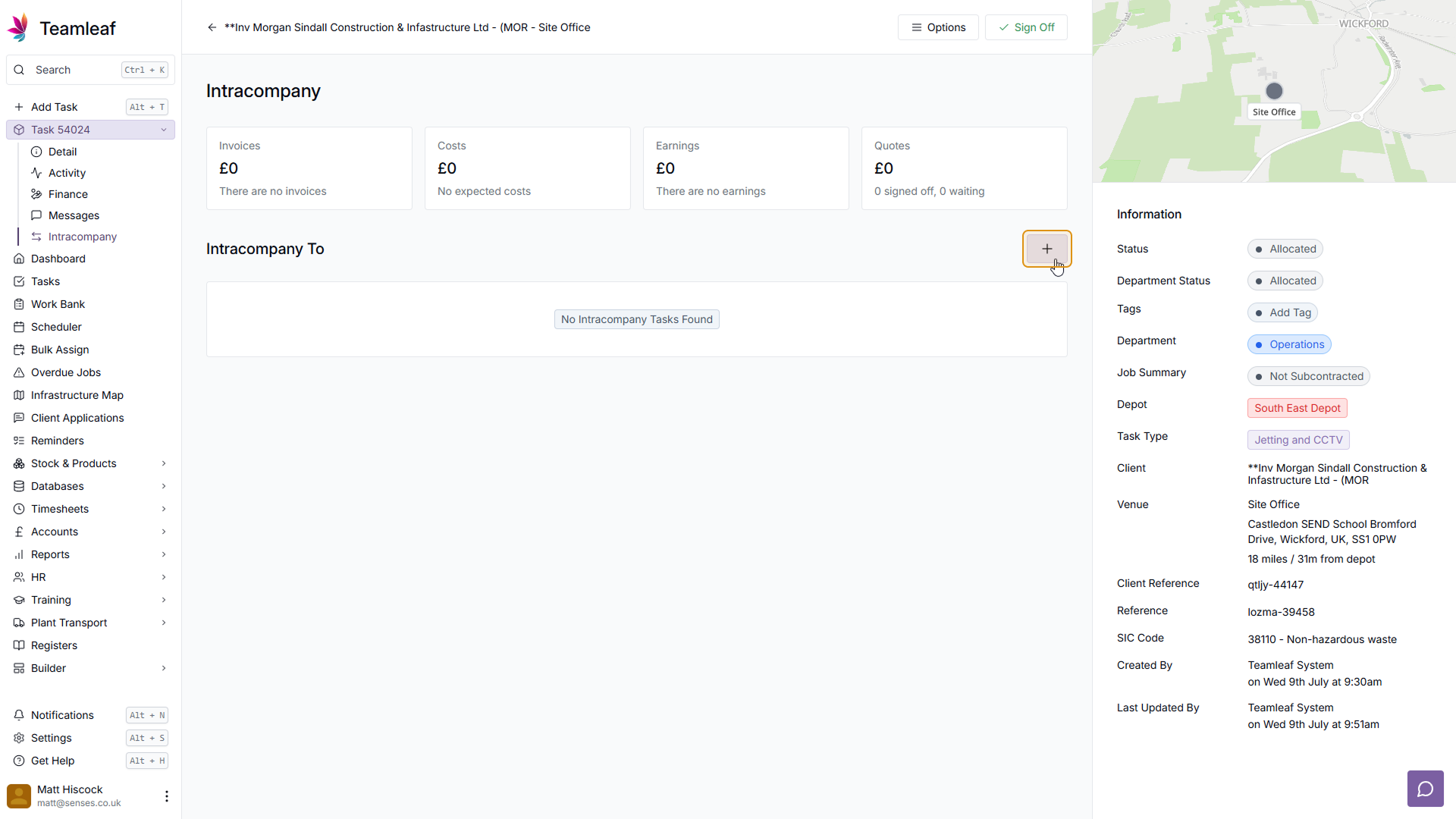
Fill in the information in the menu that then appears. Select which depot you would like to assist with the Task, and if you wish, you can change the Work Instructions. By default, the Work Instructions will be the same as the ones on the Parent Task, but if you will you can add to, change, or remove these entirely. Once you’re happy with your Intracompany Task Information, click the ‘Save’ button in the bottom right.
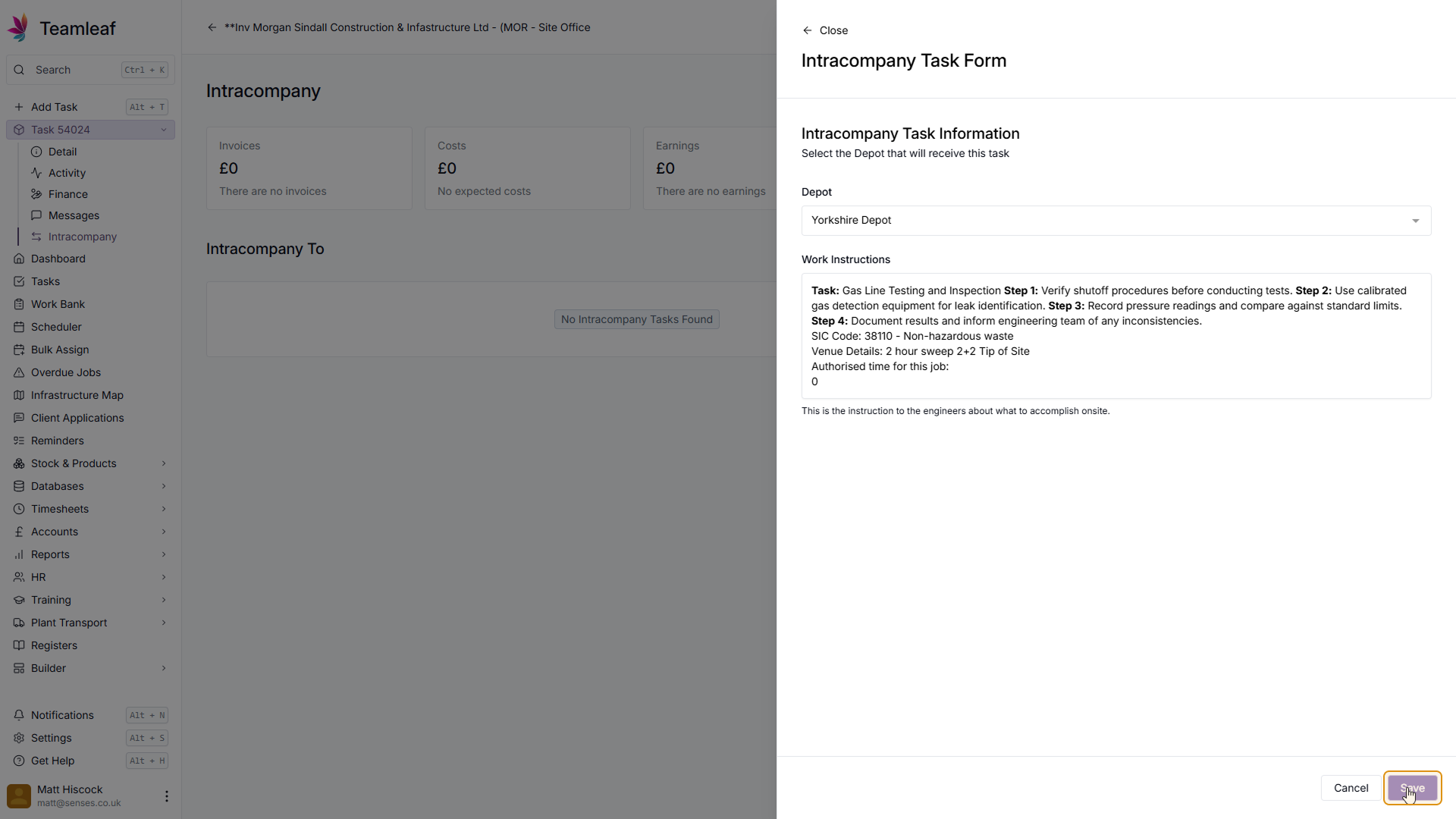
Intracompany Task Created
Once you’ve created your Intracompany Task, you will be taken back to the Intracompany Subpage on the parent task. Click on the Intracompany Task to go to its Task Page.
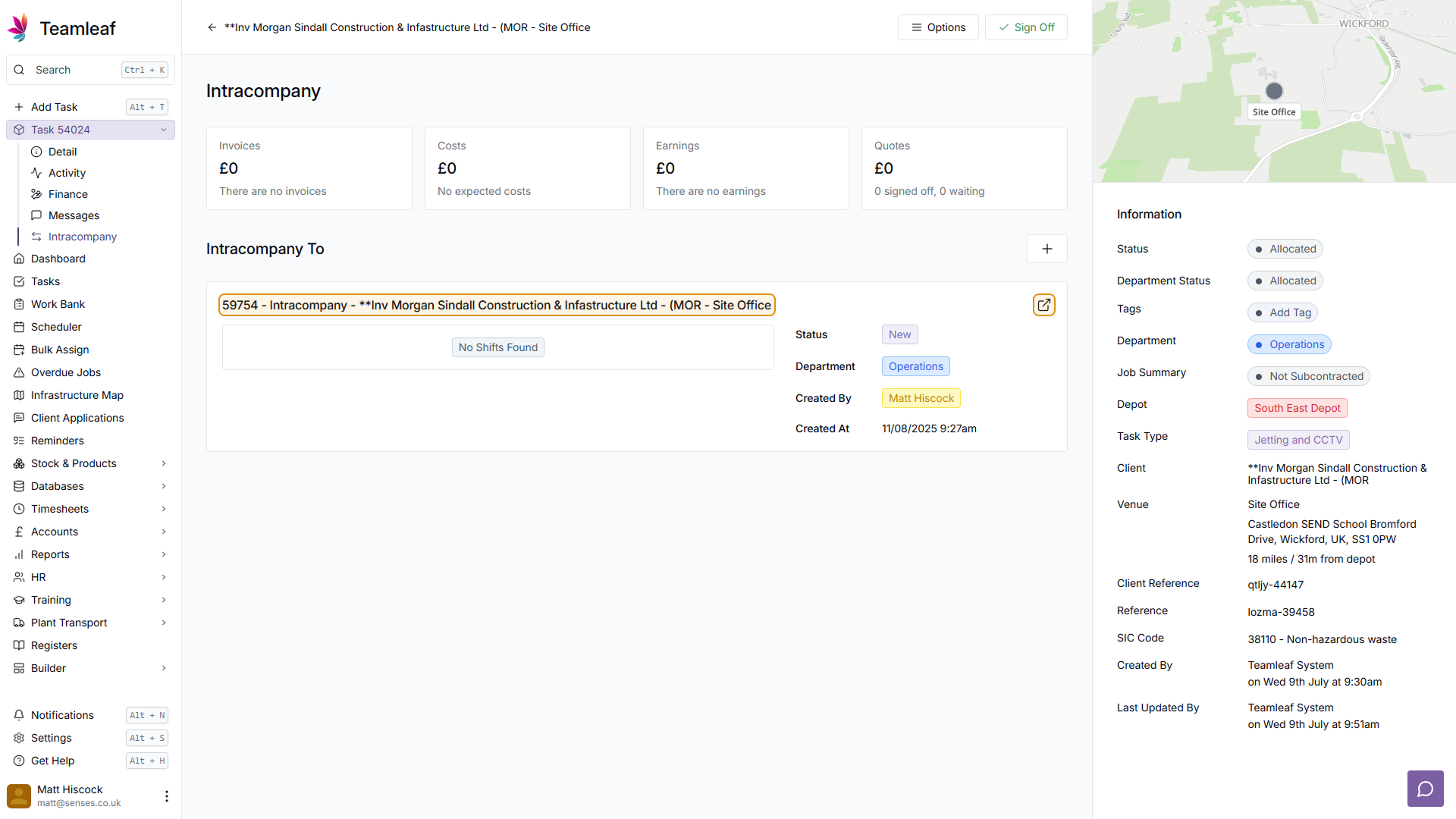
You can now see your Intracompany Task. Here you can update any information you wish to, add work, and more. You will see at the top of your page an alert to remind you that this is an Intracompany Task, and in that alert you can find a link to the Parent Task.