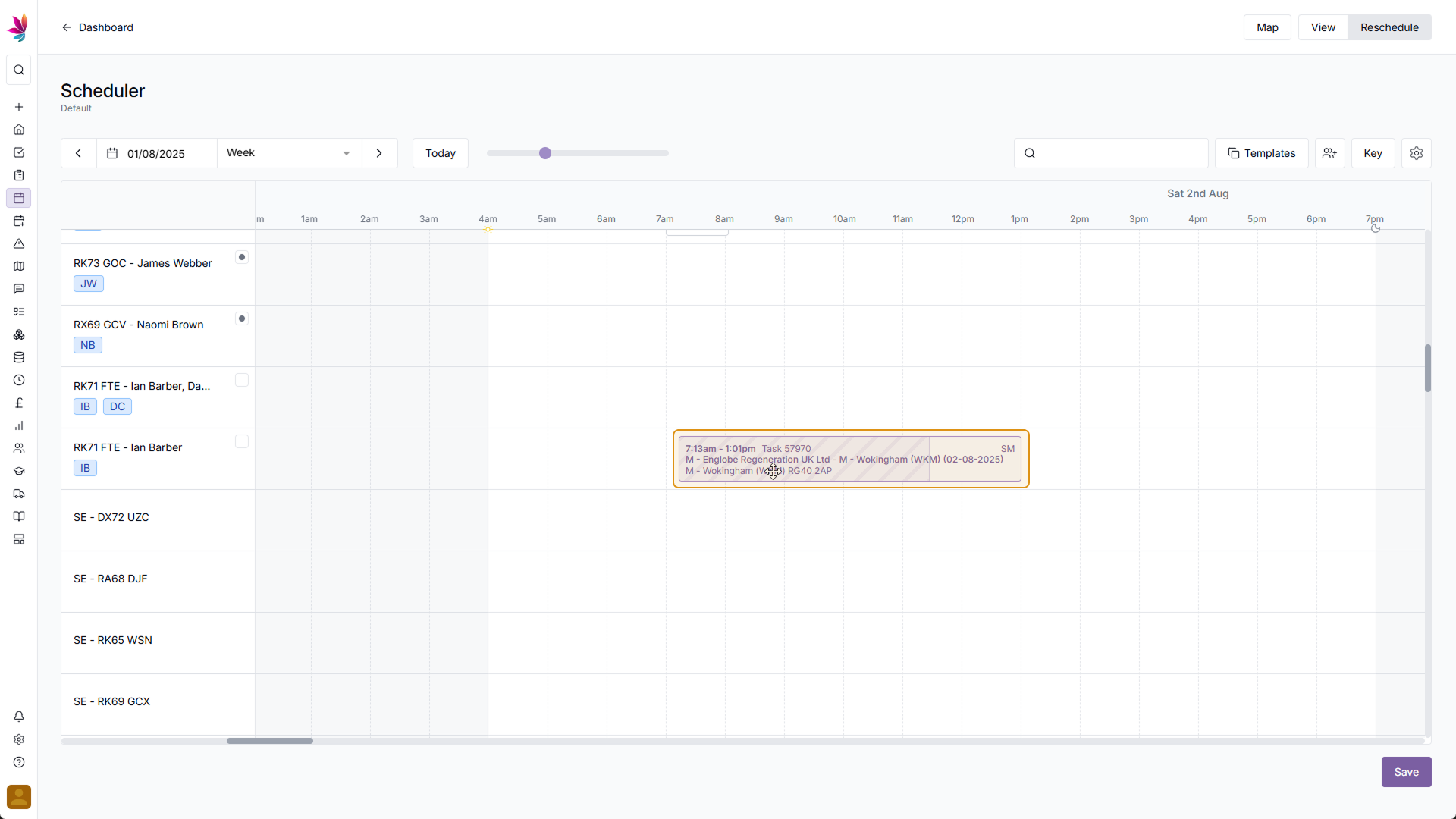Course Content
Setting up your Scheduler
Understand how to filter and add users, assets and crews to your scheduler, including how you can sort them by depot.
Customising the Scheduler
Learn about the different ways in which you can customise the Teamleaf Scheduler to suit your workflow.
Understanding the Scheduler
The scheduler holds a lot of information, so having a good understanding on where to find all the relevant information is highly valuable. Learn more about the Scheduler here
Using the Scheduler
The Scheduler lets you reassign and optimise work in a number of ways depending on what your needs are, learn how to best use the Scheduler here
Finance and Invoicing
Teamleaf offers a number of finance tools. Learn how Teamleaf's earnings system works seamlessly to make your invoicing simple.
Using Shifts
Learn how to add, edit and delete shifts
Using Intracompany Tasks
Intracompany Tasks can be used when you have a task that you want another depot to help out on, when and how to use them here.
Task Sign Off
Signing Off Tasks is used to move a Task through departments on Teamleaf, learn how and why to use Task Sign Off here.
Confirmation
Complete the course by confirming your knowledge of Teamleaf 10
Reschedule Mode: Adding a Crew
There are two ways to add a new crew to the scheduler. One option is to click the small ‘Add Crew’ button in the top right corner (between the ‘Templates’ and ‘Key’ buttons)
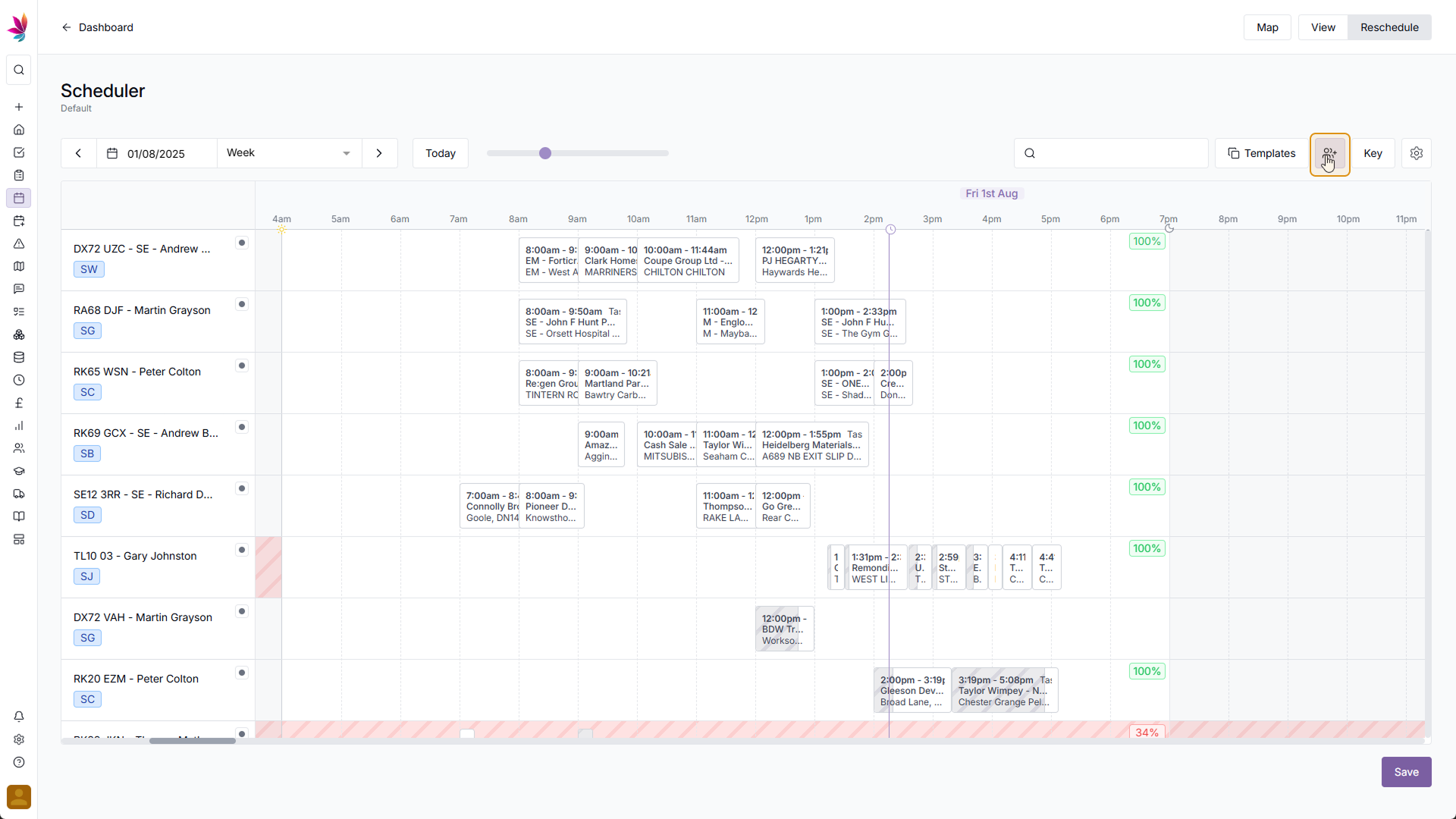
Enter Crew Details
After clicking this, the ‘Add a Crew’ popup will appear in the centre of your screen – select a user or an asset to add to your crew to get started
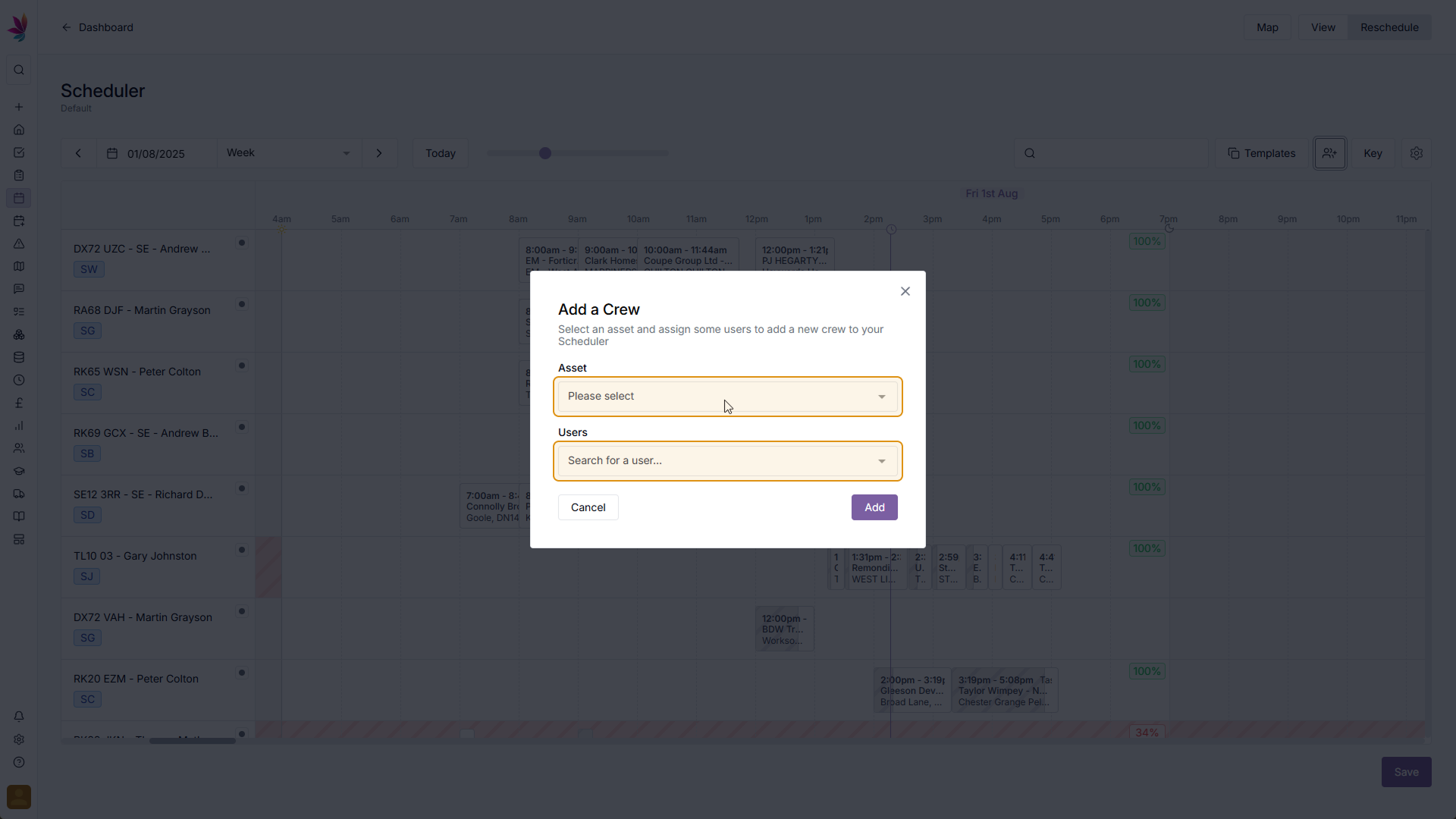
Suggested Crew
After selecting a user or an asset, the other field (depending on whether you added a user or an asset) will be automatically filled in with a suggestion for the crew, based on previous crews. You can either keep the suggestion, remove it, or add to the crew – depending on what you want.
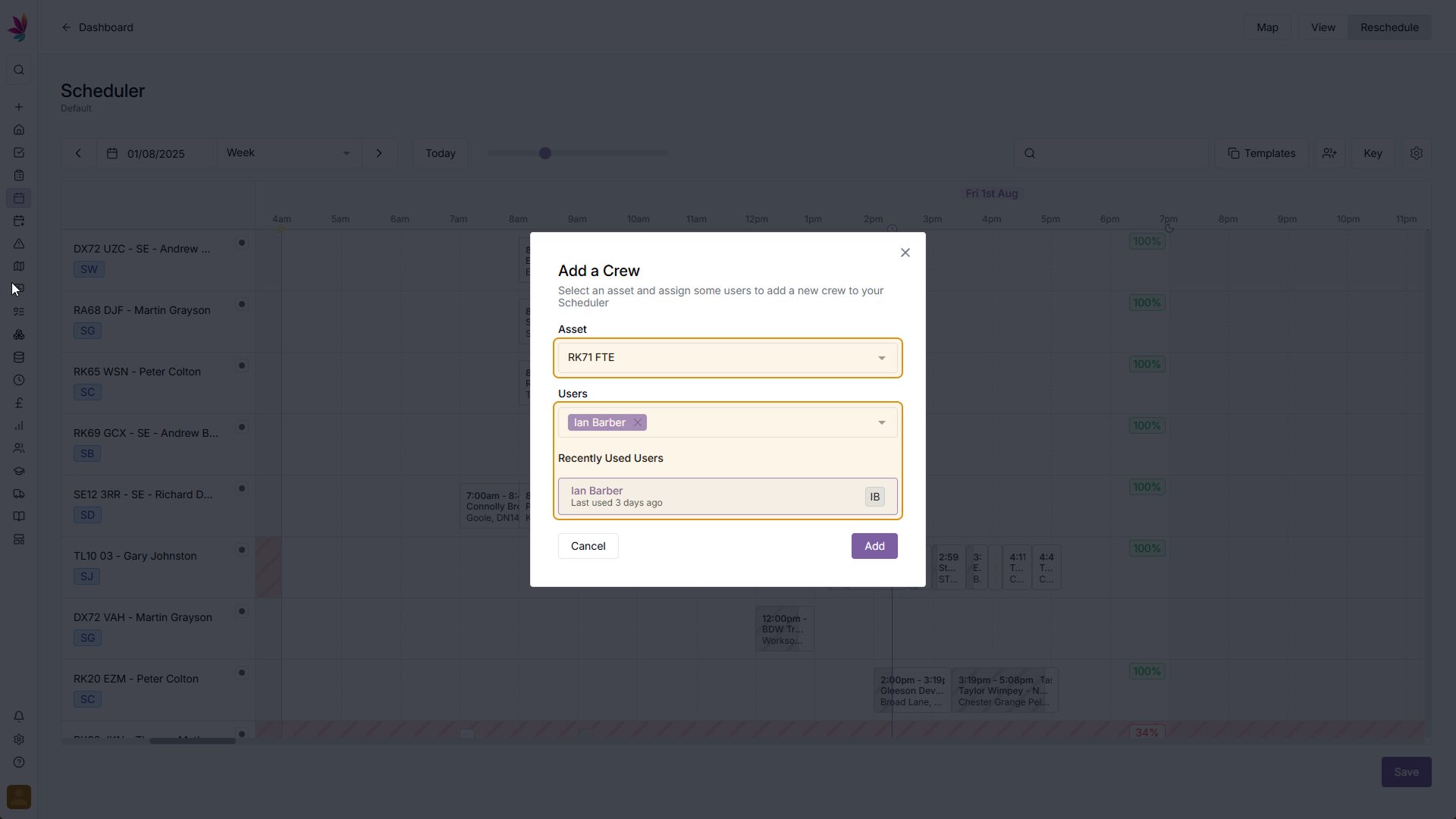
Add Crew
Once you’re happy with your crew selection, click the ‘Add’ button in the bottom right corner of the pop-up to add the crew to the scheduler
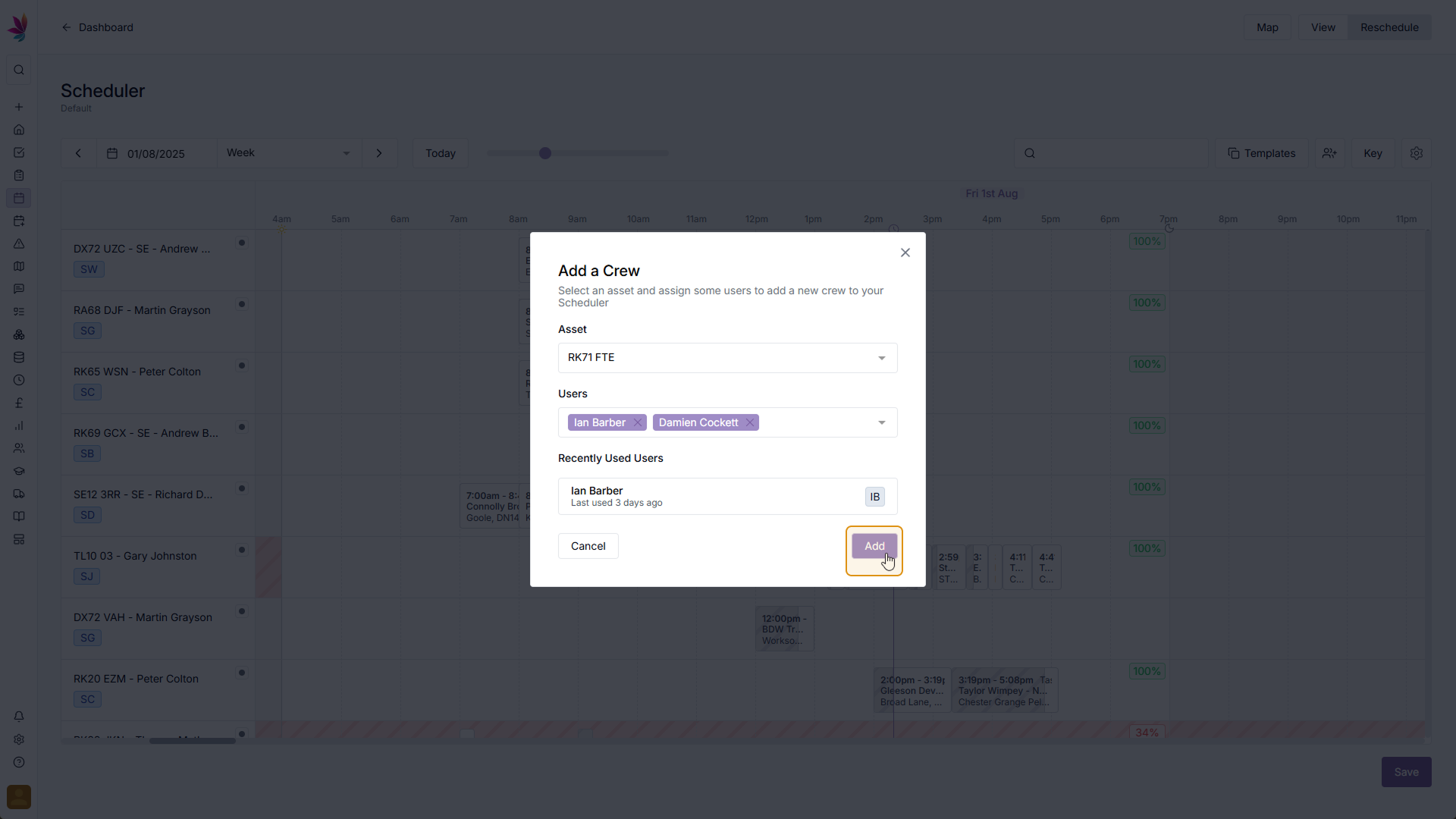
The new crew will now be added to your scheduler
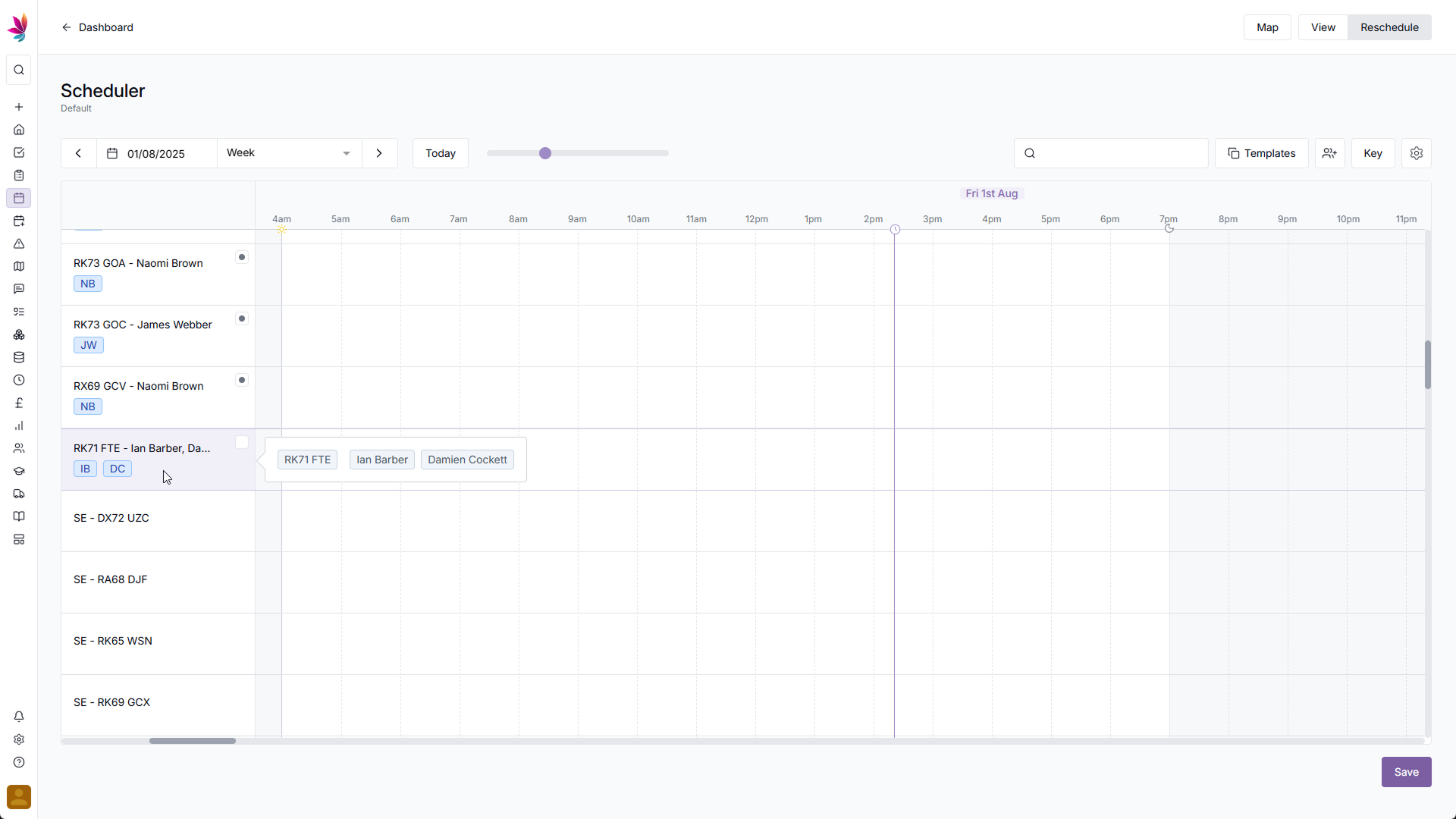
Alternative Method
The other method to add a new crew to the scheduler means you can reschedule shifts directly onto a new crew. Select a shift you wish to add to the new crew, then drag and drop it to the very bottom row of the scheduler
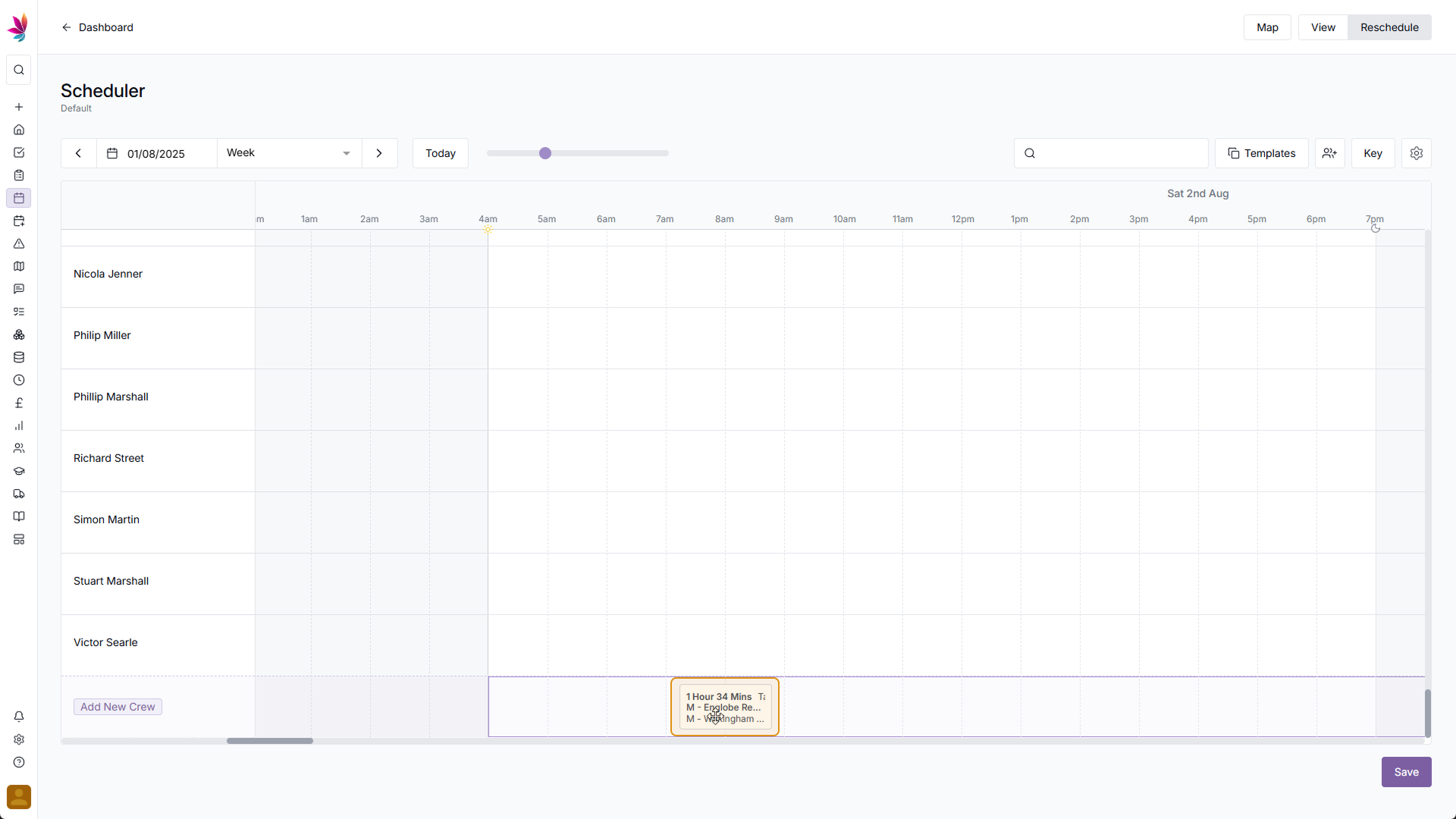
After dropping the shift here, the same popup menu from the previous instructions will appear. Once again, fill out the crew information, then click the ‘Add’ button in the bottom right corner
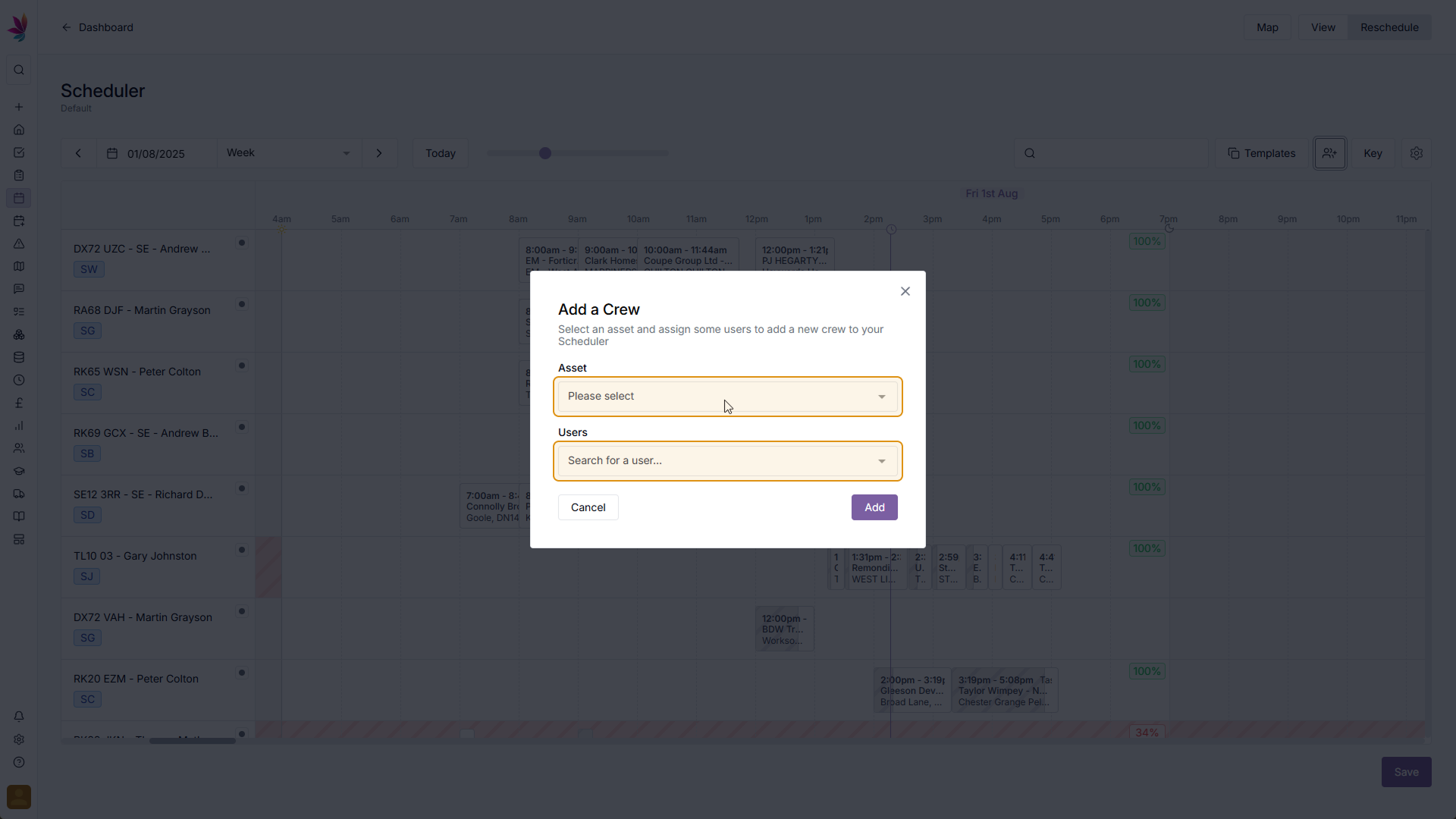
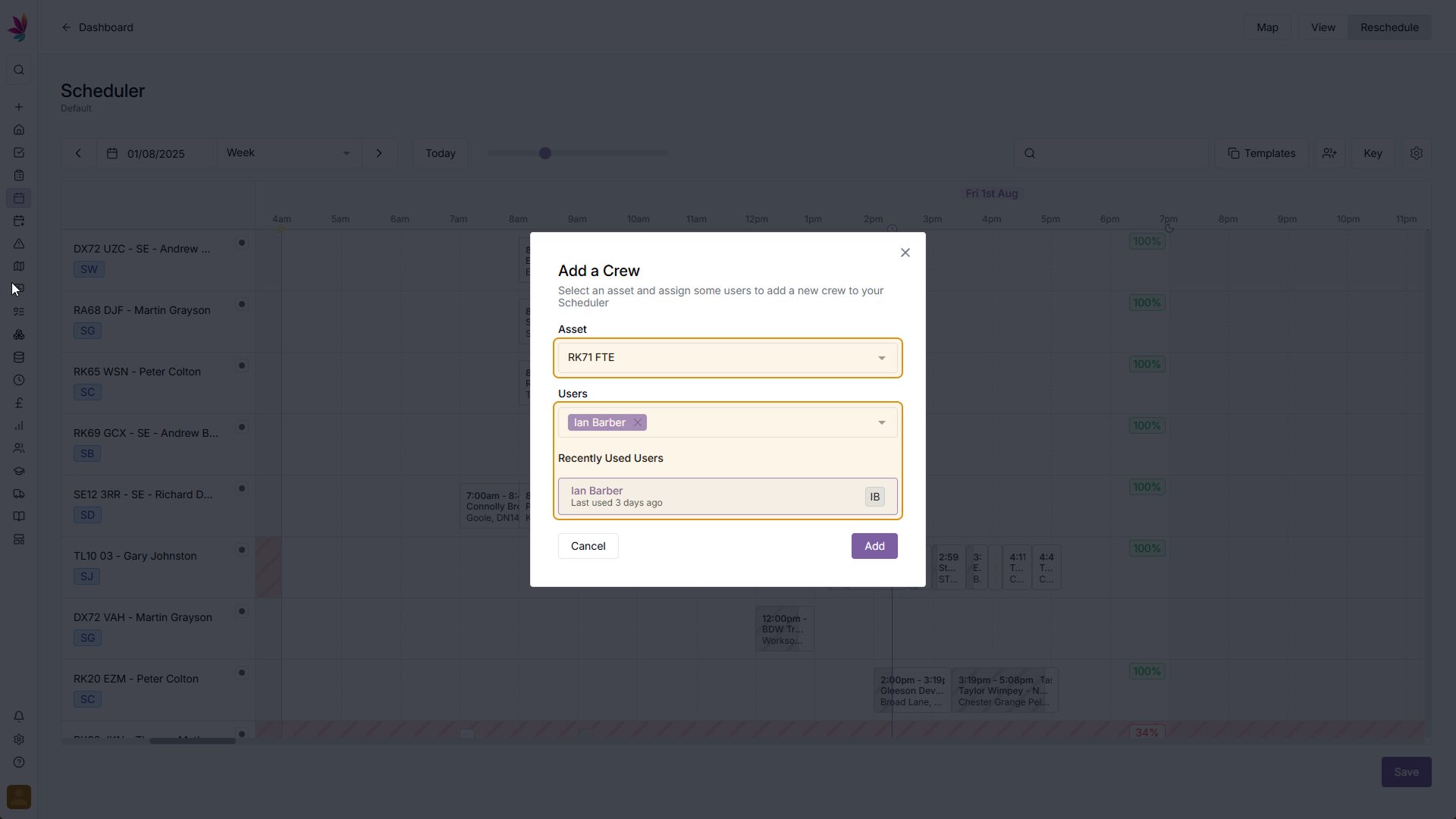
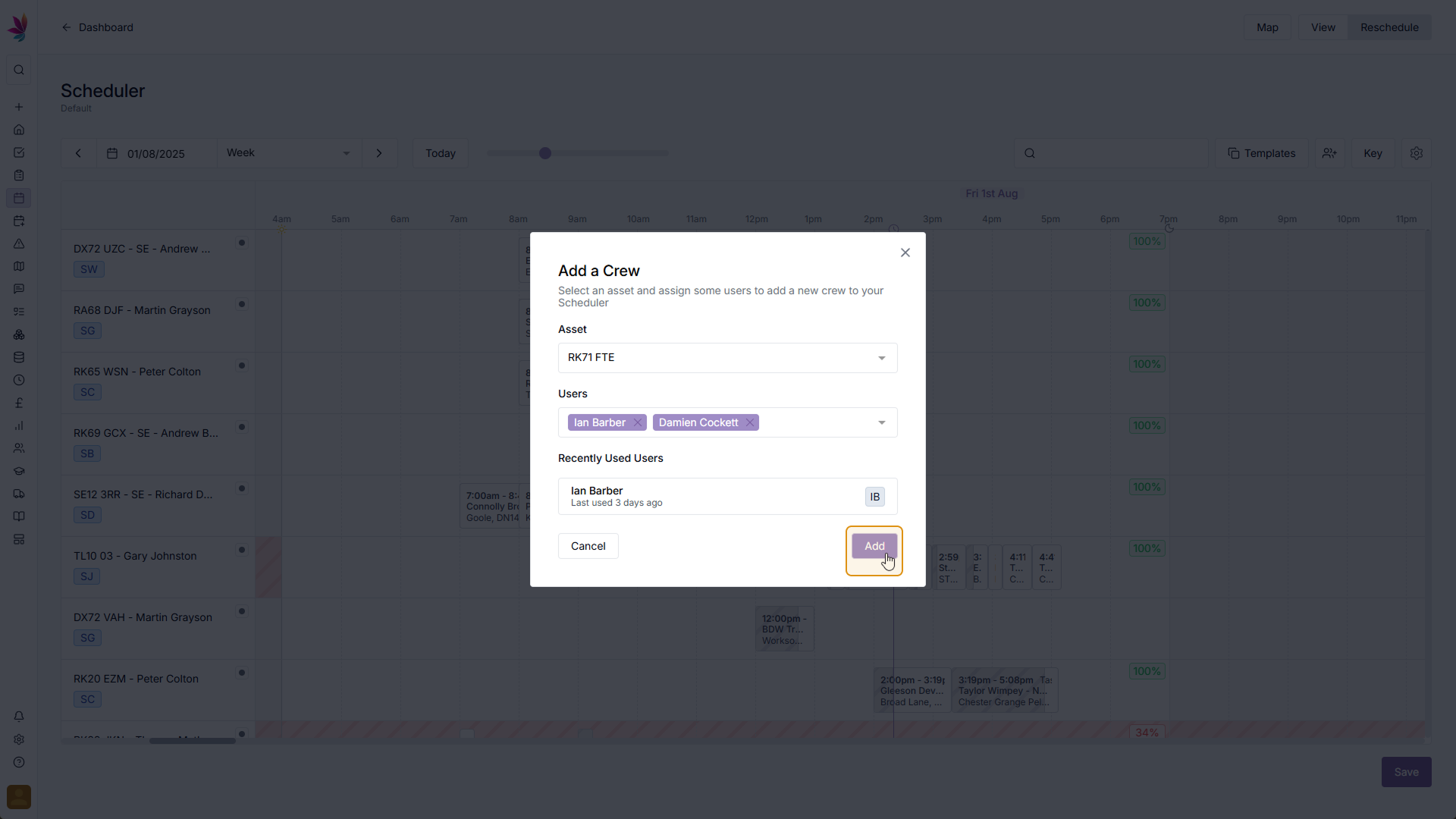
After clicking add, your new crew will be added to the scheduler, with the shift you dragged to it already assigned to the new crew