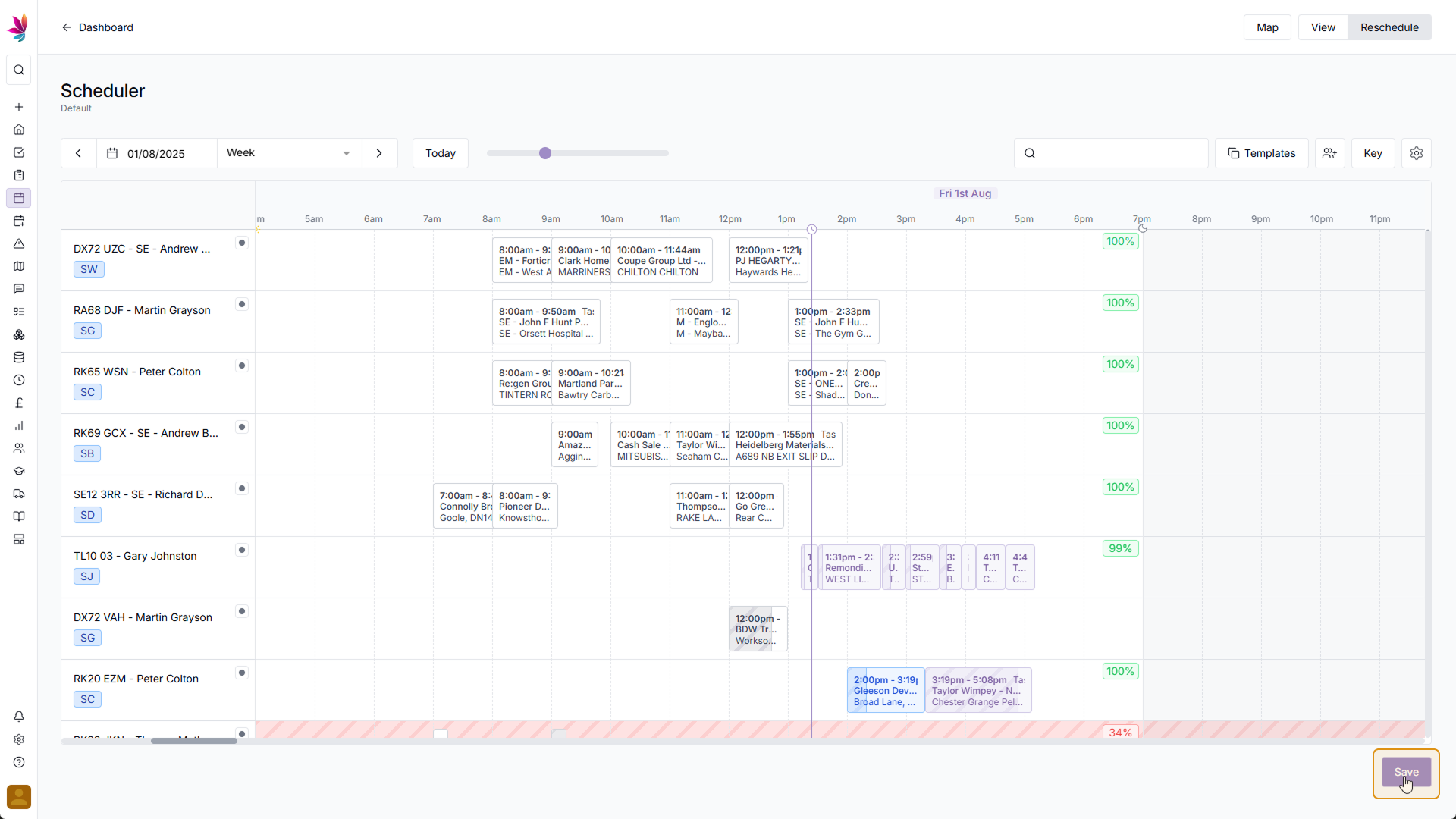Course Content
Setting up your Scheduler
Understand how to filter and add users, assets and crews to your scheduler, including how you can sort them by depot.
Customising the Scheduler
Learn about the different ways in which you can customise the Teamleaf Scheduler to suit your workflow.
Understanding the Scheduler
The scheduler holds a lot of information, so having a good understanding on where to find all the relevant information is highly valuable. Learn more about the Scheduler here
Using the Scheduler
The Scheduler lets you reassign and optimise work in a number of ways depending on what your needs are, learn how to best use the Scheduler here
Finance and Invoicing
Teamleaf offers a number of finance tools. Learn how Teamleaf's earnings system works seamlessly to make your invoicing simple.
Using Shifts
Learn how to add, edit and delete shifts
Using Intracompany Tasks
Intracompany Tasks can be used when you have a task that you want another depot to help out on, when and how to use them here.
Task Sign Off
Signing Off Tasks is used to move a Task through departments on Teamleaf, learn how and why to use Task Sign Off here.
Confirmation
Complete the course by confirming your knowledge of Teamleaf 10
Reschedule Mode: Manual Rescheduling
If you don’t want to use Teamleaf Ai, and instead need to make manual adjustments to the schedule, the Teamleaf Scheduler features a simple and intuitive drag-and-drop system to let you reschedule shifts.
Click and Drag
Find the shift you want to reschedule, then click, hold and drag the shift to move it to another place. You can change the shift’s crew, time, date, or any combination of the three, simple place it in the position you want it to be in.
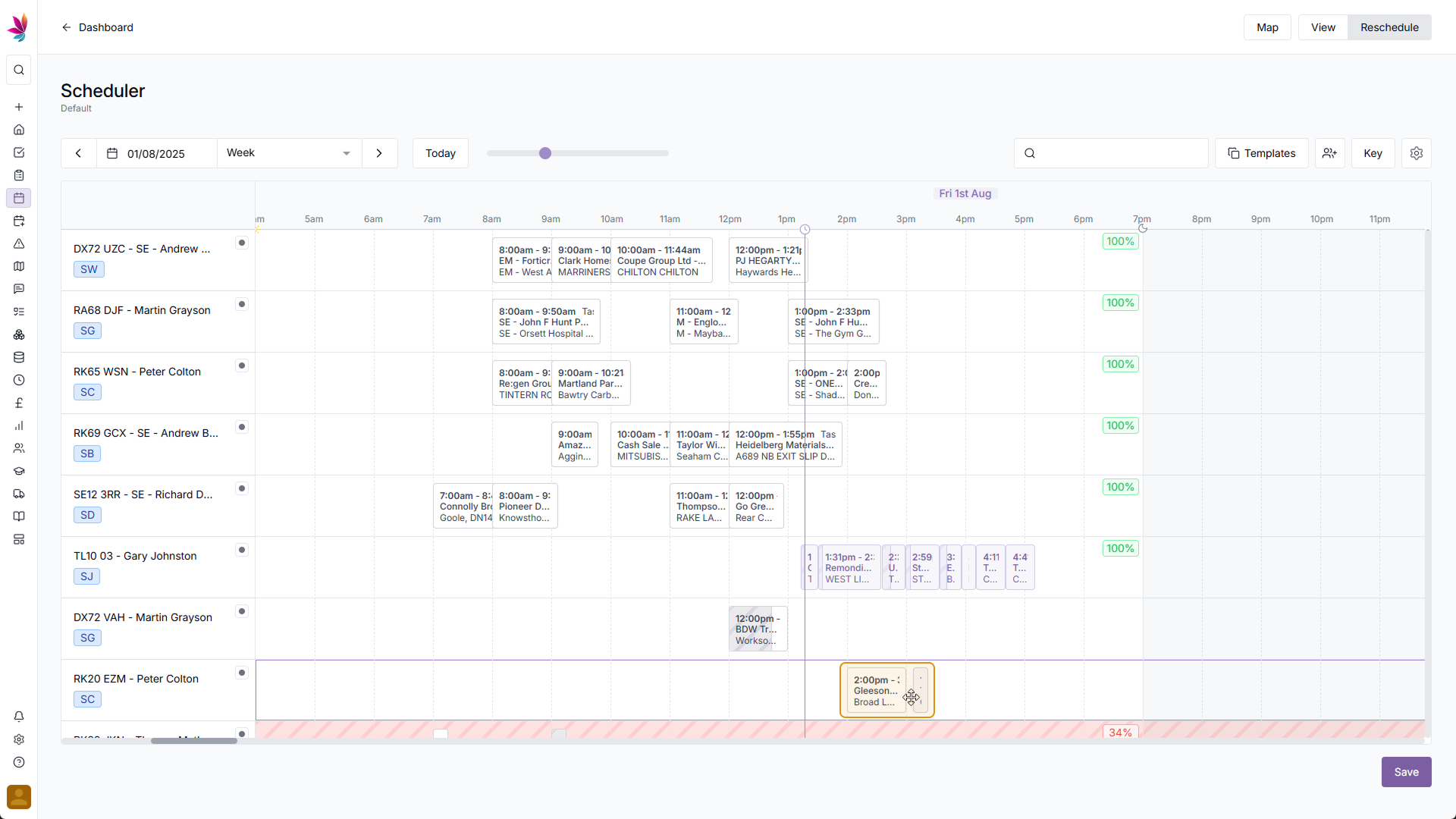
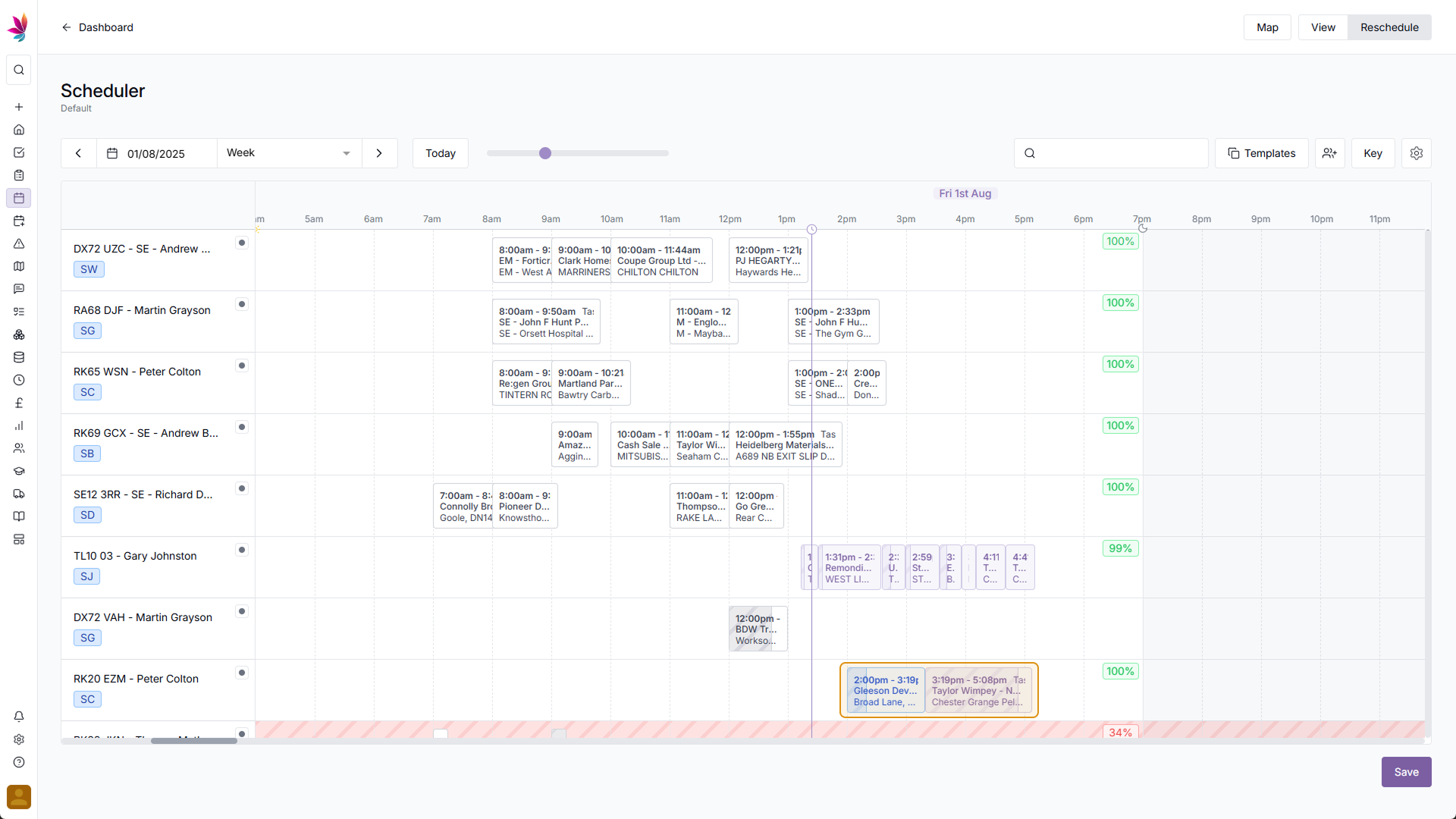
Route Efficiency
At this point, the row will have a score in the top right corner to show how efficient the schedule you’ve selected with, this may also come with a yellow or red row highlight if the route is inefficient.
From here, you can either make more changes to the schedule with either manual rescheduling or Teamleaf Ai rescheduling, or you can return to View mode by clicking the ‘Save’ button in the bottom right corner of the screen to apply your schedule changes