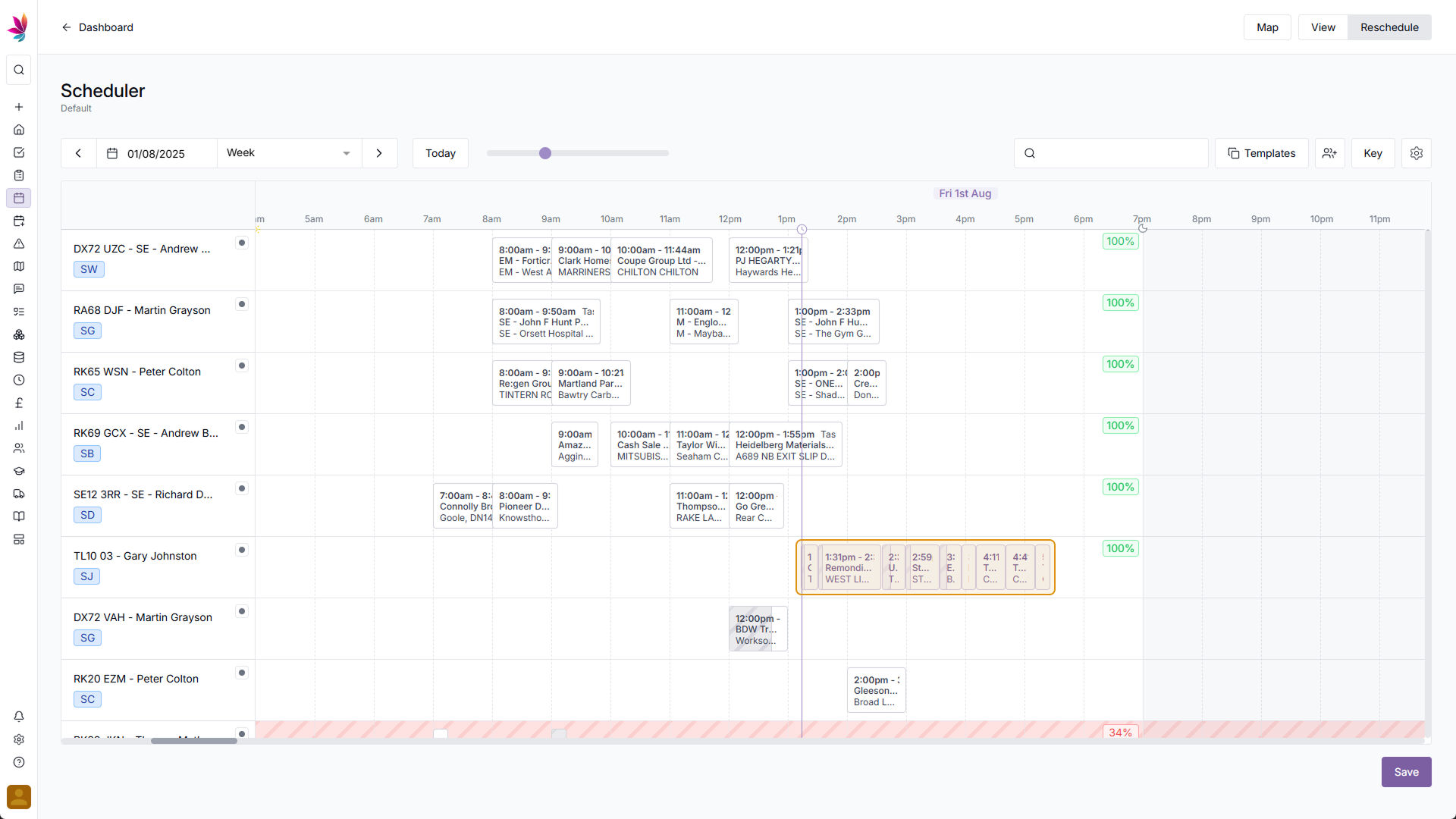Course Content
Setting up your Scheduler
Understand how to filter and add users, assets and crews to your scheduler, including how you can sort them by depot.
Customising the Scheduler
Learn about the different ways in which you can customise the Teamleaf Scheduler to suit your workflow.
Understanding the Scheduler
The scheduler holds a lot of information, so having a good understanding on where to find all the relevant information is highly valuable. Learn more about the Scheduler here
Using the Scheduler
The Scheduler lets you reassign and optimise work in a number of ways depending on what your needs are, learn how to best use the Scheduler here
Finance and Invoicing
Teamleaf offers a number of finance tools. Learn how Teamleaf's earnings system works seamlessly to make your invoicing simple.
Using Shifts
Learn how to add, edit and delete shifts
Using Intracompany Tasks
Intracompany Tasks can be used when you have a task that you want another depot to help out on, when and how to use them here.
Task Sign Off
Signing Off Tasks is used to move a Task through departments on Teamleaf, learn how and why to use Task Sign Off here.
Confirmation
Complete the course by confirming your knowledge of Teamleaf 10
Reschedule Mode: Teamleaf Ai Optimisation
Reschedule mode lets you change the schedule in two ways. Using Teamleaf Ai, or through manual rescheduling. Teamleaf Ai is far quicker, and will result in the most optimal routes, however can be overridden for cases where manual scheduling is required.
Click ‘Ai Optimise’
After switching to reschedule mode, some rows may get a yellow or red highlight. Those highlighted have inefficiencies in their route that Teamleaf Ai could improve – to the top right of each day on the scheduler there is a score where you can see how efficient that day’s route is. To use Teamleaf Ai to improve the schedule, simply click on the score of a row that has been highlighted, which will change from showing the score to showing ‘Ai Optimise’
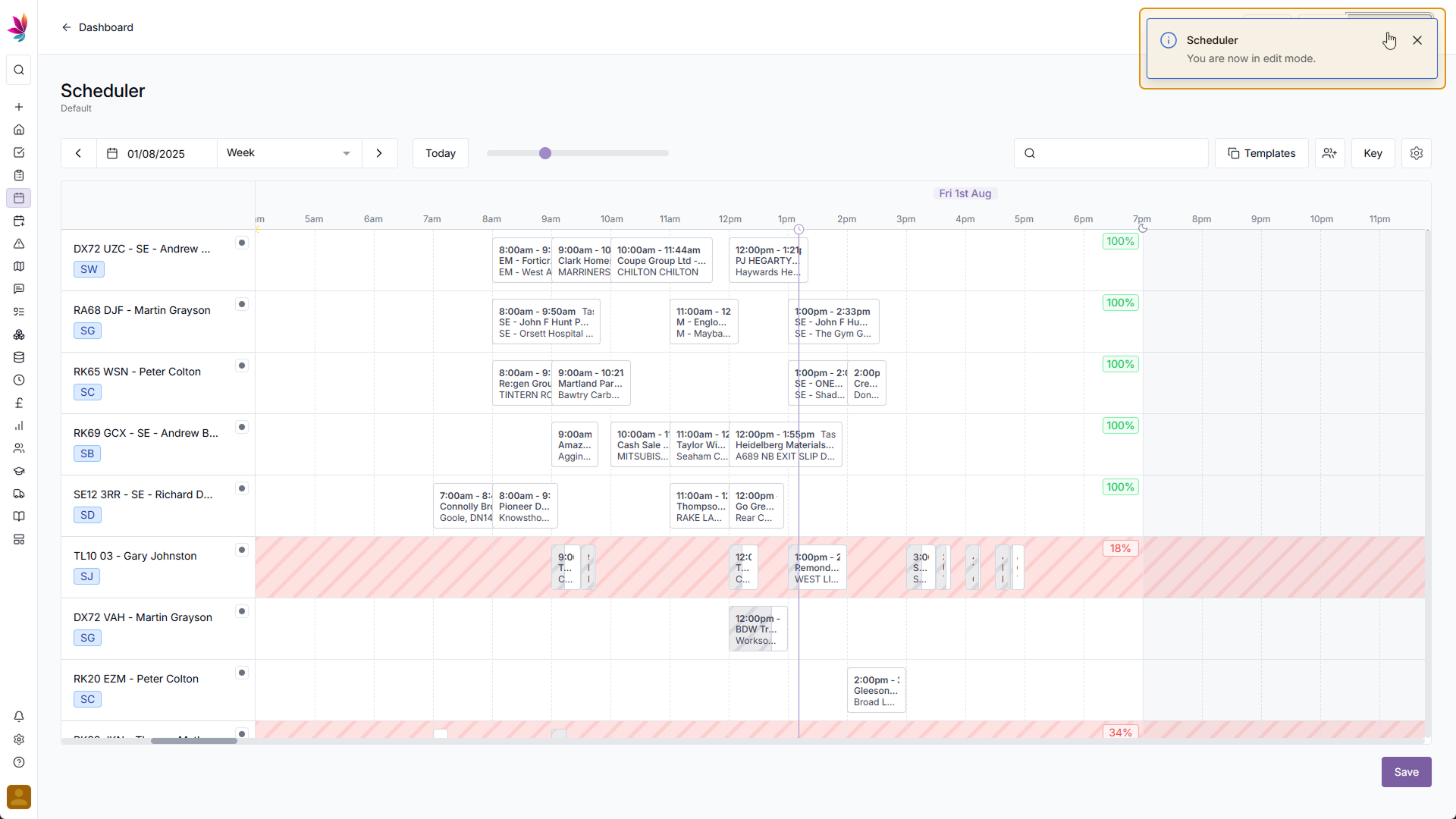
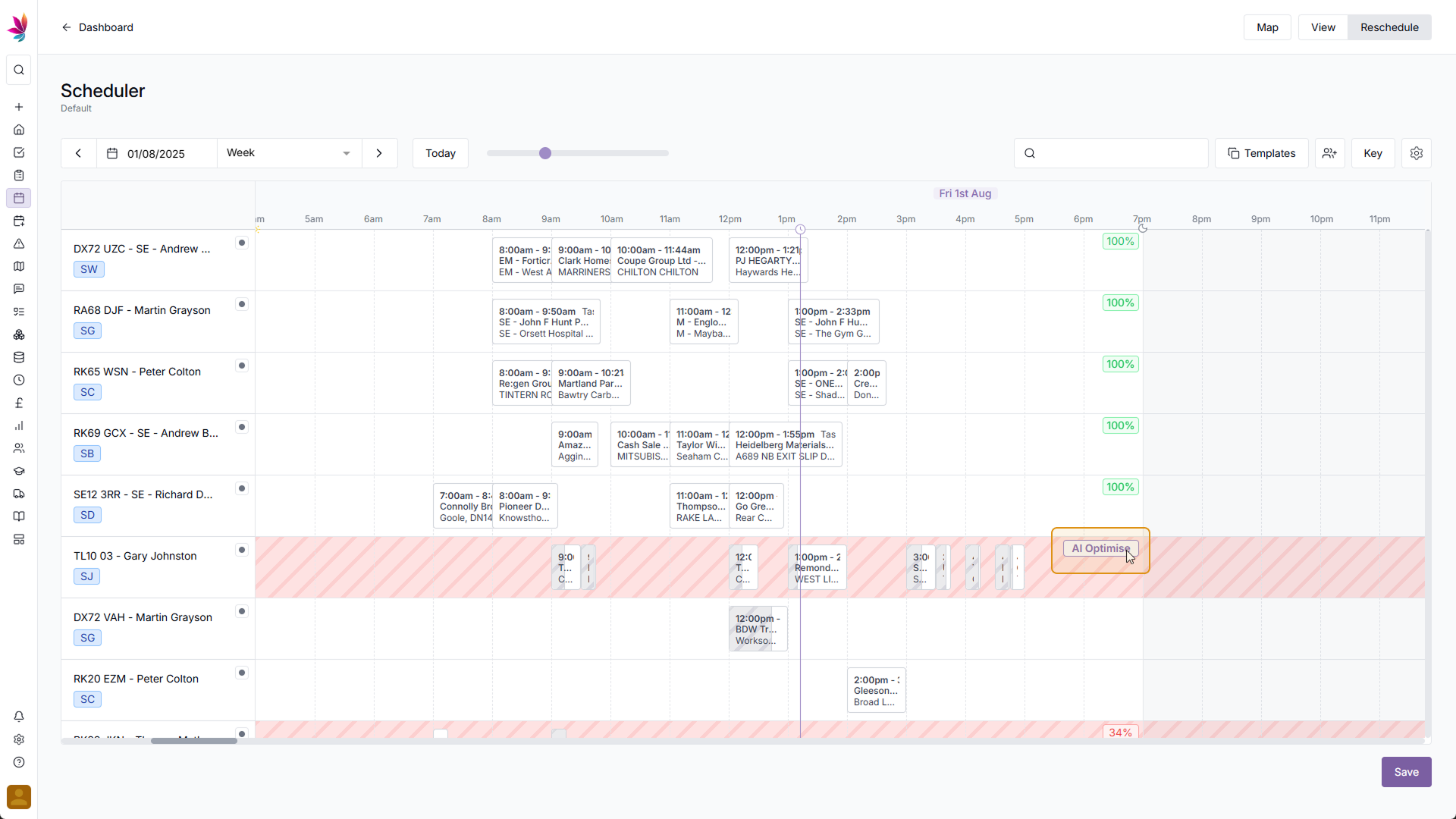
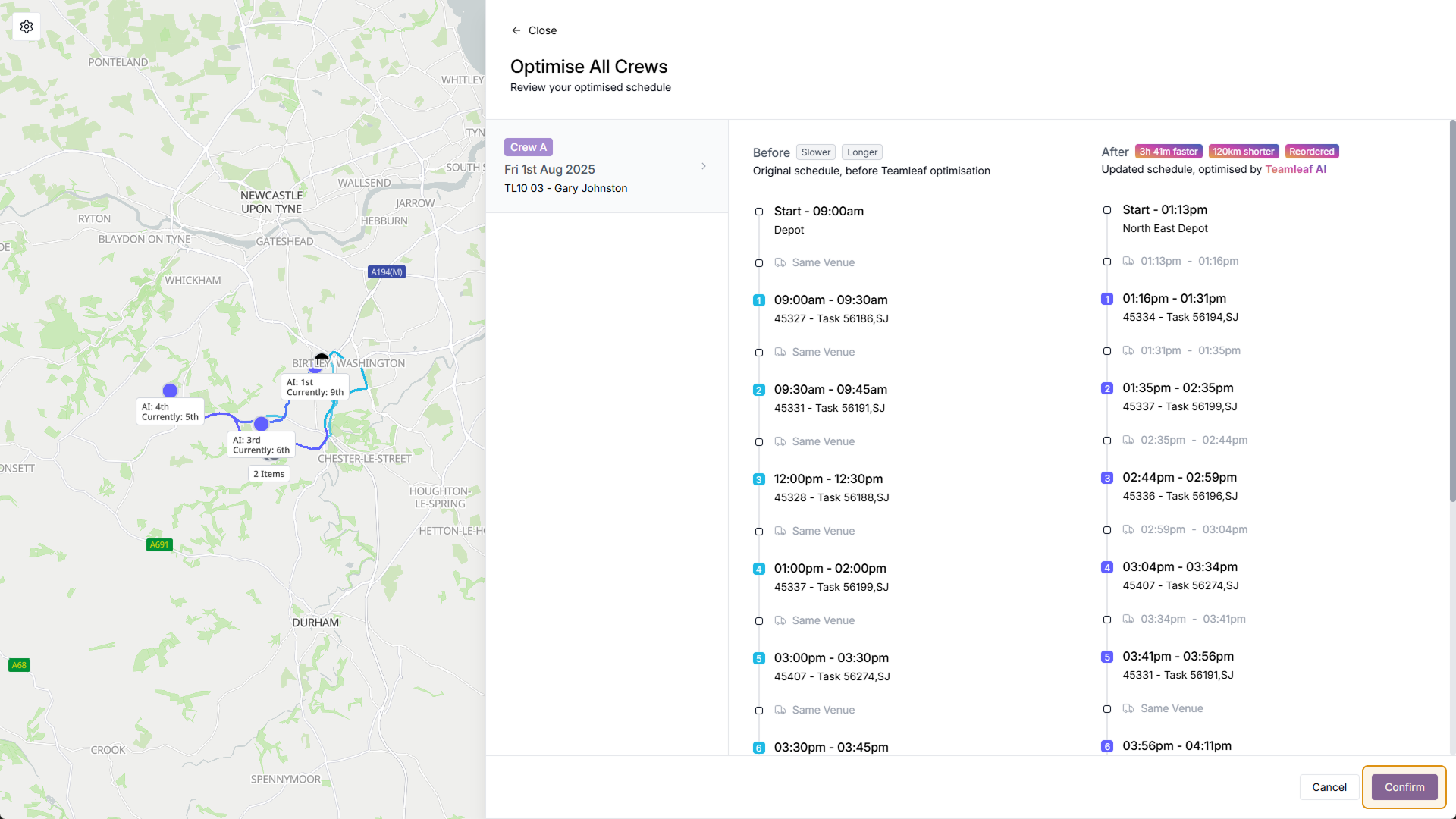
After clicking ‘Ai Optimise’, a menu will open up showing you the current schedule, next to the Teamleaf Ai recommended schedule. To apply the suggested changes click ‘Confirm’ or to go back without applying changes click ‘Cancel’. You will then be taken back to the scheduler where you can see the new schedule, from here you can either make further changes, or click ‘Save’ to apply the changes to your scheduler