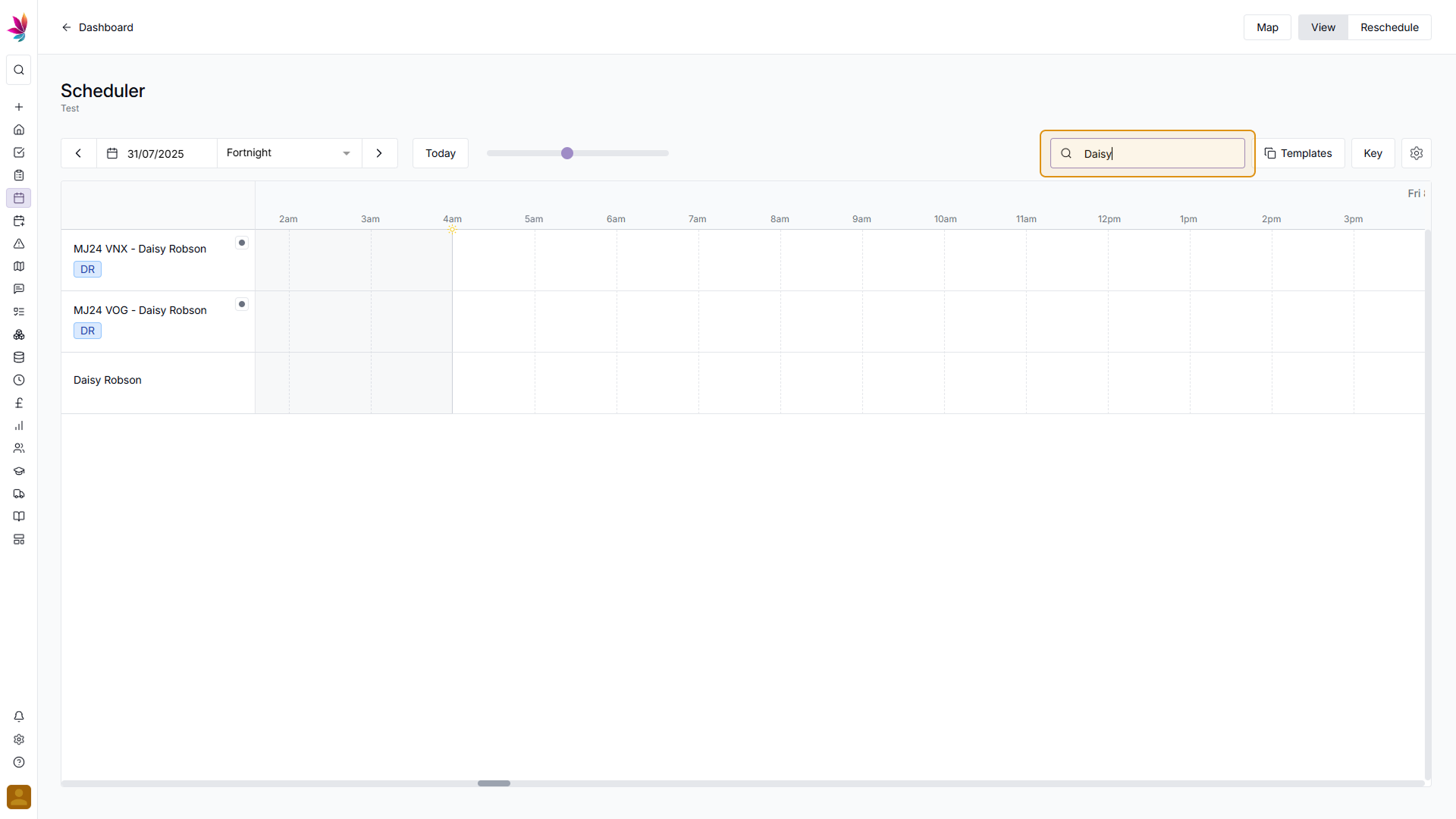Course Content
Setting up your Scheduler
Understand how to filter and add users, assets and crews to your scheduler, including how you can sort them by depot.
Customising the Scheduler
Learn about the different ways in which you can customise the Teamleaf Scheduler to suit your workflow.
Understanding the Scheduler
The scheduler holds a lot of information, so having a good understanding on where to find all the relevant information is highly valuable. Learn more about the Scheduler here
Using the Scheduler
The Scheduler lets you reassign and optimise work in a number of ways depending on what your needs are, learn how to best use the Scheduler here
Finance and Invoicing
Teamleaf offers a number of finance tools. Learn how Teamleaf's earnings system works seamlessly to make your invoicing simple.
Using Shifts
Learn how to add, edit and delete shifts
Using Intracompany Tasks
Intracompany Tasks can be used when you have a task that you want another depot to help out on, when and how to use them here.
Task Sign Off
Signing Off Tasks is used to move a Task through departments on Teamleaf, learn how and why to use Task Sign Off here.
Confirmation
Complete the course by confirming your knowledge of Teamleaf 10
Scheduler Navigation
The scheduler is navigated both vertically and horizontally.
Scrolling vertically lets you see all of the users and assets you’ve added to the scheduler, and can be done by either using the scrollbar on the right side of the screen, or can be done more quickly by using the scroll wheel on your mouse.
Scrolling horizontally lets you navigate time on the scheduler, scrolling to the left takes you back in time, and scrolling right takes you forwards in time. This can be done by either using the horizontal scrollbar at the bottom of the scheduler, or can be done more quickly by holding shift and using the scroll wheel on your mouse.
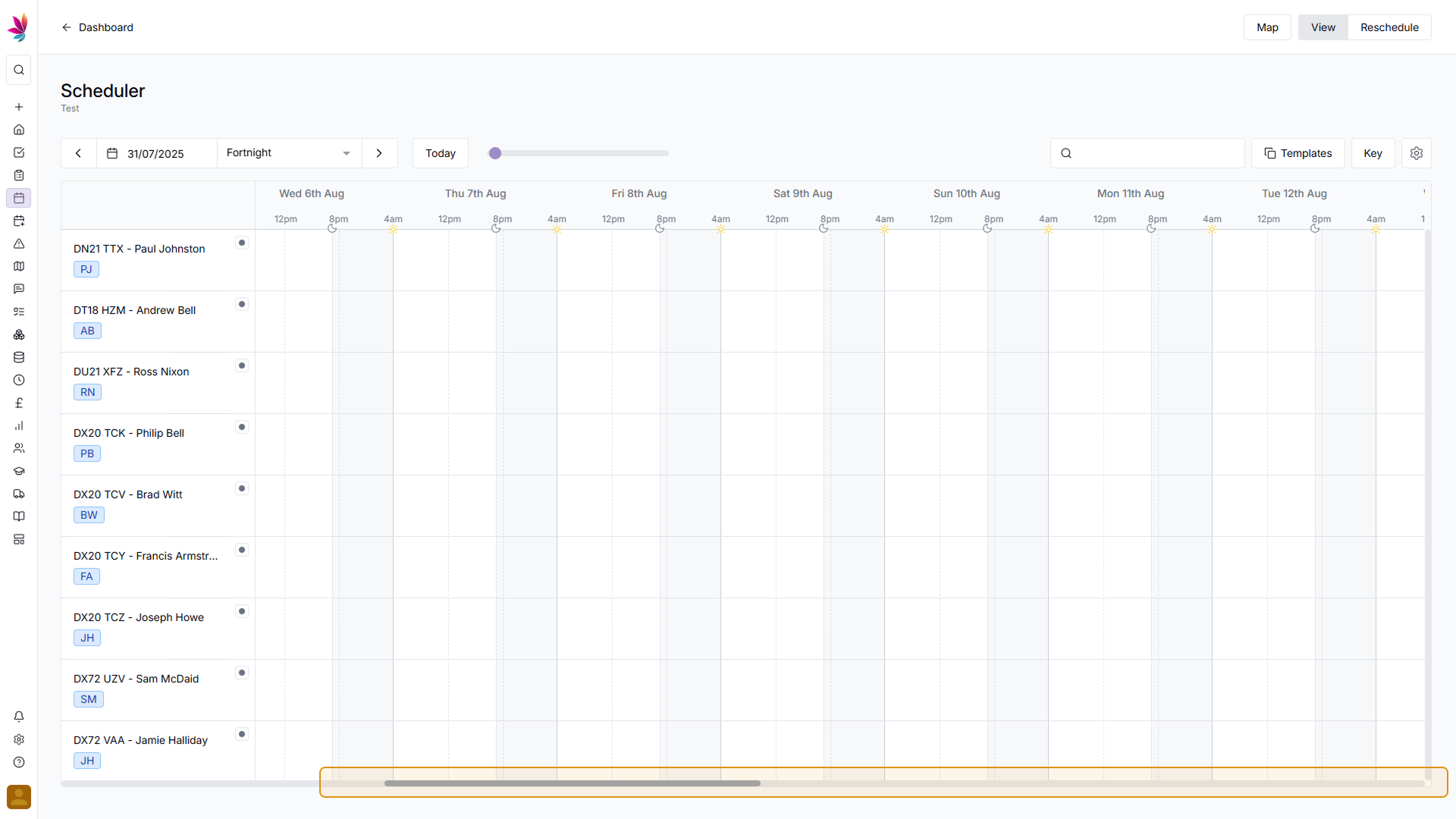
Search for Users, Assets and Crews
You can search for specific users, assets, or crews on your scheduler by using the search bar in the top right of the screen (just above the scheduler), which will remove all users and assets except from those that match your search. Simply remove the text from this field to show all crews again