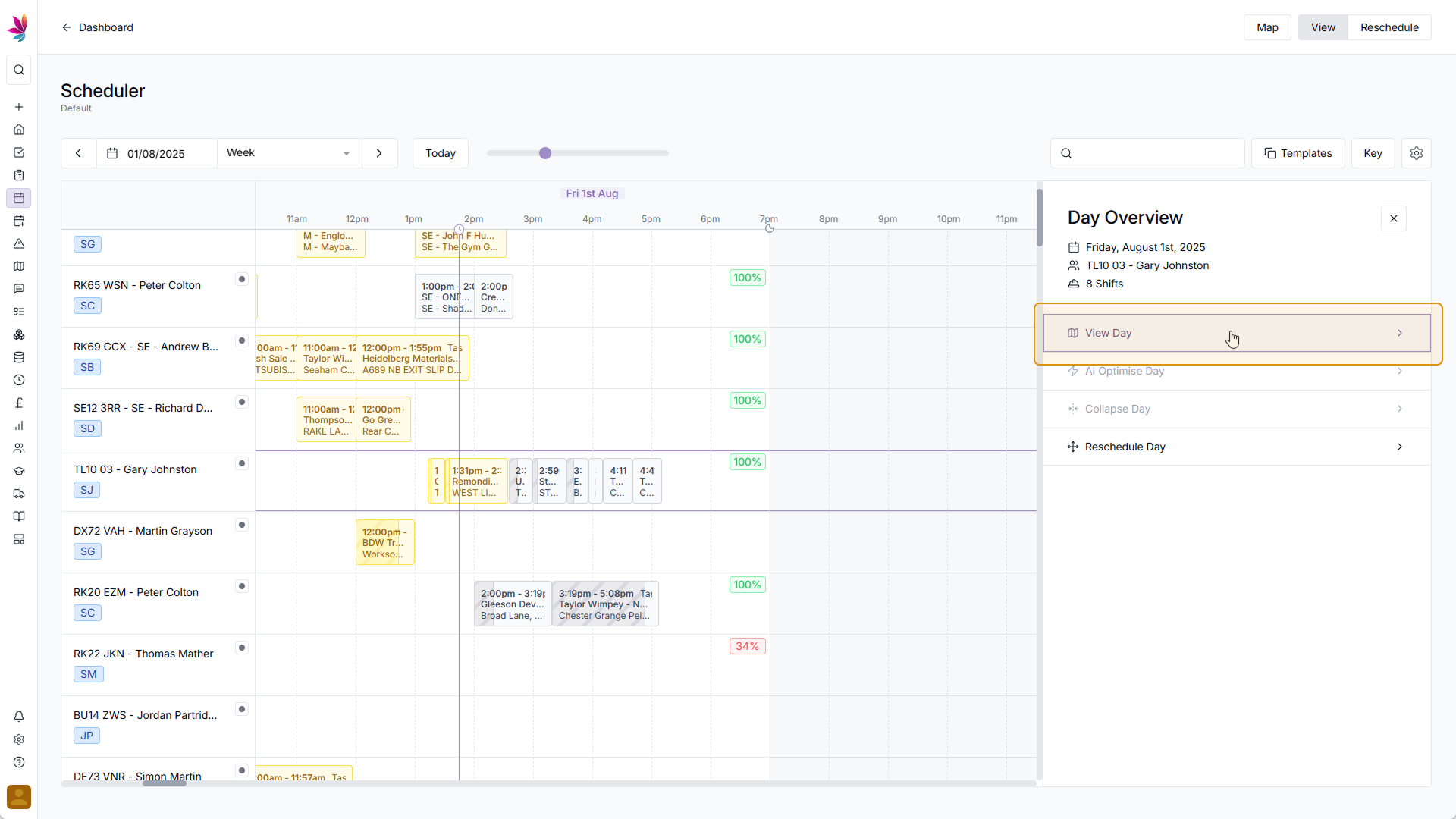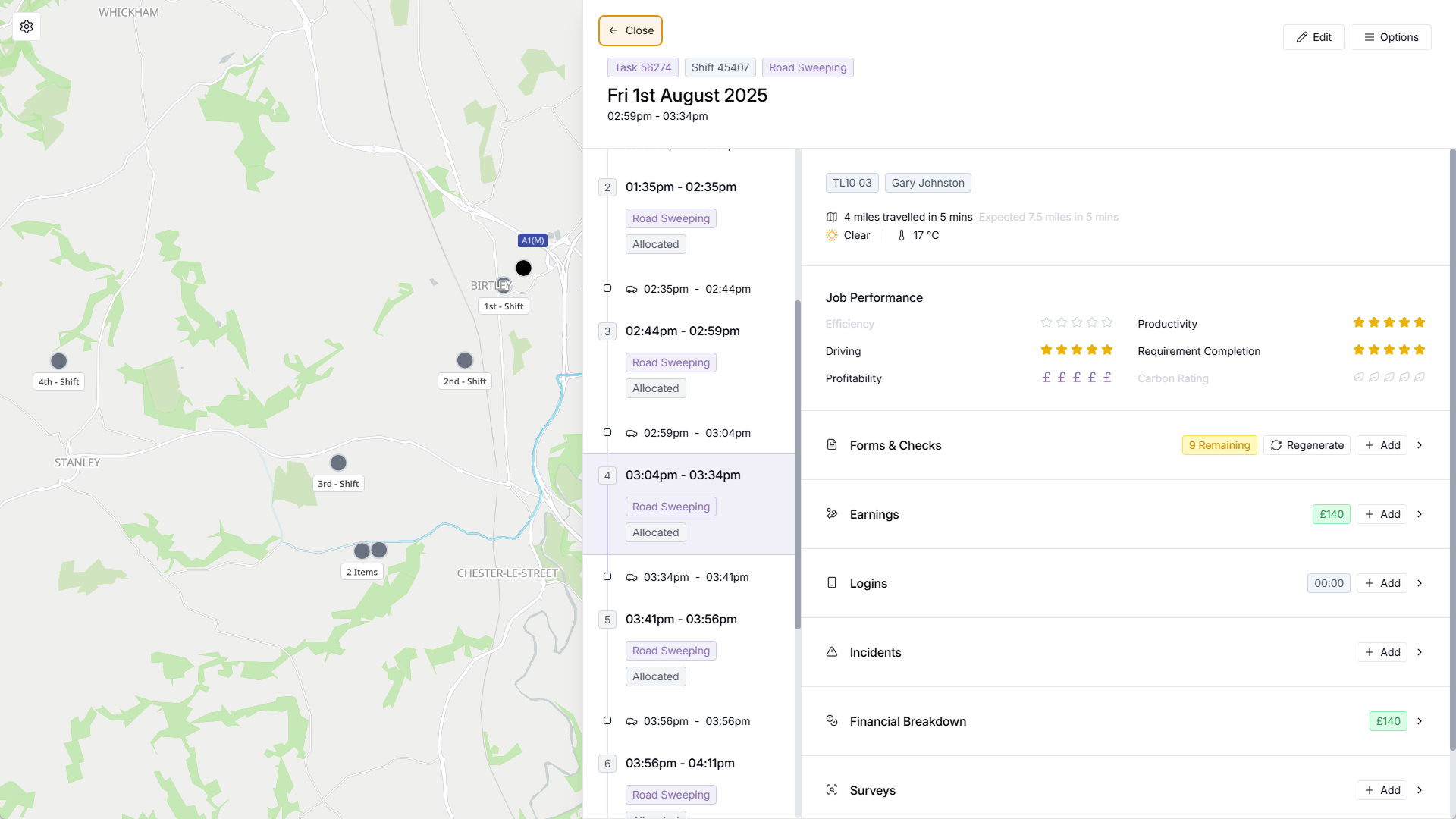Course Content
Setting up your Scheduler
Understand how to filter and add users, assets and crews to your scheduler, including how you can sort them by depot.
Customising the Scheduler
Learn about the different ways in which you can customise the Teamleaf Scheduler to suit your workflow.
Understanding the Scheduler
The scheduler holds a lot of information, so having a good understanding on where to find all the relevant information is highly valuable. Learn more about the Scheduler here
Using the Scheduler
The Scheduler lets you reassign and optimise work in a number of ways depending on what your needs are, learn how to best use the Scheduler here
Finance and Invoicing
Teamleaf offers a number of finance tools. Learn how Teamleaf's earnings system works seamlessly to make your invoicing simple.
Using Shifts
Learn how to add, edit and delete shifts
Using Intracompany Tasks
Intracompany Tasks can be used when you have a task that you want another depot to help out on, when and how to use them here.
Task Sign Off
Signing Off Tasks is used to move a Task through departments on Teamleaf, learn how and why to use Task Sign Off here.
Confirmation
Complete the course by confirming your knowledge of Teamleaf 10
View Mode: Shift Details
In this video you can gain a better understanding of how to use the Teamleaf Scheduler, but we recommend continuing through the following lessons, as there is additional information here which you will find useful:
Click a Shift
The view mode on the Teamleaf Scheduler lets you access additional details quickly. To see details about a shift, simply click a shift on your scheduler, and a menu will appear to the right
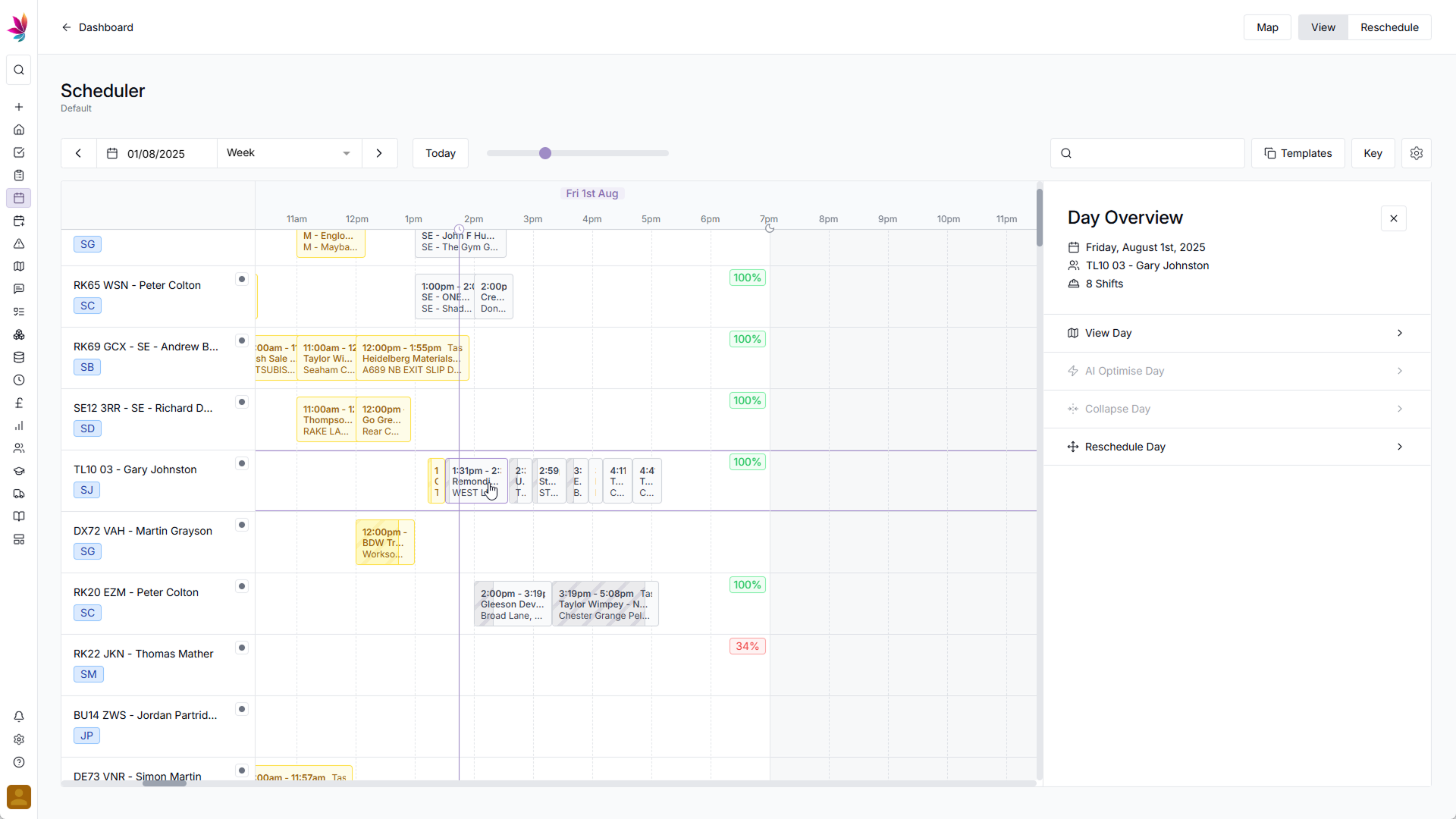
Click ‘View Day’
At the top of the menu you will have an overview of the shifts on this day, and below are a number of options. Clicking the ‘View Day’ option will take you to the shift aside, where you can see all the shift details, as well as information about efficiency, travel, and carbon footprint. Here, the small timeline on the left of the menu can be used to switch between other shifts on this day, so you can get a detailed view of the entire day. To go back to the scheduler after looking at shift details, click the ‘Back’ arrow in the top left of the menu