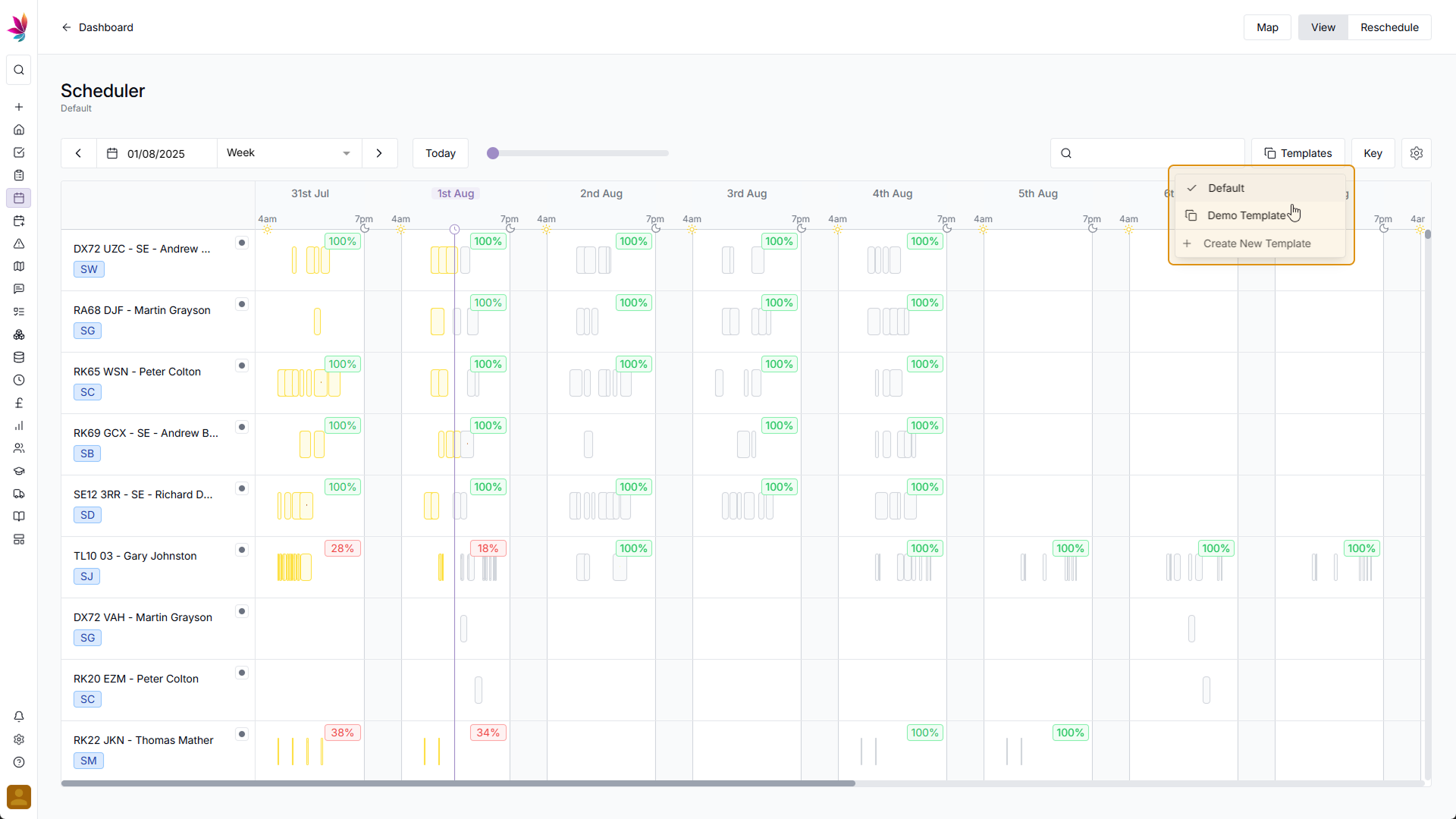Course Content
Creating and using Templates
Templates can be used on Teamleaf to have a selection of preset Display and Resource settings, allowing for easily swapping between depot setups, as well as switching views depending on your workflow needs
Open ‘Templates’ Menu
To start using templates, click the ‘Templates’ button in the top right corner of the screen, just above the Scheduler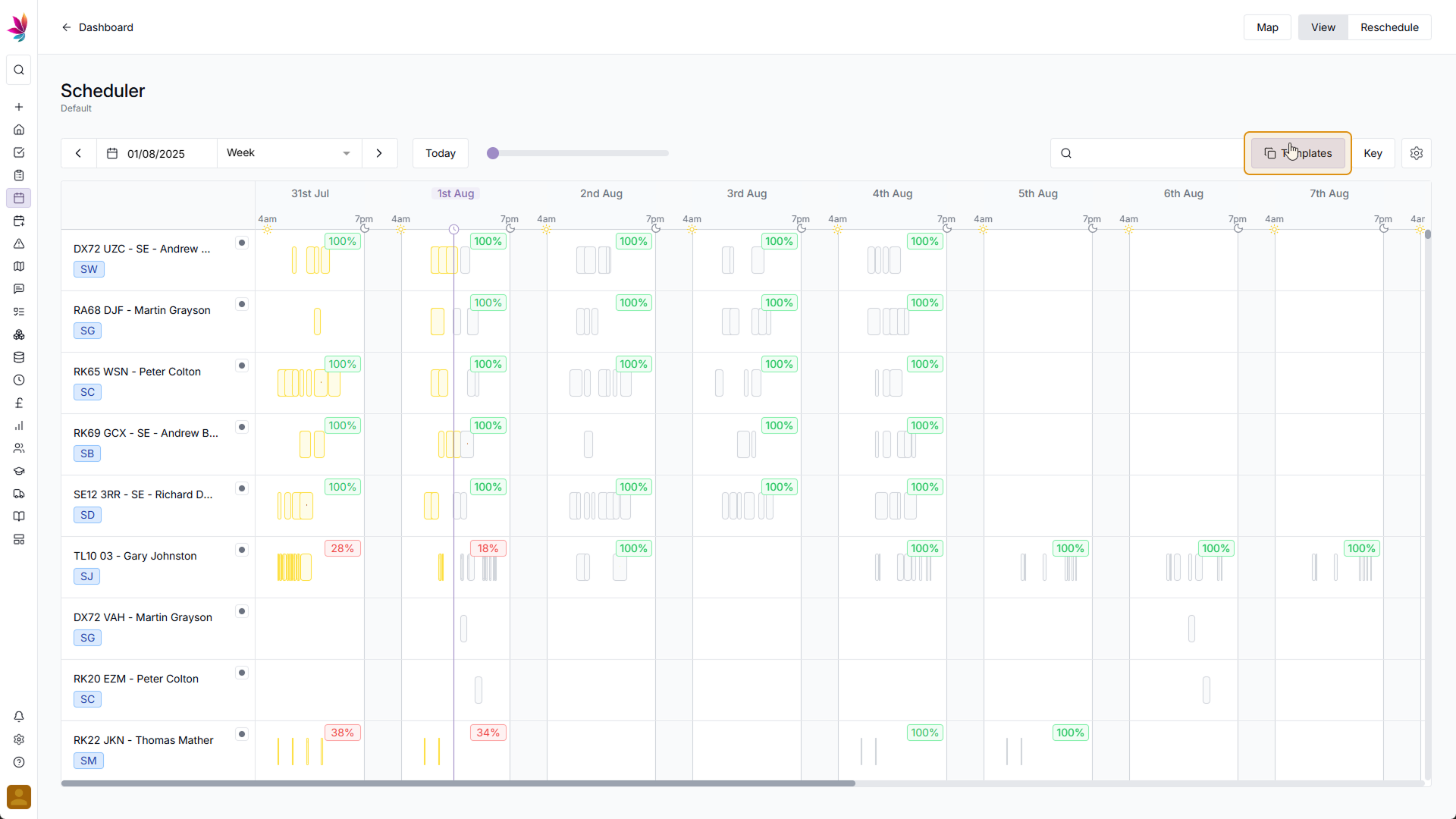
Click Create a New Template
After clicking this, a dropdown will appear. In this menu, you will have the default template, as well as any additional templates you add, so you can swap between them quickly by simply clicking in this menu. At this point, you likely don’t have any extra templates set up yet, so click the ‘Create New Template’ option at the bottom of the menu
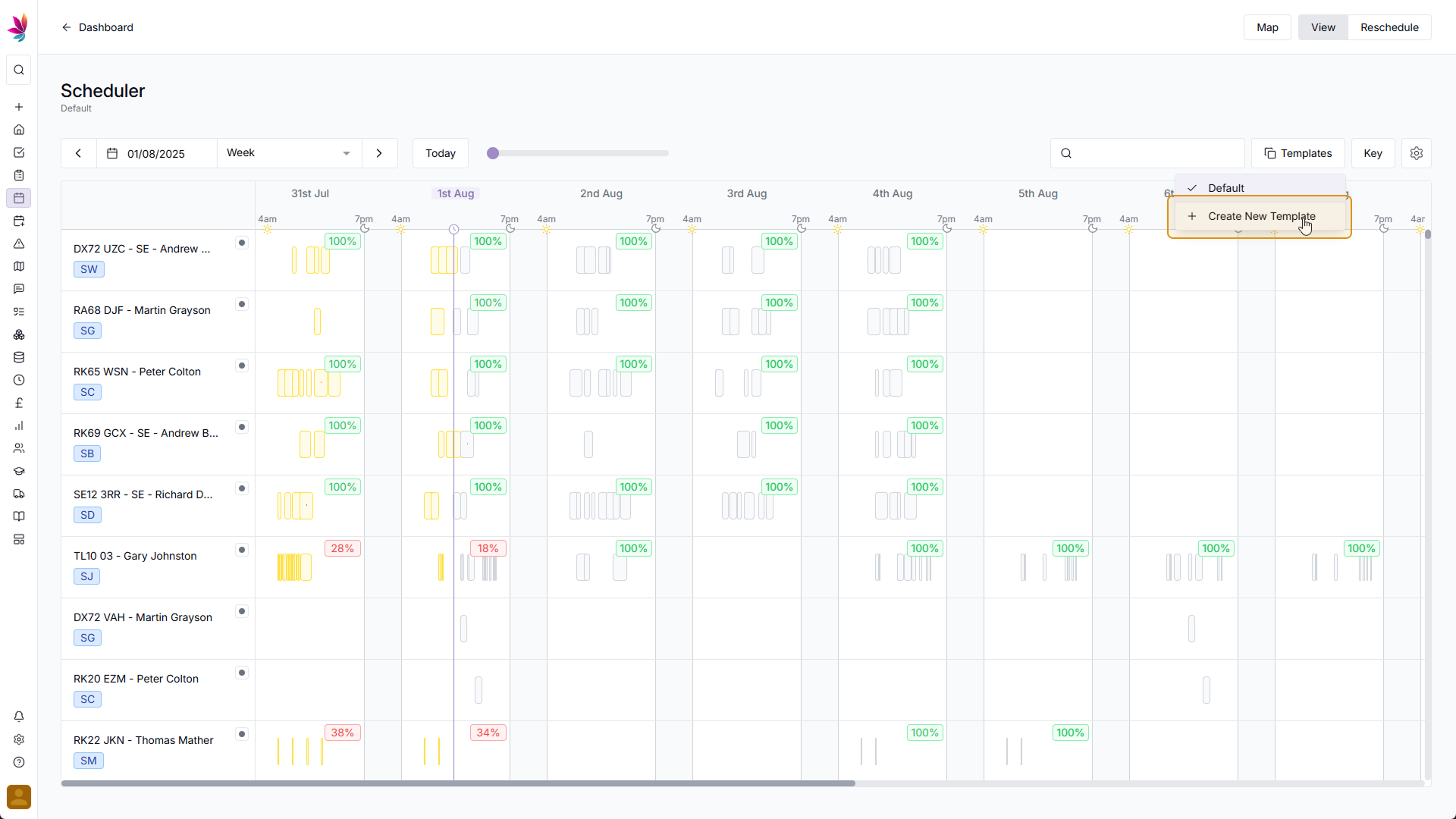
Add Template Details
After clicking this, a menu will open, prompting you for a name and description. Give the template a title, and optionally give it a description. The template created will use your current Display and Resource settings, so if you wish to change anything about this template, stop creating a template, change the settings, and then save the template (using the Save button in the bottom right corner)
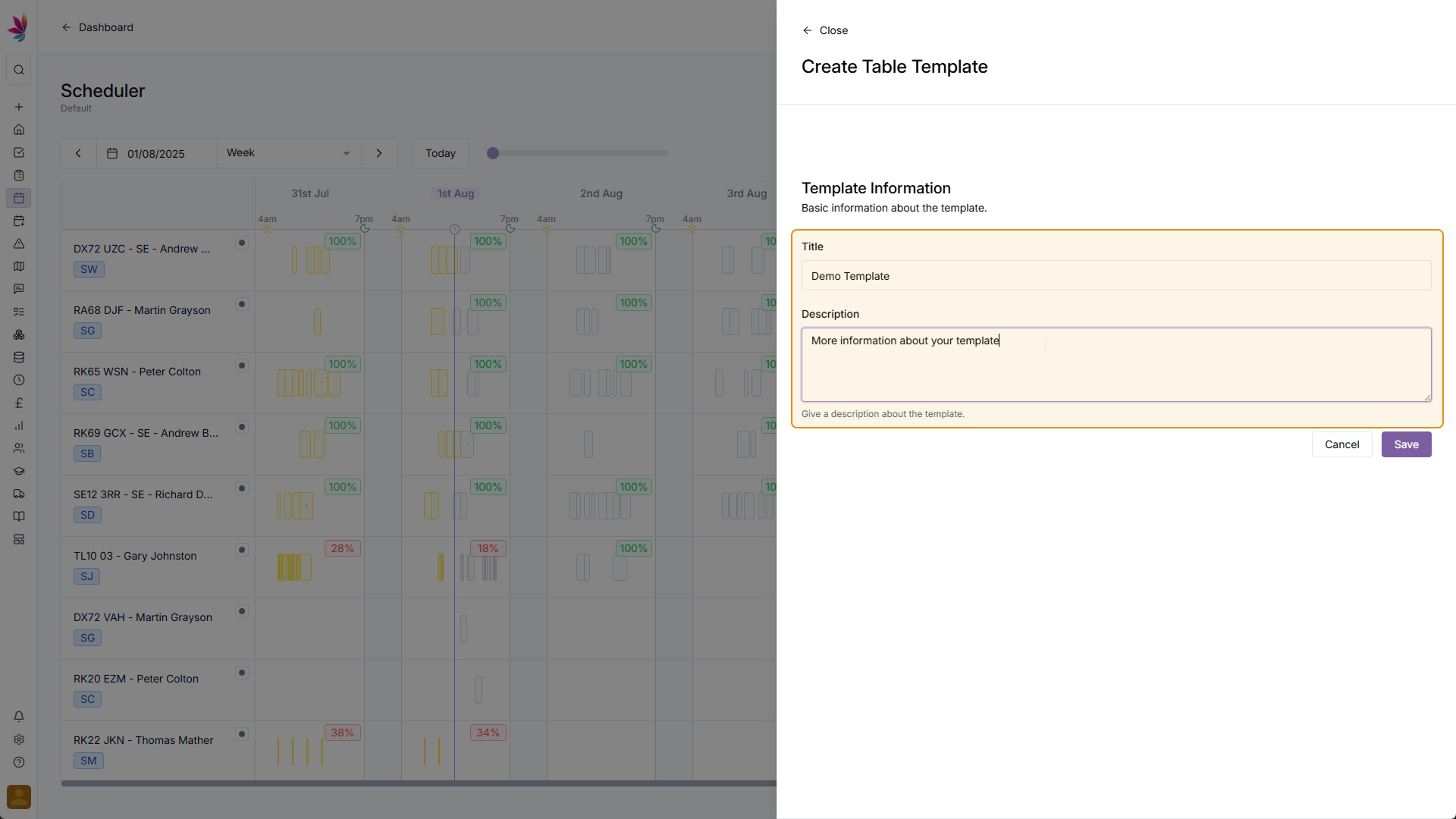
Swap Templates
You will then be returned to the Scheduler, with your new template selected. If you then click in the ‘Templates’ menu in the top right once again, you will be able to see the Default Template, alongside your new Template that you just added, click either of them to switch between them