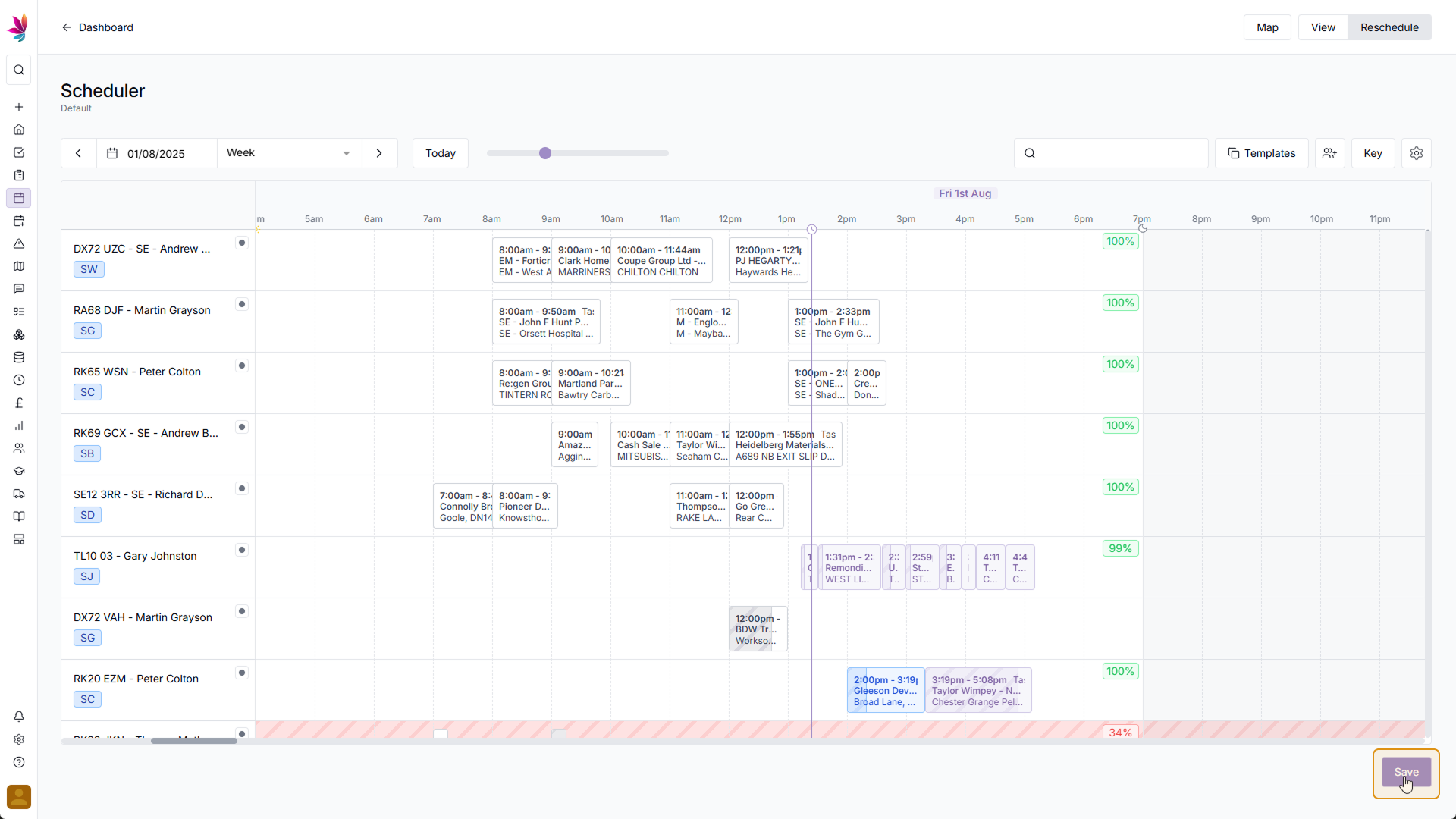Course Content
Reschedule Mode: Manual Rescheduling
If you don’t want to use Teamleaf Ai, and instead need to make manual adjustments to the schedule, the Teamleaf Scheduler features a simple and intuitive drag-and-drop system to let you reschedule shifts.
Click and Drag
Find the shift you want to reschedule, then click, hold and drag the shift to move it to another place. You can change the shift’s crew, time, date, or any combination of the three, simple place it in the position you want it to be in.
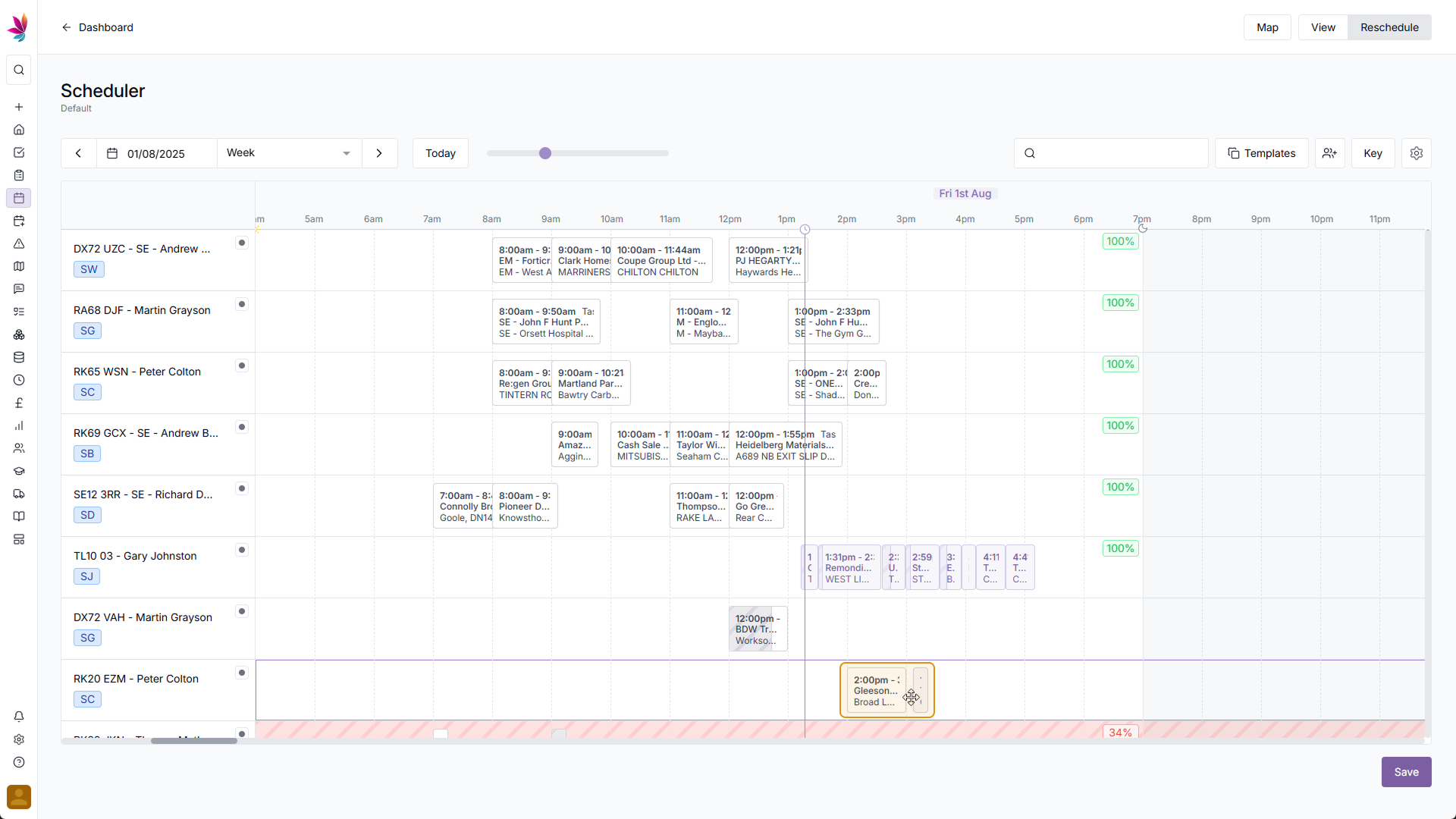
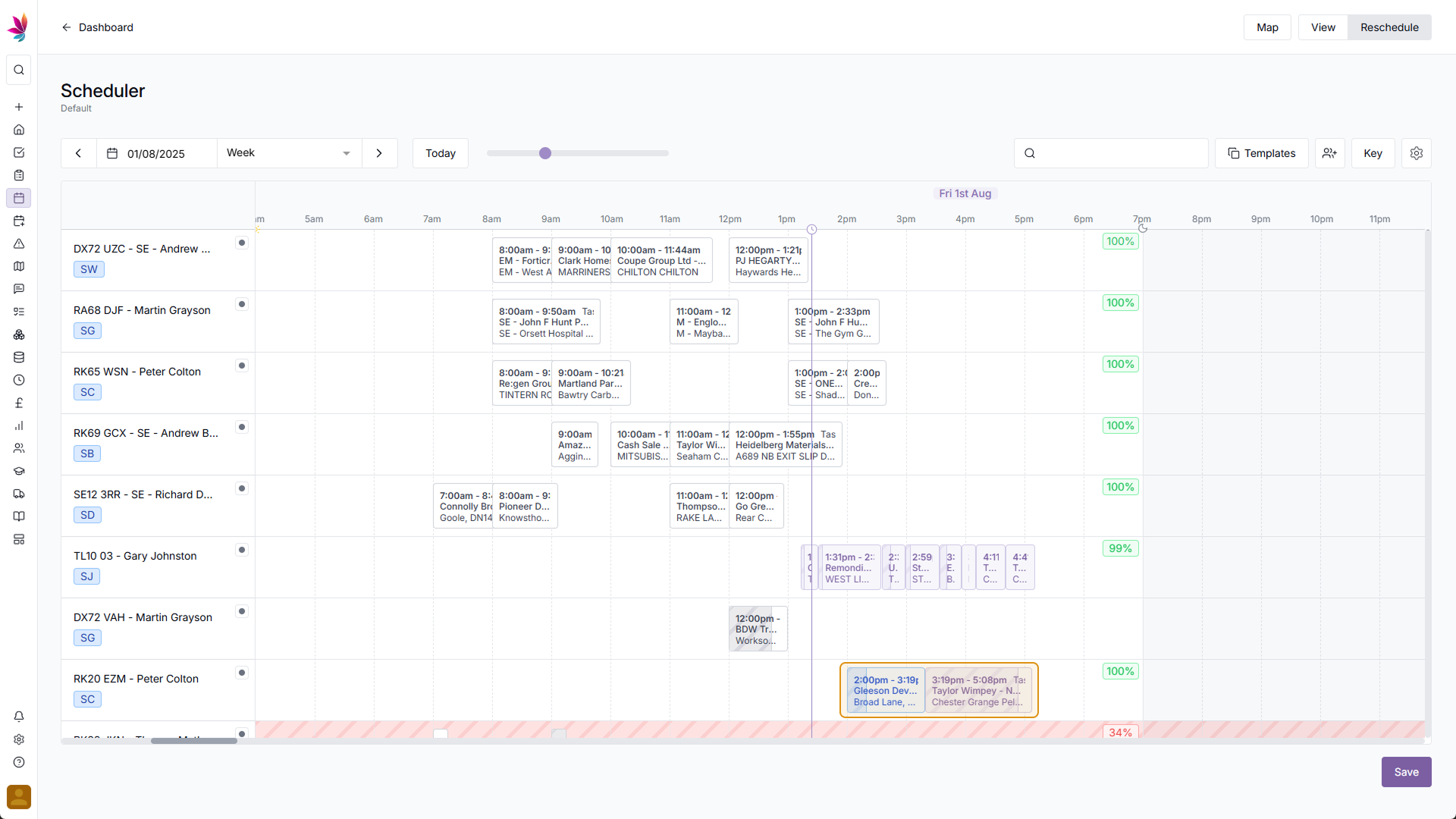
Route Efficiency
At this point, the row will have a score in the top right corner to show how efficient the schedule you’ve selected with, this may also come with a yellow or red row highlight if the route is inefficient.
From here, you can either make more changes to the schedule with either manual rescheduling or Teamleaf Ai rescheduling, or you can return to View mode by clicking the ‘Save’ button in the bottom right corner of the screen to apply your schedule changes