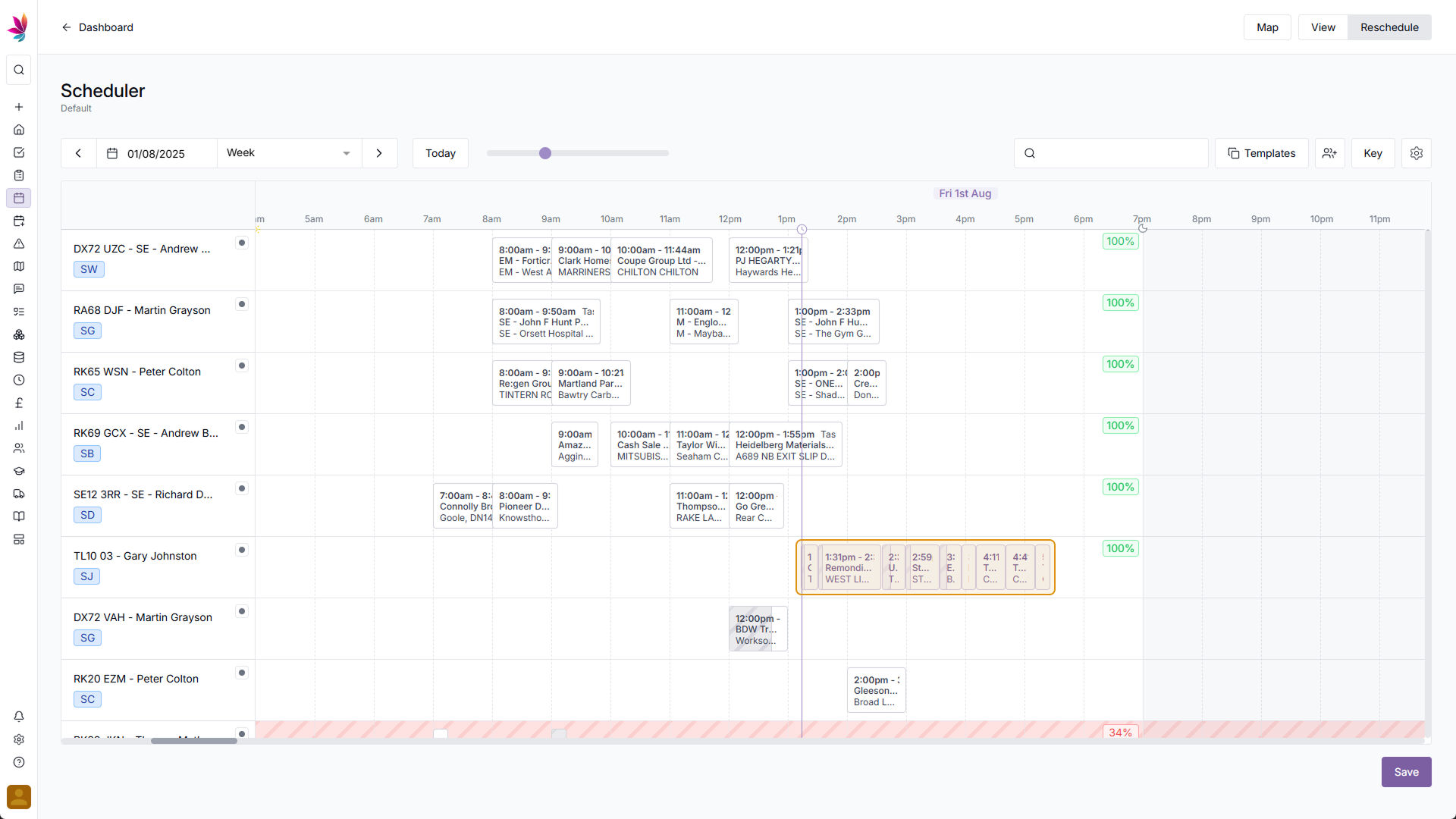Course Content
Reschedule Mode: Teamleaf Ai Optimisation
Reschedule mode lets you change the schedule in two ways. Using Teamleaf Ai, or through manual rescheduling. Teamleaf Ai is far quicker, and will result in the most optimal routes, however can be overridden for cases where manual scheduling is required.
Click ‘Ai Optimise’
After switching to reschedule mode, some rows may get a yellow or red highlight. Those highlighted have inefficiencies in their route that Teamleaf Ai could improve – to the top right of each day on the scheduler there is a score where you can see how efficient that day’s route is. To use Teamleaf Ai to improve the schedule, simply click on the score of a row that has been highlighted, which will change from showing the score to showing ‘Ai Optimise’
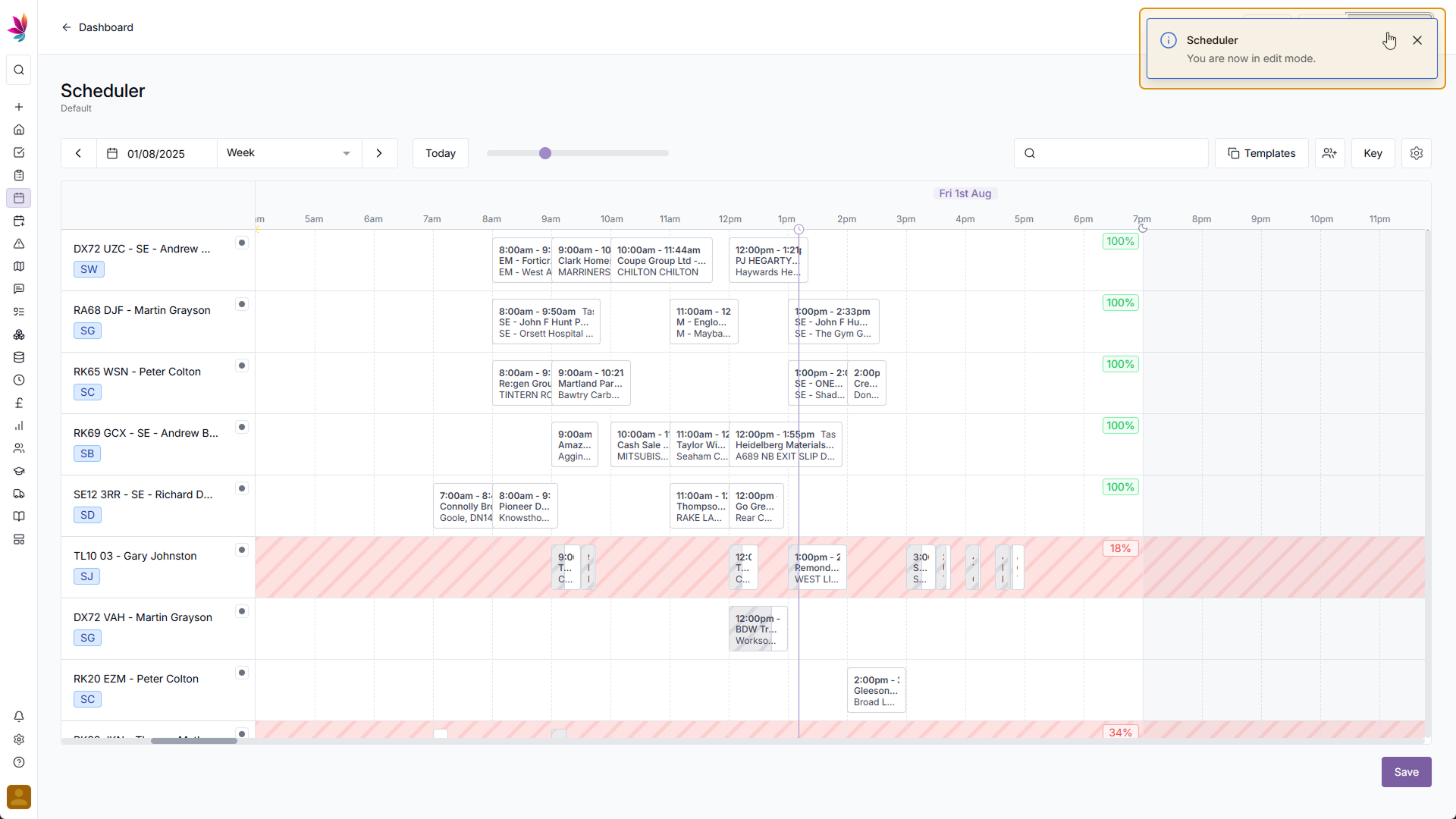
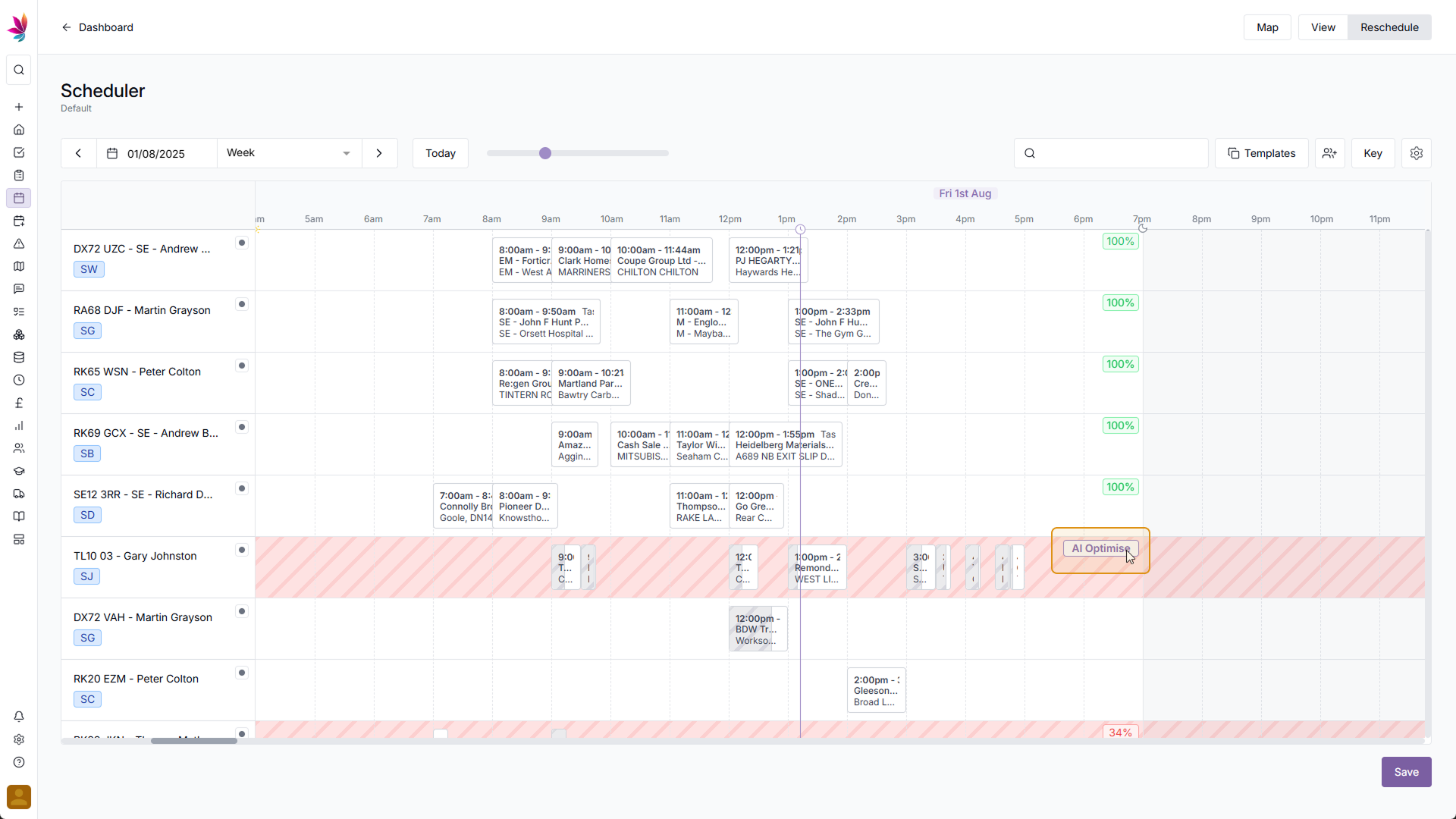
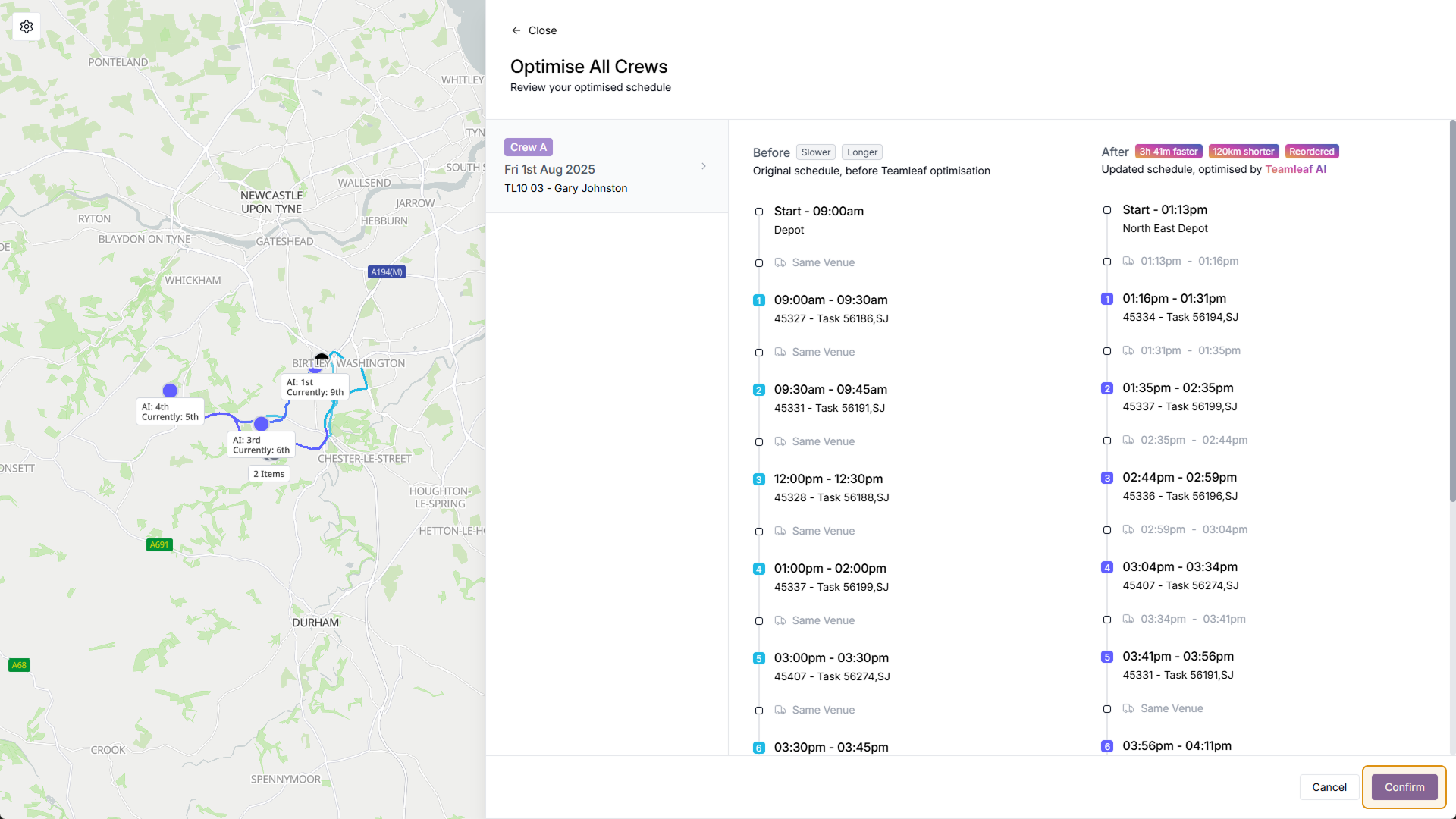
After clicking ‘Ai Optimise’, a menu will open up showing you the current schedule, next to the Teamleaf Ai recommended schedule. To apply the suggested changes click ‘Confirm’ or to go back without applying changes click ‘Cancel’. You will then be taken back to the scheduler where you can see the new schedule, from here you can either make further changes, or click ‘Save’ to apply the changes to your scheduler