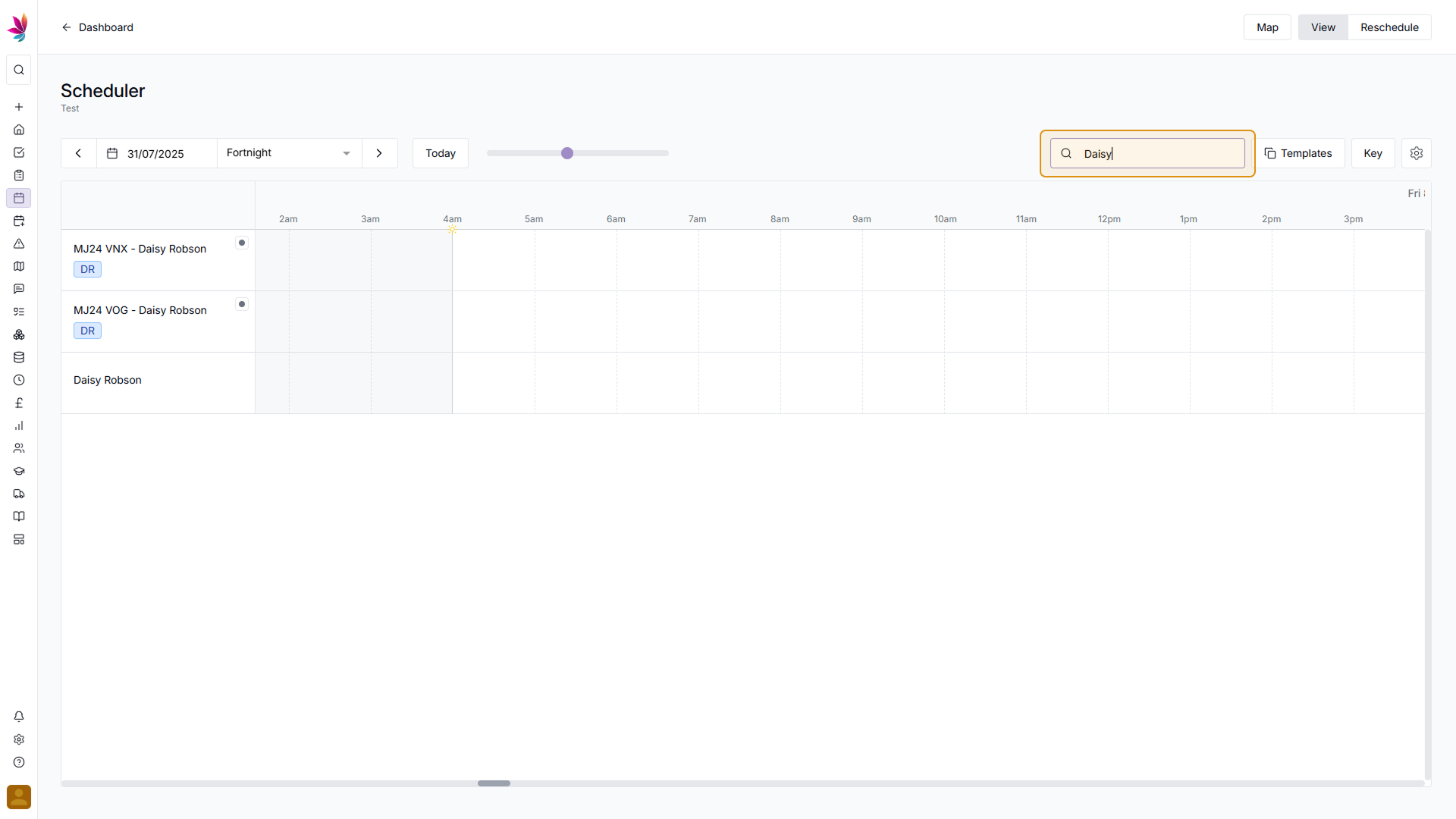Course Content
Scheduler Navigation
The scheduler is navigated both vertically and horizontally.
Scrolling vertically lets you see all of the users and assets you’ve added to the scheduler, and can be done by either using the scrollbar on the right side of the screen, or can be done more quickly by using the scroll wheel on your mouse.
Scrolling horizontally lets you navigate time on the scheduler, scrolling to the left takes you back in time, and scrolling right takes you forwards in time. This can be done by either using the horizontal scrollbar at the bottom of the scheduler, or can be done more quickly by holding shift and using the scroll wheel on your mouse.
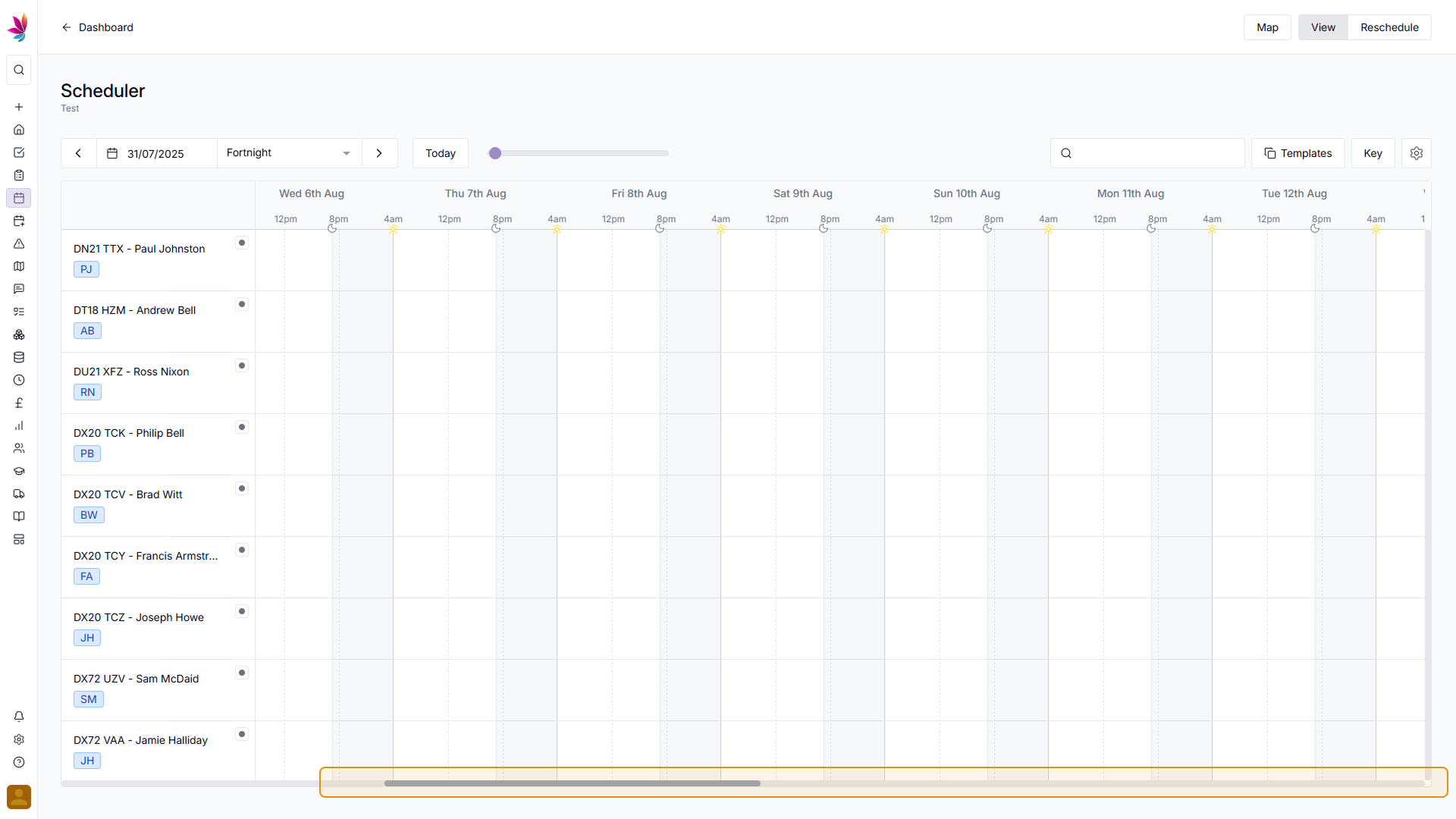
Search for Users, Assets and Crews
You can search for specific users, assets, or crews on your scheduler by using the search bar in the top right of the screen (just above the scheduler), which will remove all users and assets except from those that match your search. Simply remove the text from this field to show all crews again