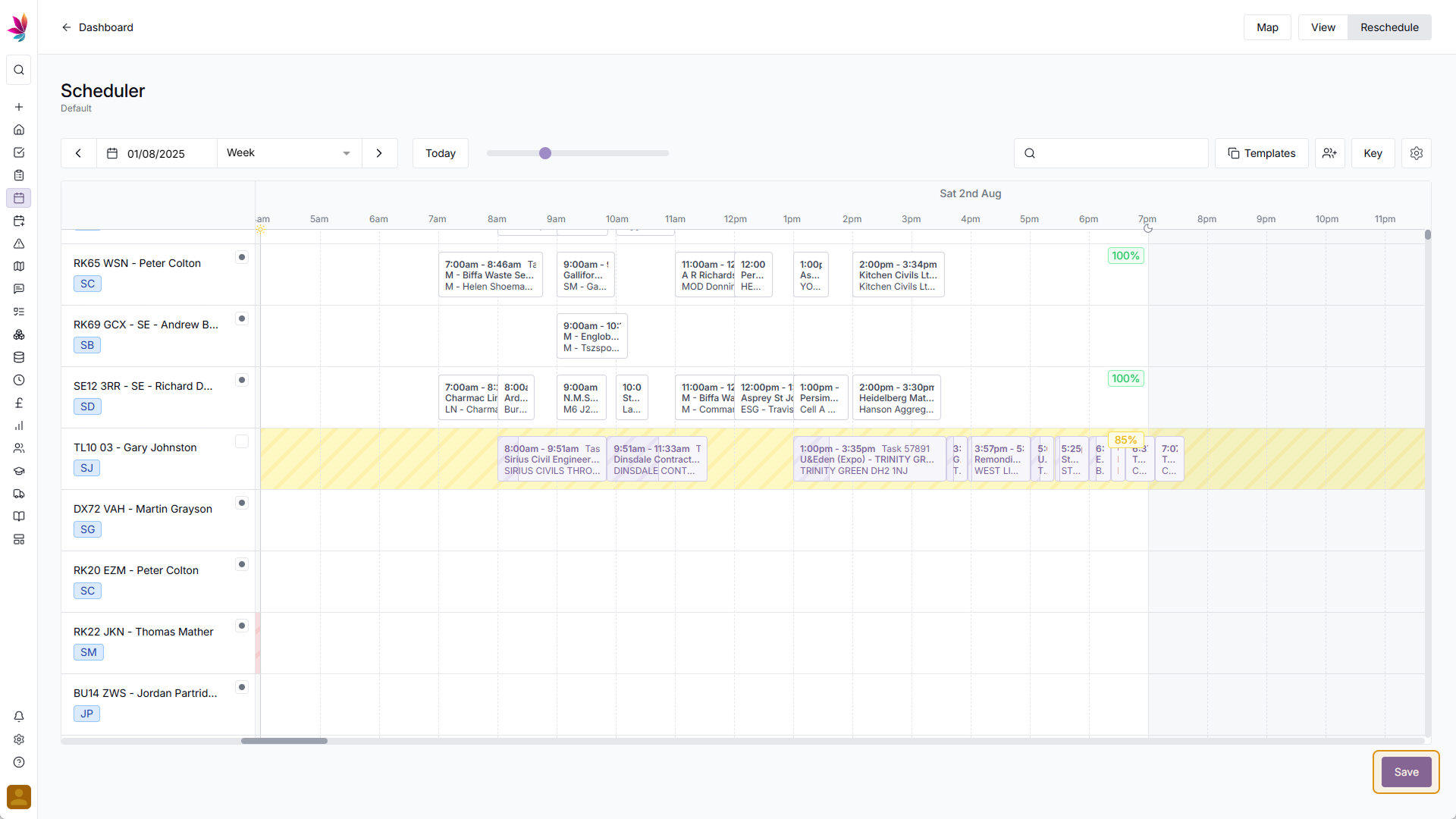Course Content
View Mode: Reassign Day
Click the ‘Reschedule Day’ option
Using the menu we were using in the previous lesson, you can also reassign an entire day’s worth of shifts. This is particularly helpful if a user or asset has suddenly become unavailable for any reason, and can be done very simply. After clicking a shift, use the menu that pops up, and select the ‘Reschedule Day’ option.
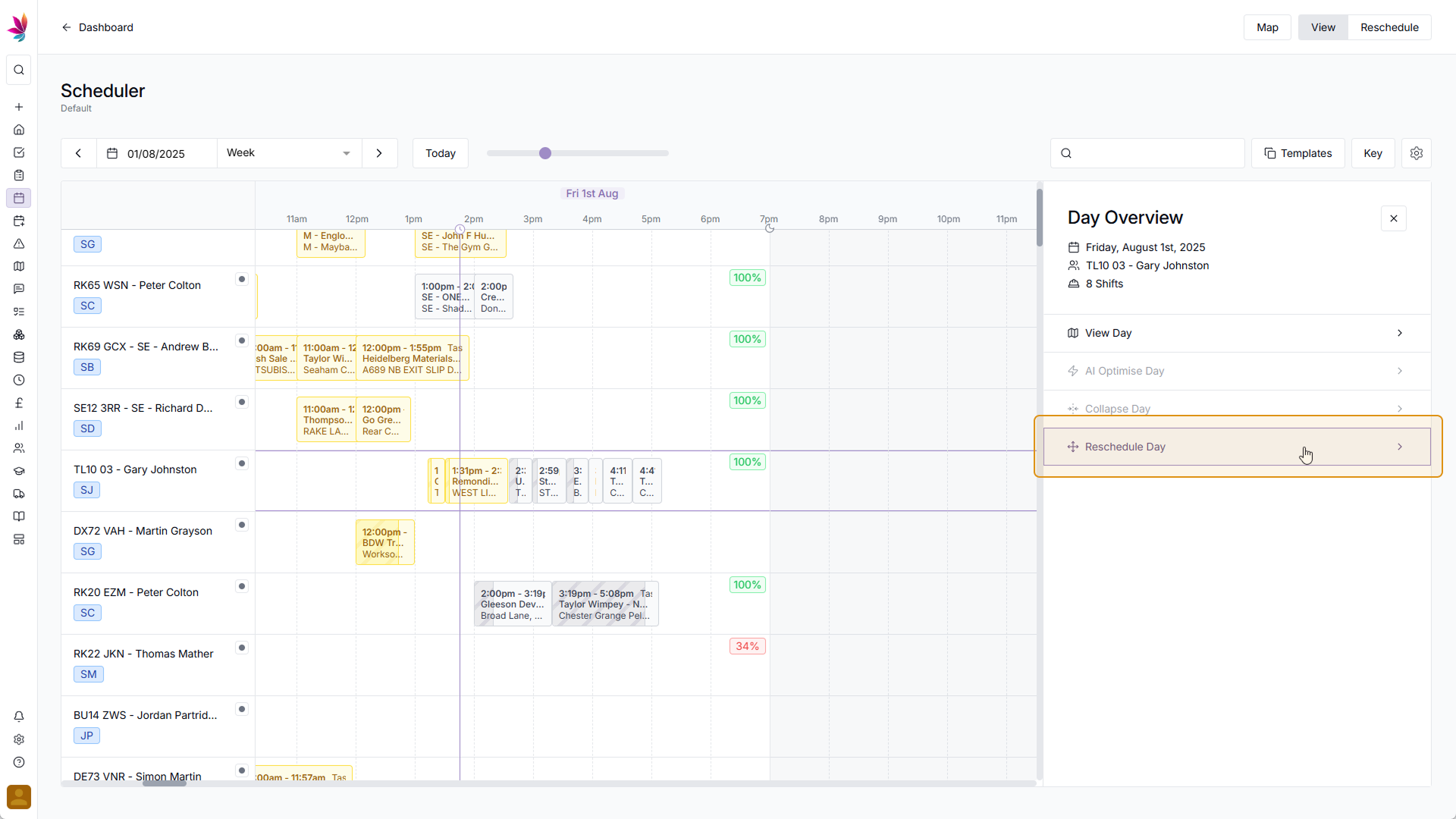
Select Shifts, Date, Users & Assets
After clicking this more options will appear below. Firstly, select which shifts you want to reassign, by default, all incomplete shifts on that day will be selected, but you can deselect any shifts you don’t want to reassign by just clicking them. Next you can select a date, this can remain the same if you just want to reassign the user or asset it is assigned to. Then, select the users and assets for this to be assigned to, this is also optional if you just wanted to change the date, but keep the current users and assets. Once you’re happy with your selection, click the ‘Save’ button
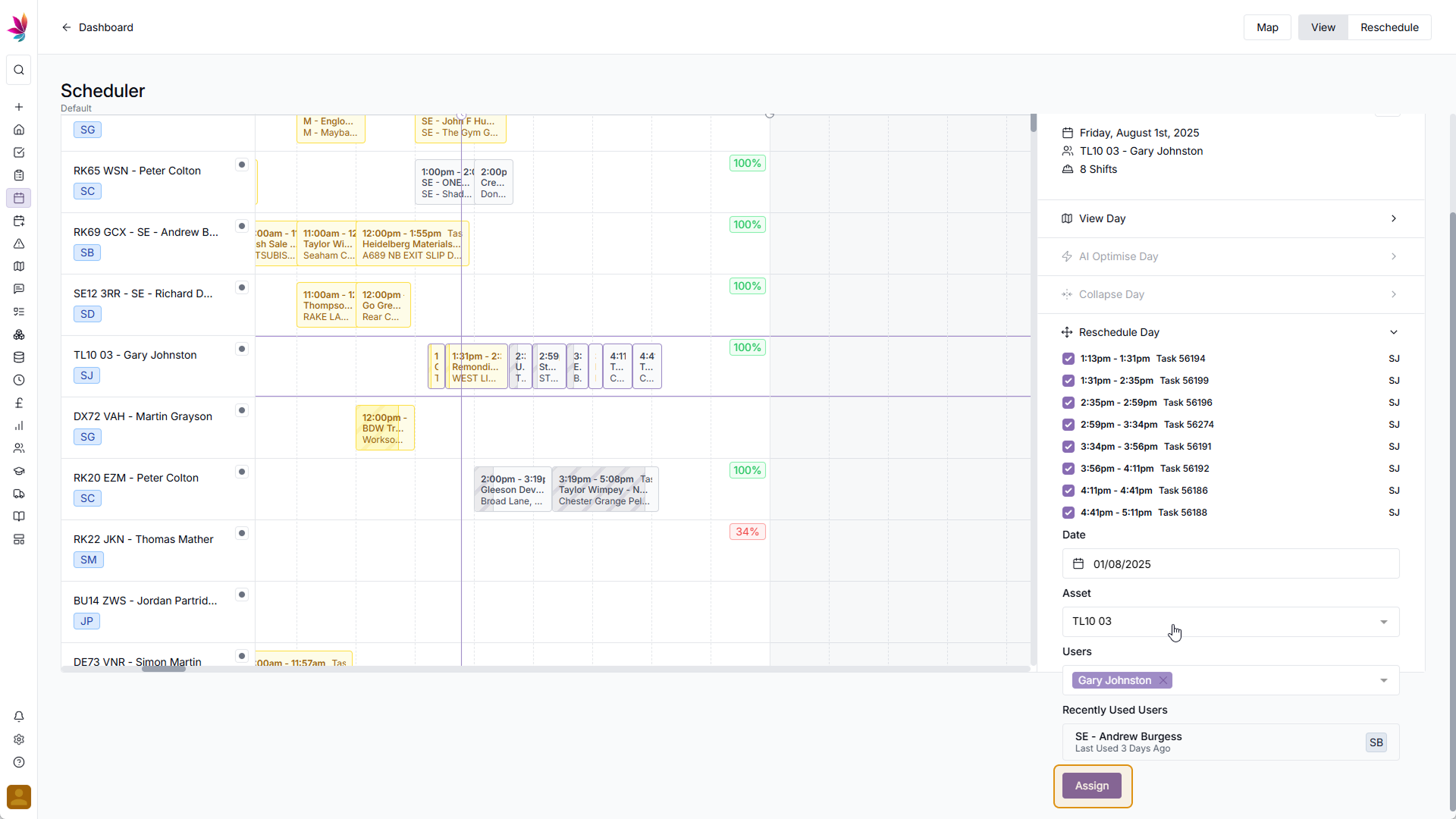
You will have now been switched to reschedule mode so you can see where the shifts have been rescheduled to, as well as any other shifts that have been affected by these now being highlighted in blue. If you’re happy with the changes, click the ‘Save’ button in the bottom right corner of the screen