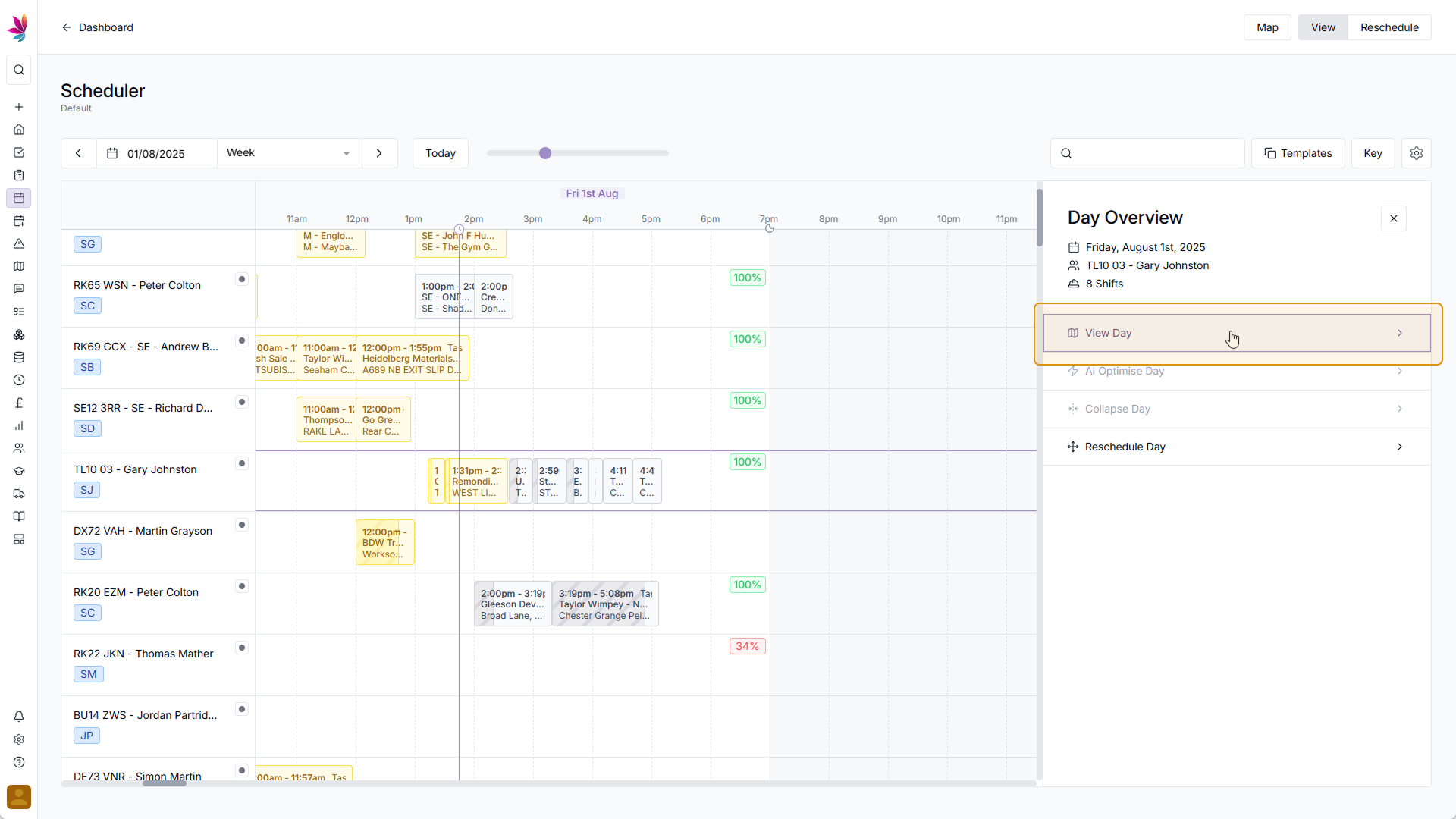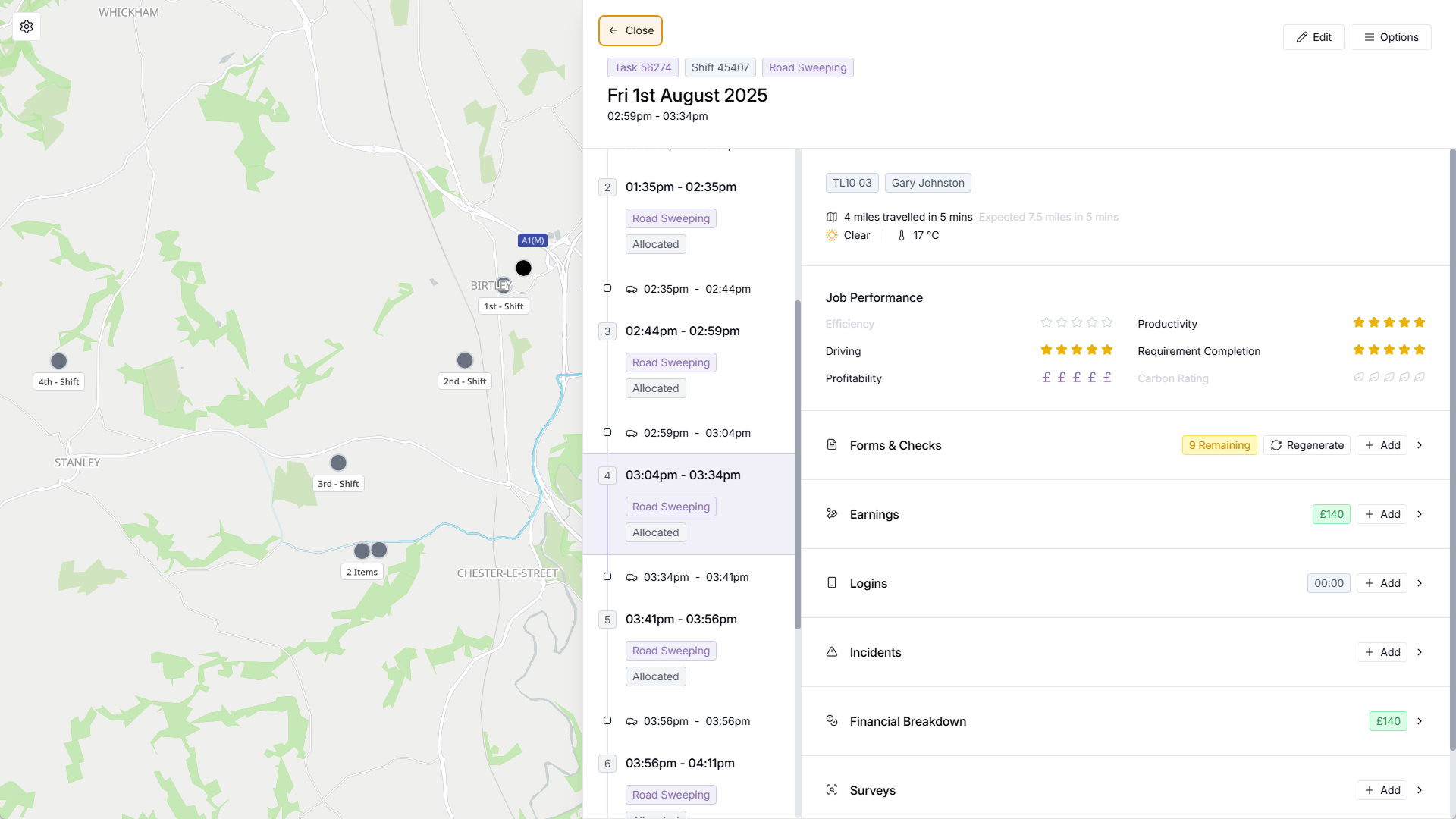Course Content
View Mode: Shift Details
In this video you can gain a better understanding of how to use the Teamleaf Scheduler, but we recommend continuing through the following lessons, as there is additional information here which you will find useful:
Click a Shift
The view mode on the Teamleaf Scheduler lets you access additional details quickly. To see details about a shift, simply click a shift on your scheduler, and a menu will appear to the right
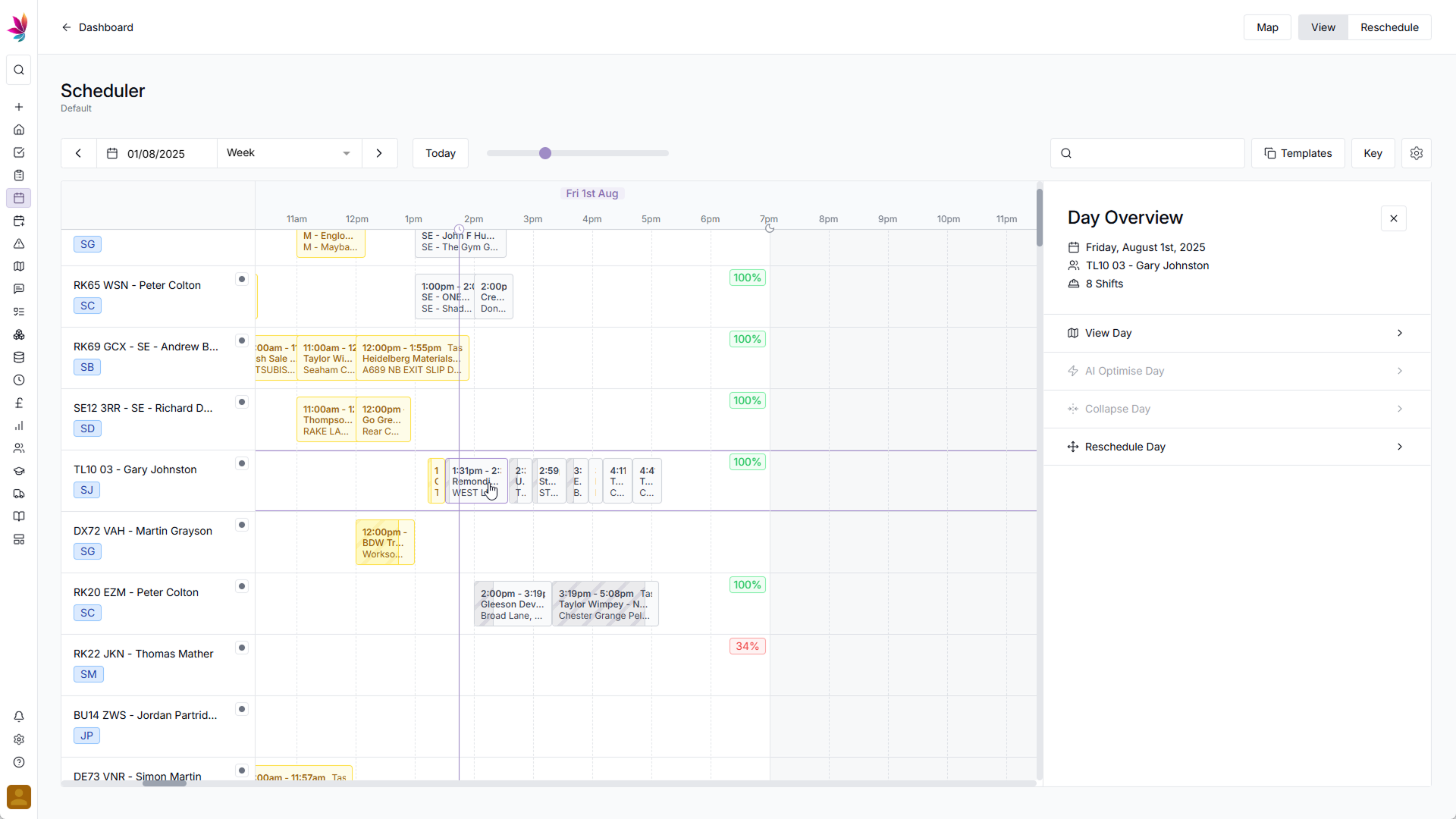
Click ‘View Day’
At the top of the menu you will have an overview of the shifts on this day, and below are a number of options. Clicking the ‘View Day’ option will take you to the shift aside, where you can see all the shift details, as well as information about efficiency, travel, and carbon footprint. Here, the small timeline on the left of the menu can be used to switch between other shifts on this day, so you can get a detailed view of the entire day. To go back to the scheduler after looking at shift details, click the ‘Back’ arrow in the top left of the menu