Setting up the Scheduler
In this tutorial you will learn how to set up the Scheduler. You will learn how to filter and add the Users and Assets you want to see, and how you can see those crews easily on the scheduler
Step-by-Step Guide
Scheduler
Setup
Step 1
Click 'Setup Your Scheduler'
To start, click the 'Setup Your Scheduler' button in the middle of the screen. From here, an aside will open so you can customise the scheduler
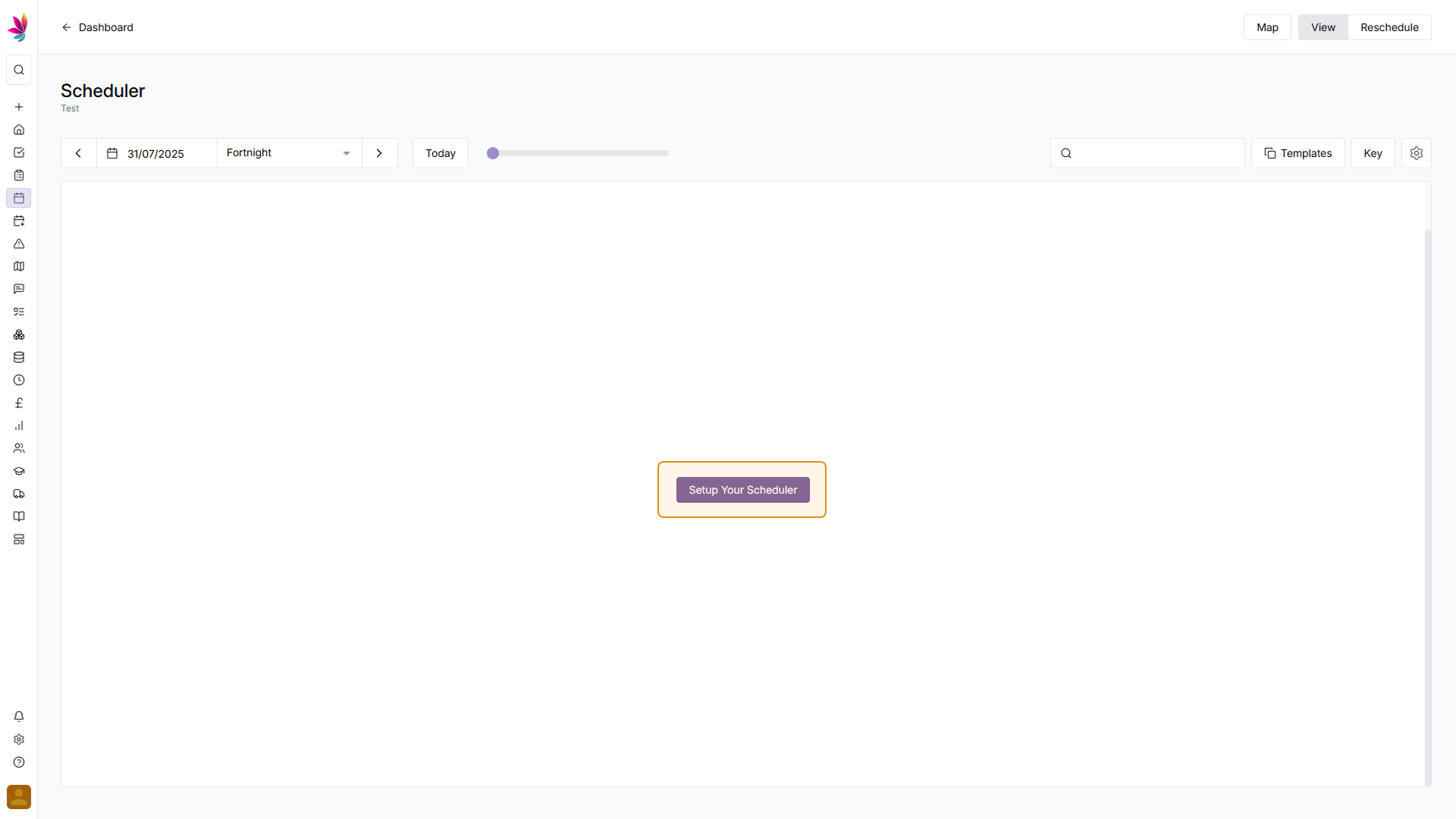
Step 2
Select Data Sources
By default all data sources will be selected, but here you can deselect data sources to refine your search

Step 3
Use Depots section to add crews
In the Depots section, you can add users and assets which you'd like to see in the scheduler
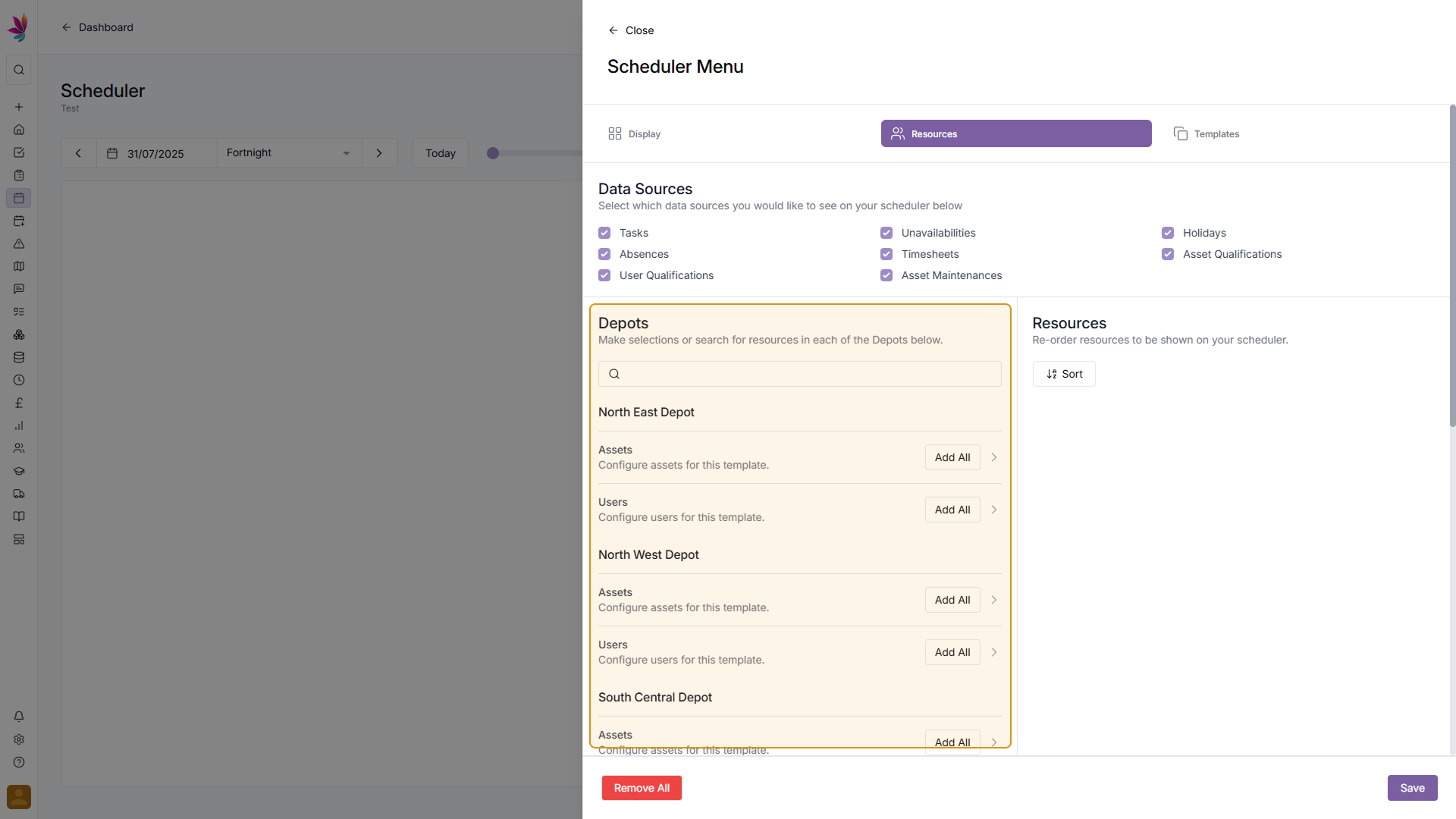
Step 4
Select items individually
To select users and assets individually, click the dropdown icon on a depot and select items
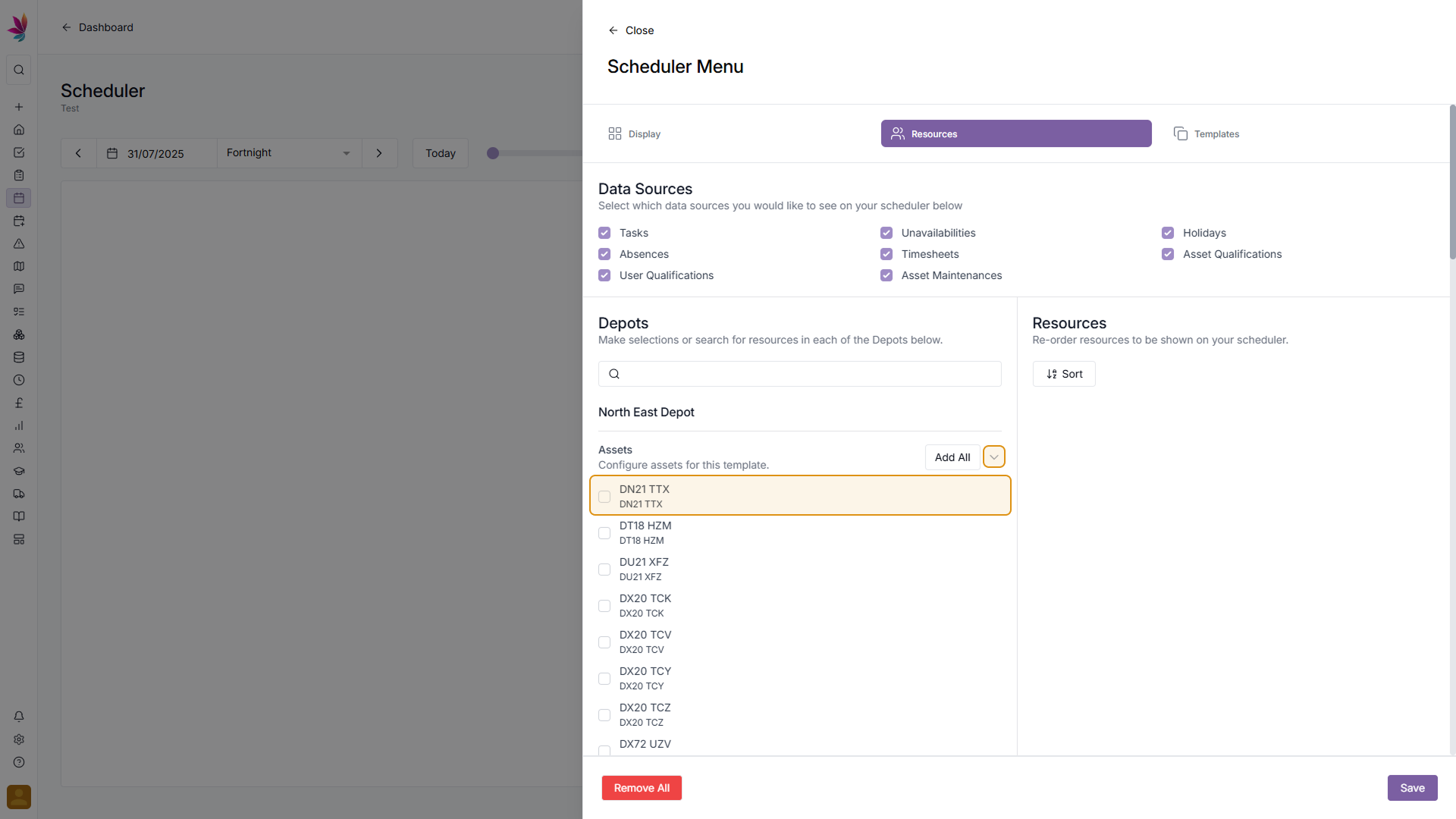
Step 5
Select an entire depot
To select items from an entire depot, click the 'Add All' button next to 'Assets' or 'Users' for depots you want to add
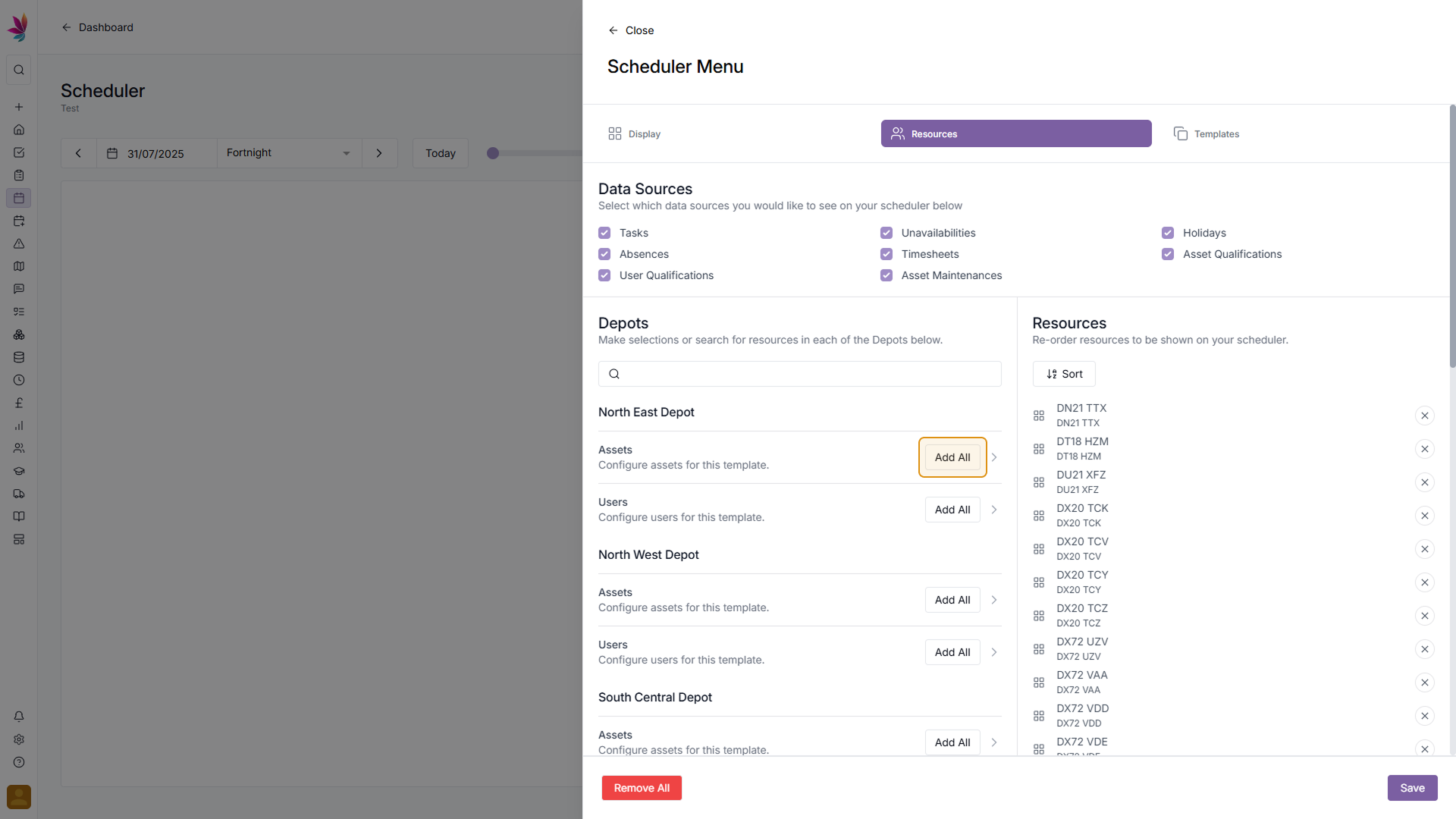
Step 6
Search for Users or Assets
Alternatively, to search for a specific user or asset, scroll to the top of the depots section, and start typing to find the user or asset you want
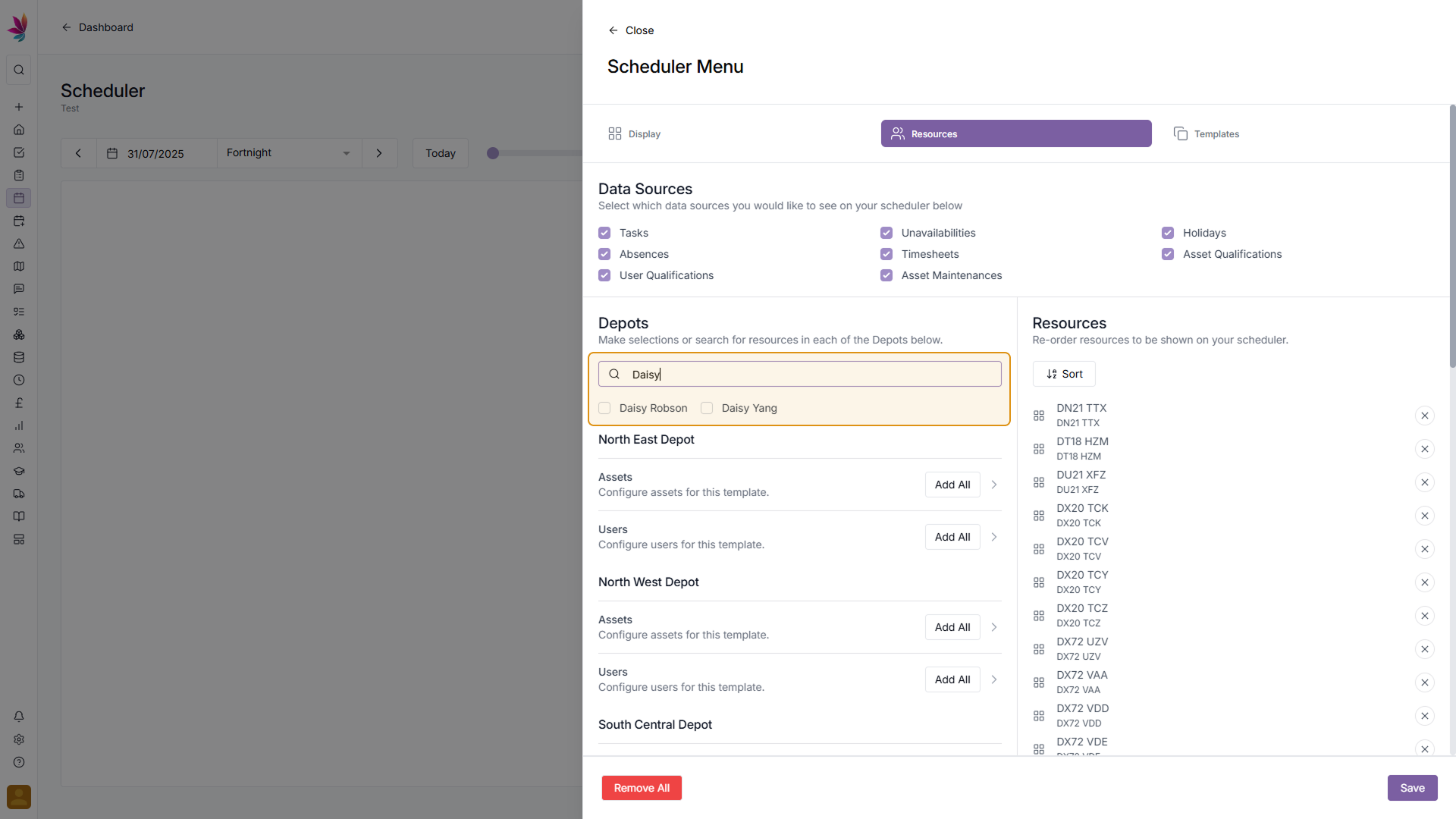
Step 7
Save Crews Selection
Once you're happy with the users and assets you've selected, click the 'Save' button in the bottom right corner to go back to the scheduler
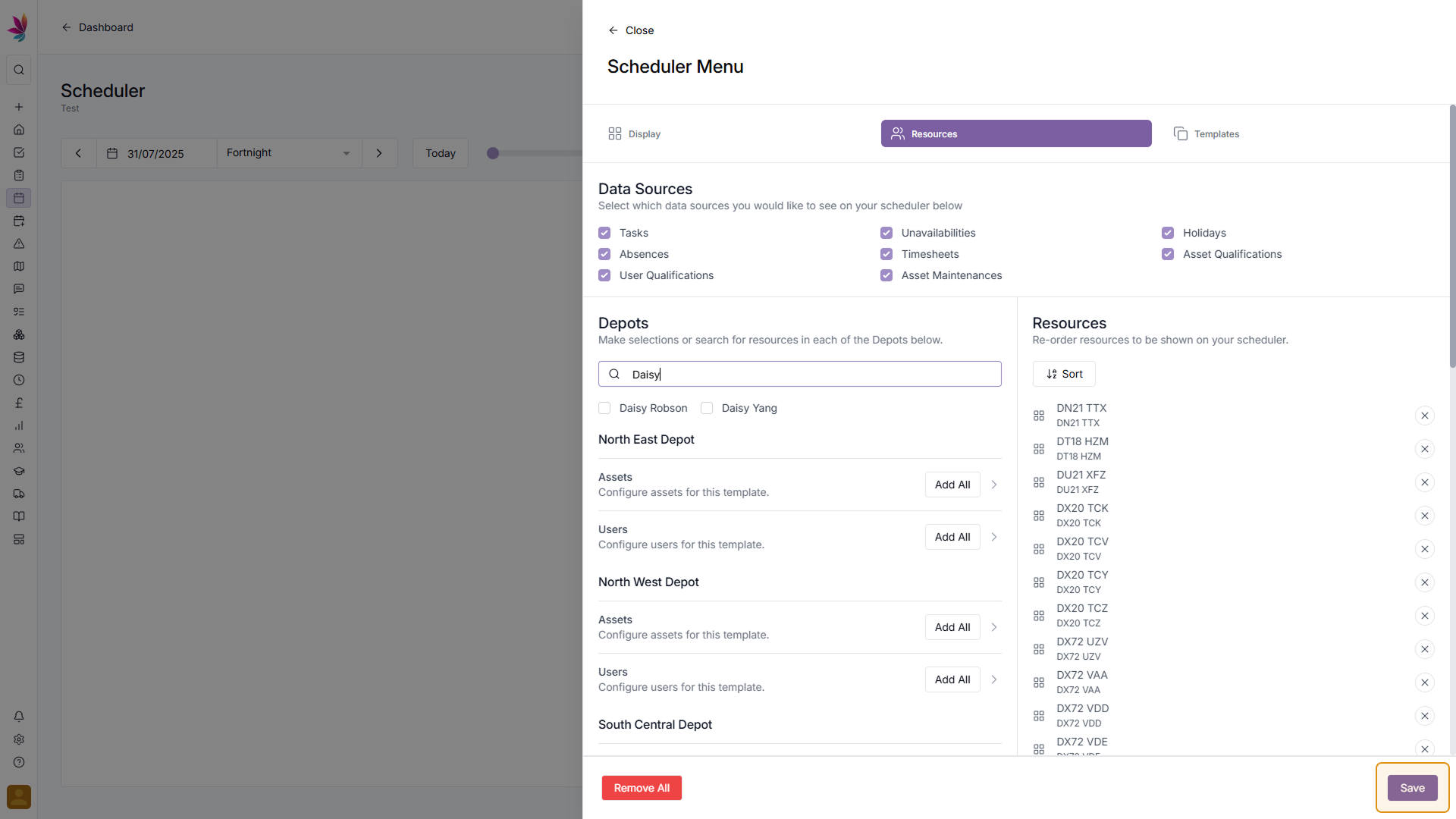
Step 8
Scrolling guide
After saving you'll be taken back to the scheduler, scroll up and down to see your crews, or use the horizontal scrollbar to browse dates on the scheduler. Horizontal scrolling can be done more quickly by holding shift and using the scrollwheel
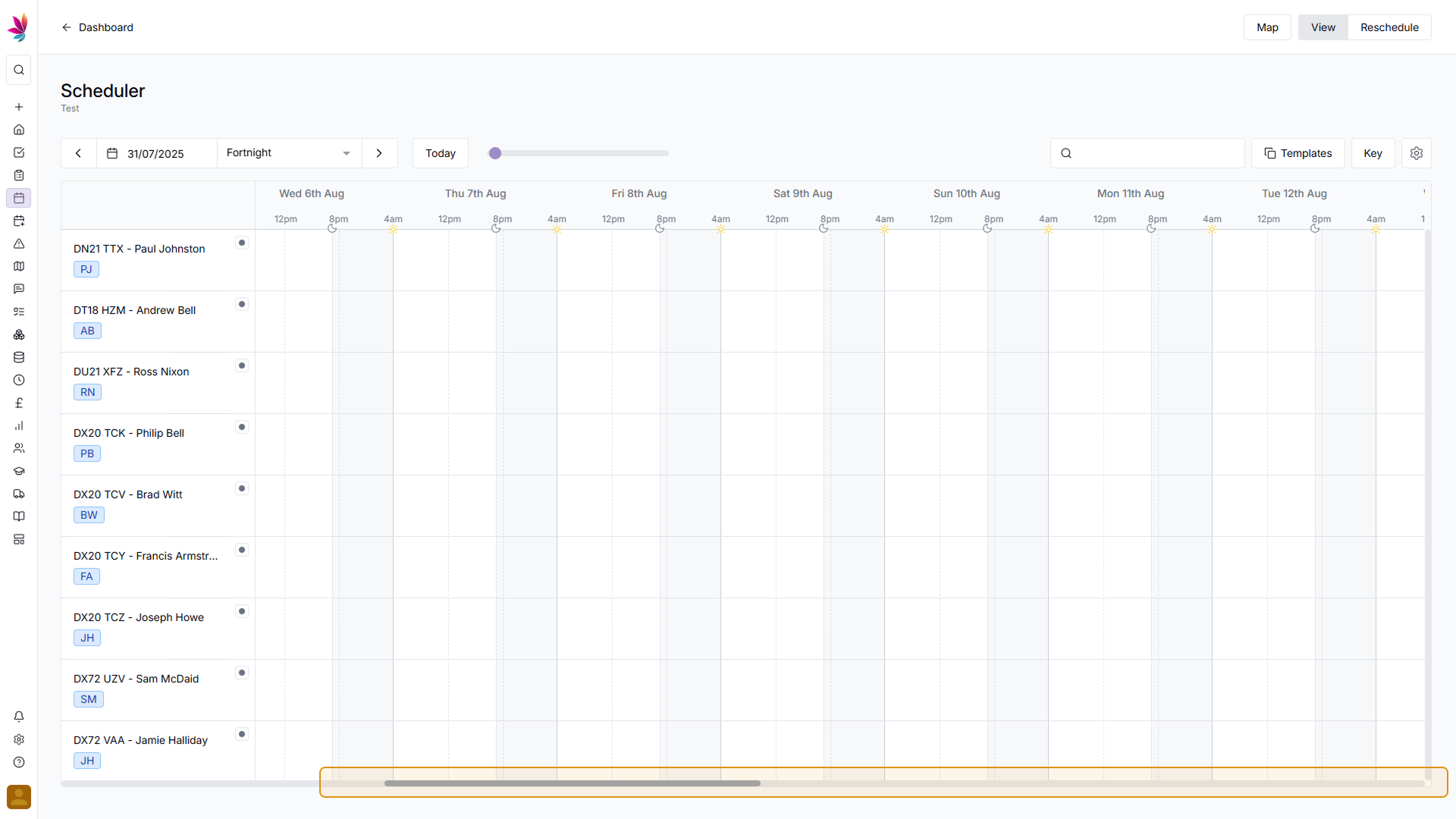
Step 9
Searching for crews
If you wish to find a specific user or asset on the scheduler, use the search bar in the top right corner of the screen to refine your scheduler. To clear this filter, simply remove the text from the search field
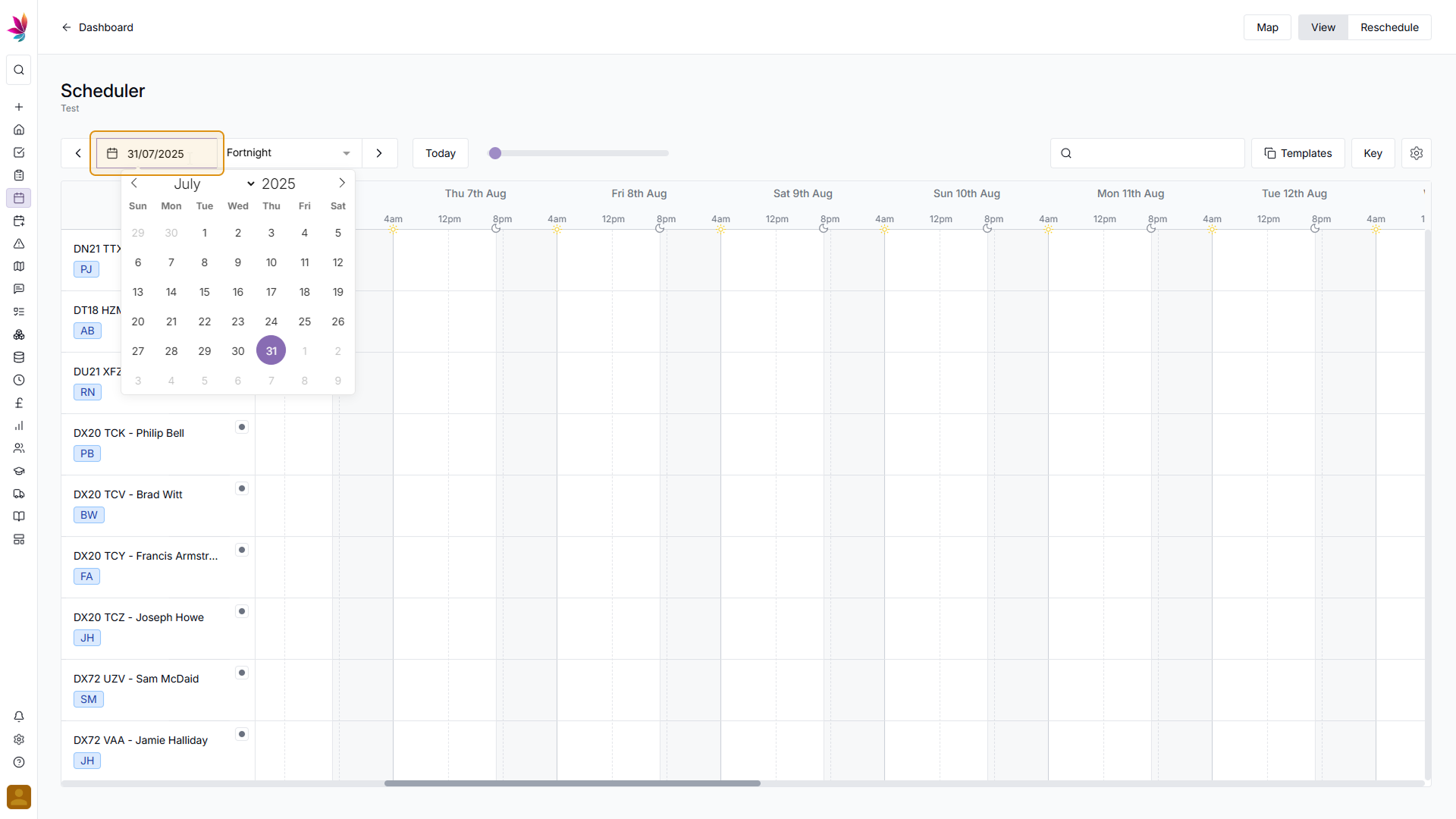
Related Courses
Intracompany
Invoicing
Scheduler
Shifts
Tasks
Lanes Group Essentials
Understand the Essentials for Lanes Group, Scheduling, Intracompany, Invoicing and more...
View Course
→
Scheduler
Mastering the Scheduler
Prove your understanding of the Teamleaf Scheduler, including Ai scheduling, adding new crews, and more
View Course
→
Related Tutorials
Scheduler
Setup
Customising the Scheduler
In this tutorial you will learn how to customise the scheduler to suit your workflow, allowing you to select your layout and create templates
View Tutorials
→
Setup
Tasks
Customising the Task Table
In this tutorial you will learn how to alter your Task Table settings
View Tutorials
→
Scheduler
Understanding the Scheduler
Get to grips with how information is represented on the Teamleaf scheduler, so you can quickly get the info you need in a simple visual format
View Tutorials
→
Scheduler
Shifts
Using the Scheduler
In this tutorial you will learn how to reschedule shifts, assign shifts to new crews, use Teamleaf Ai, and organise your scheduler with row colours
View Tutorials
→