Using the Task Table
In this tutorial you will learn how to use the Task Table to effectively navigate your work
Step-by-Step Guide
Tasks
Step 1
Go to the Task Table
On the left sidebar, click 'Tasks'
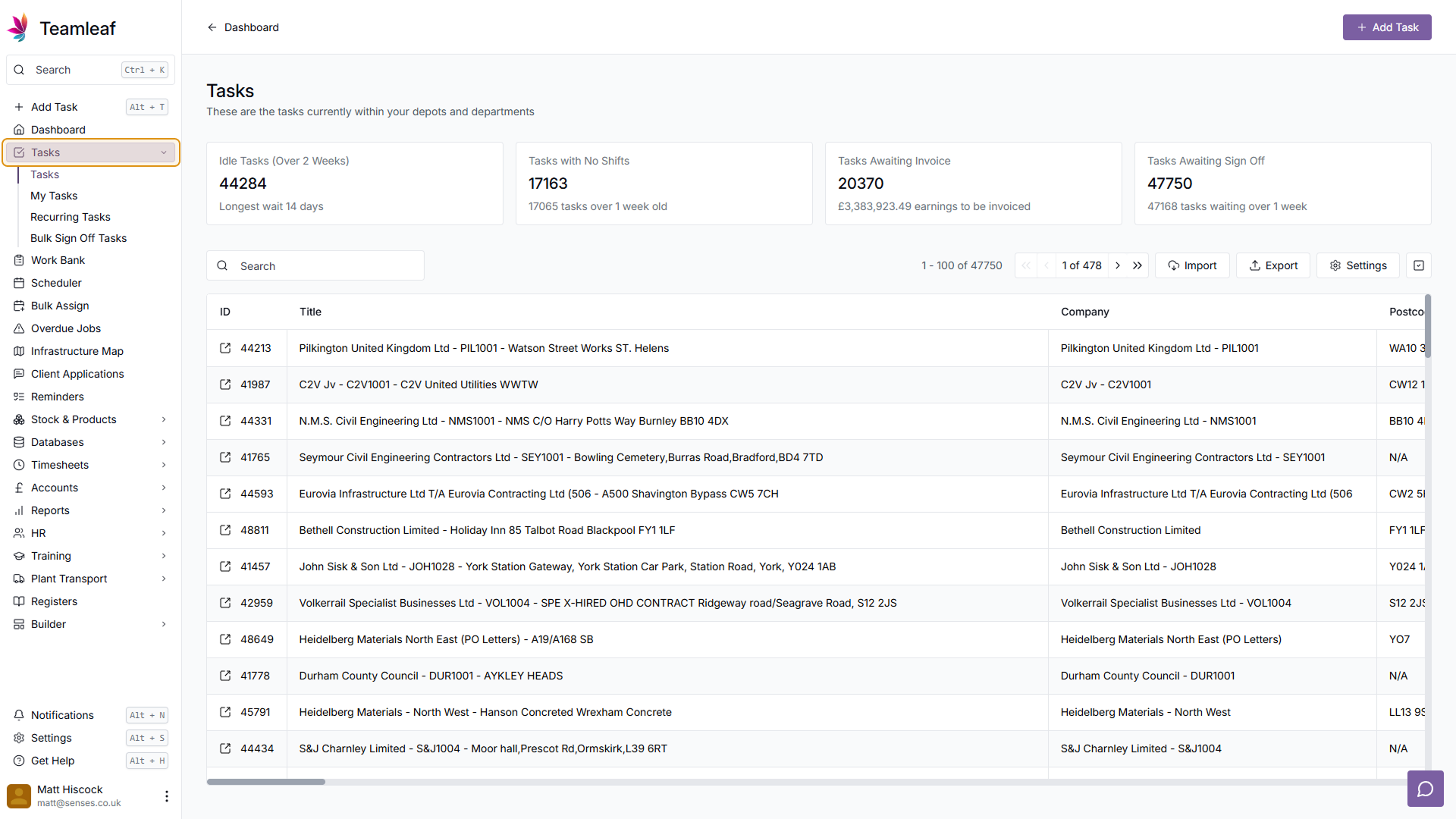
Step 2
Using Statistic Boxes
At the top of the Task table are 4 Statistic boxes, these show how many tasks have been idle for 2 weeks, tasks that have had no shifts, tasks awaiting invoice, and tasks awaiting sign-off. Clicking on any of these will refine the tasks shown in the table below, showing only tasks relevant to the selected box
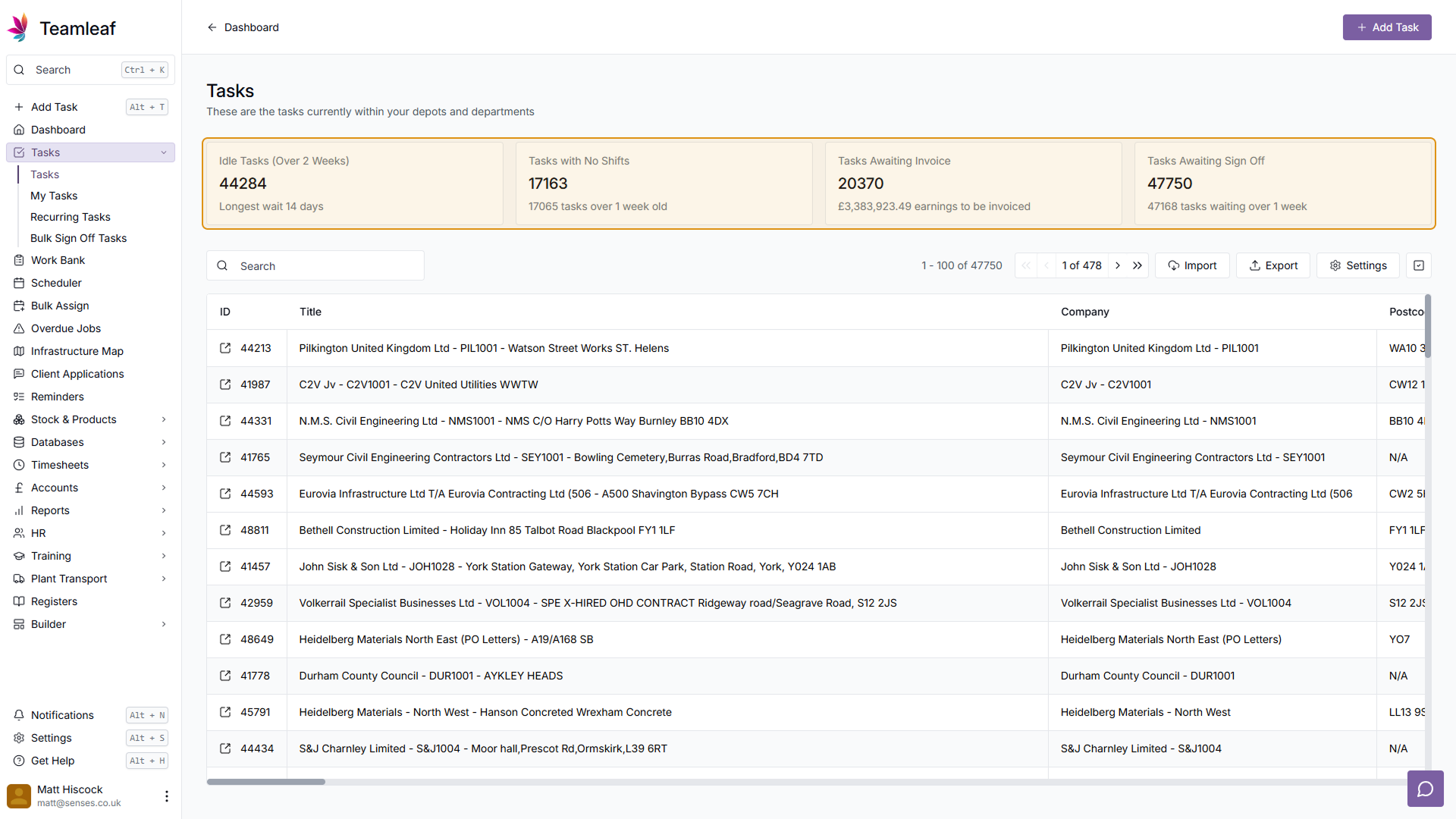
Step 3
Search for Tasks
On the top left of the Table is a searchbar. You can use this to find tasks, simply start typing and the tasks shown will refine as you add more detail
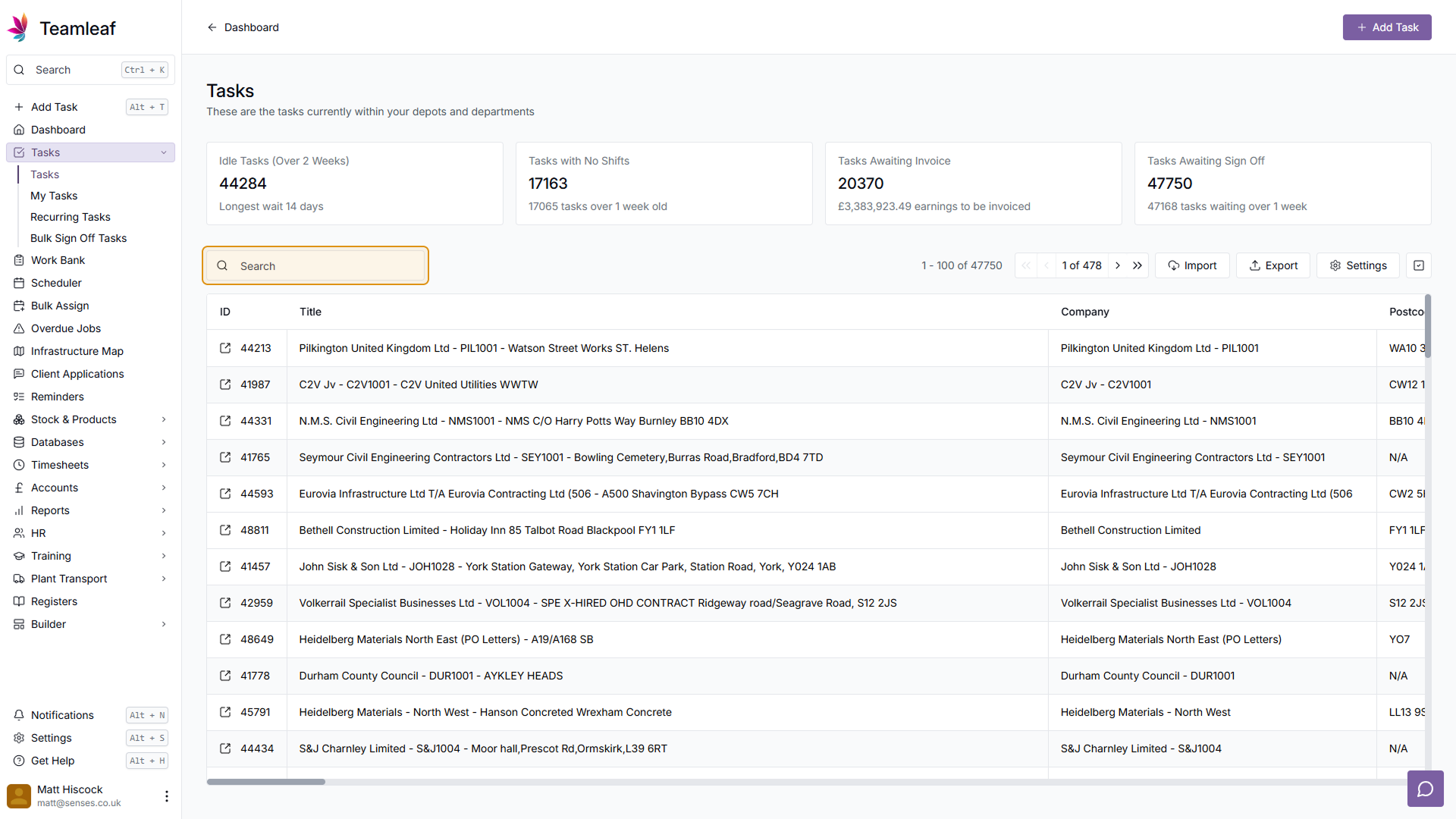
Step 4
Bulk Action Mode
You can carry out bulk actions to tasks by using Bulk Action mode. Click the tickbox icon to the top right of the task table, and a series of boxes will appear to the left of the tasks on the task table
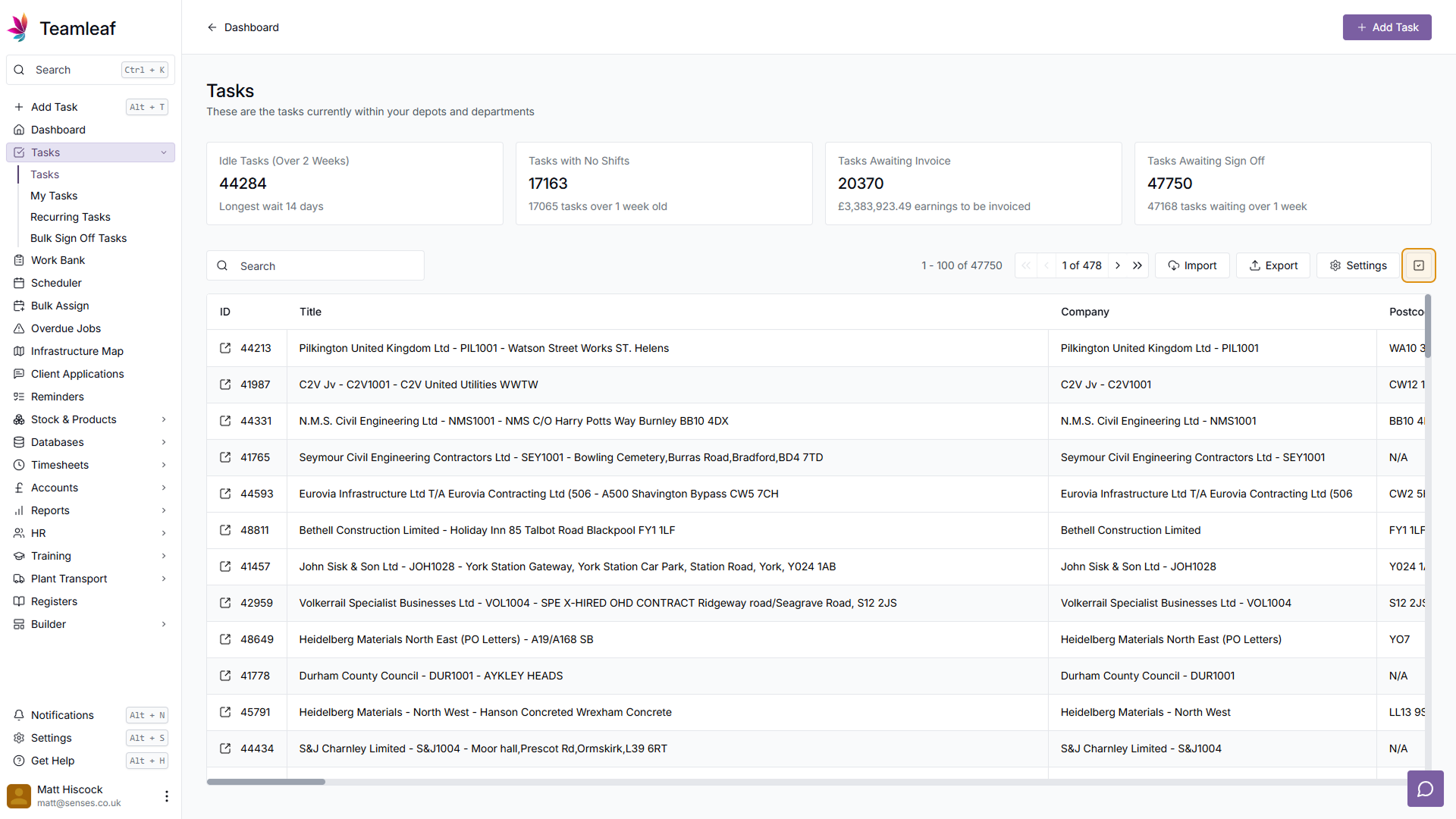
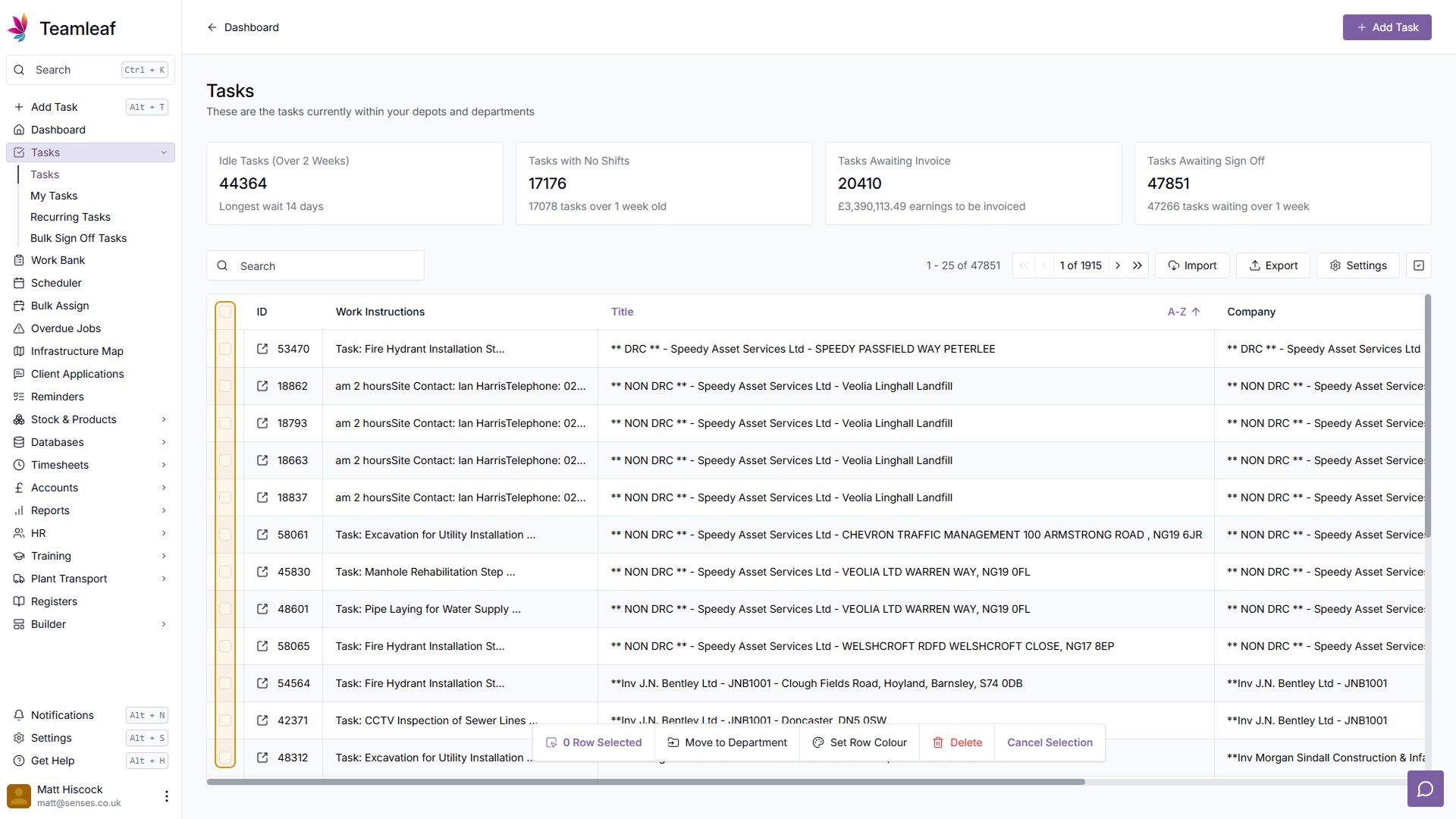
Step 5
Select/Deselect all Tasks
Click the tickbox in the title row, and you will select all tasks. Clicking this again will deselect all tasks
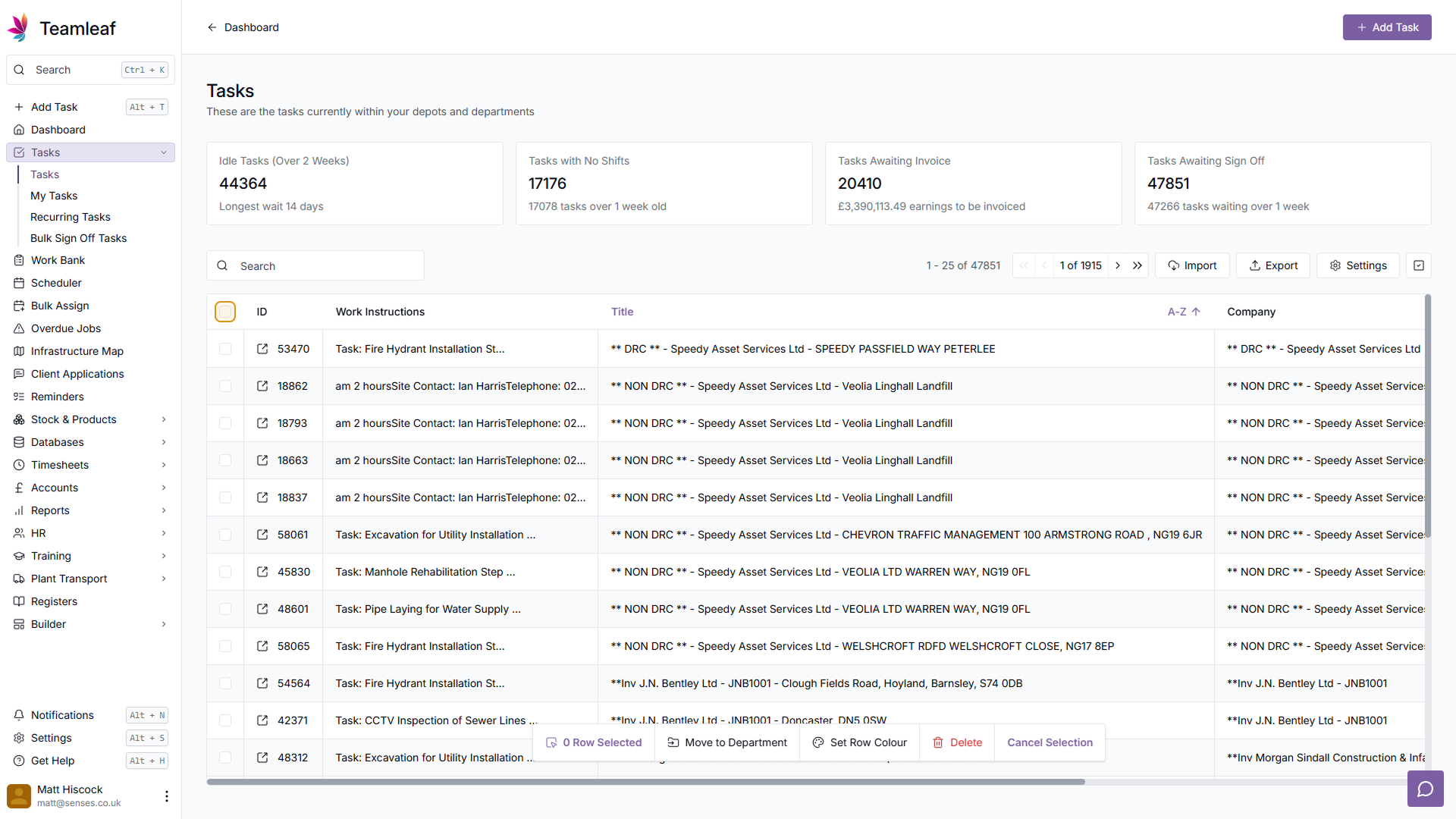
Step 6
Select/Deselect Individual Tasks
Clicking the tickbox next to any task rows will select just that task. Click them again to deselect them
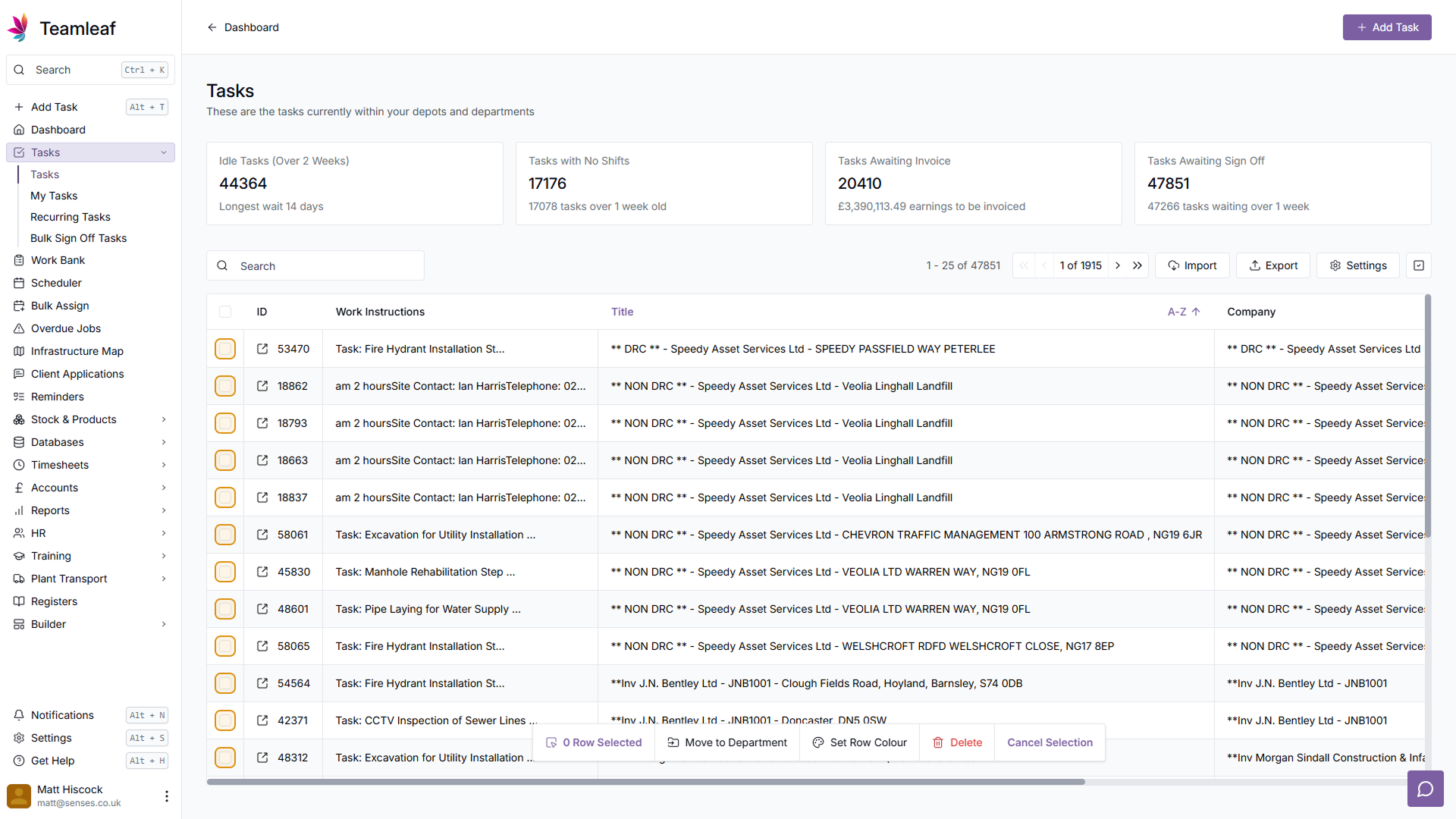
Step 7
Choose Bulk Action
After making a selection of tasks, you can use the options at the bottom of the screen to carry out bulk actions, either move all the tasks to a specified department, add a colour to each selected row on the table, or delete the selected tasks
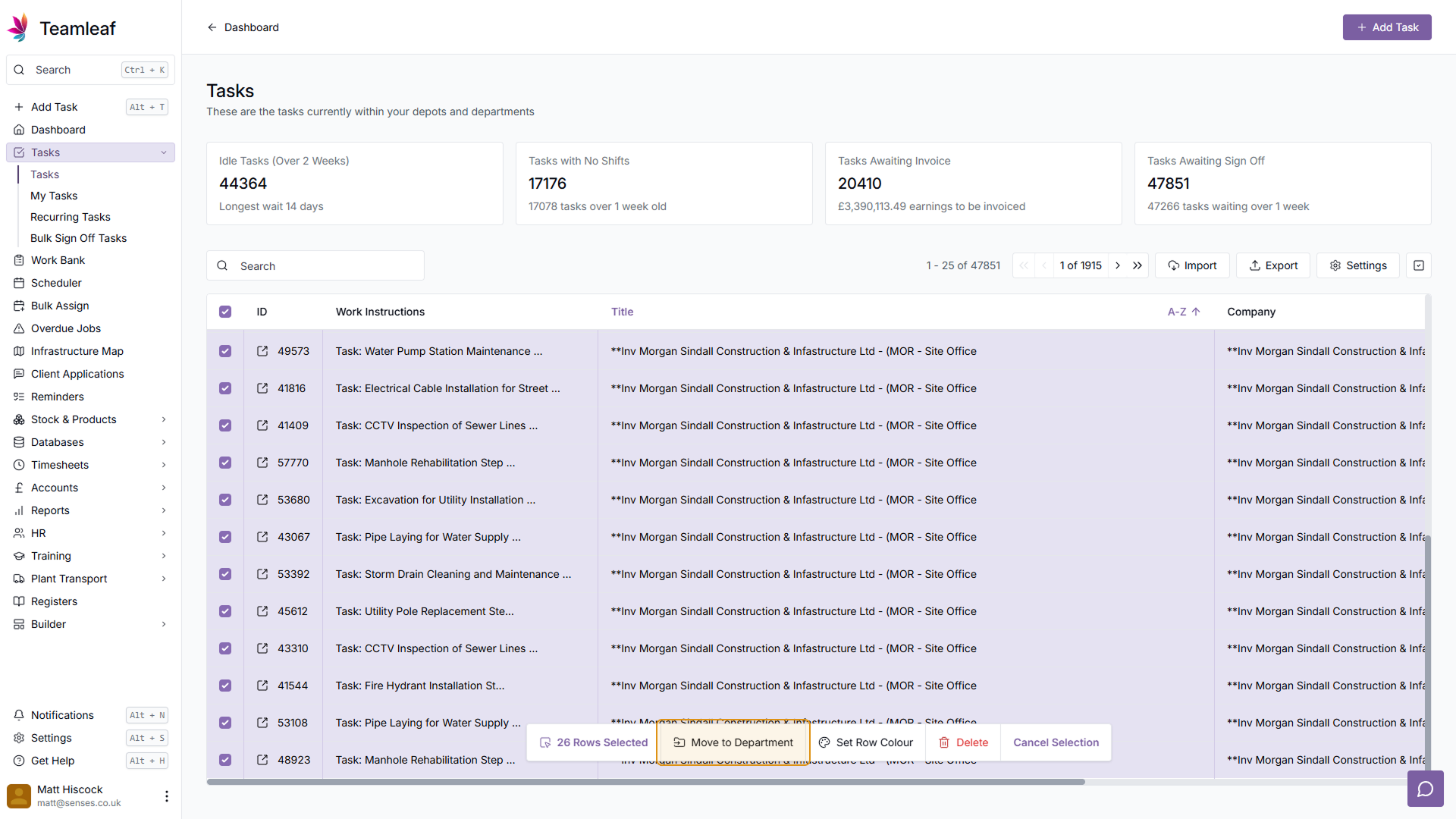
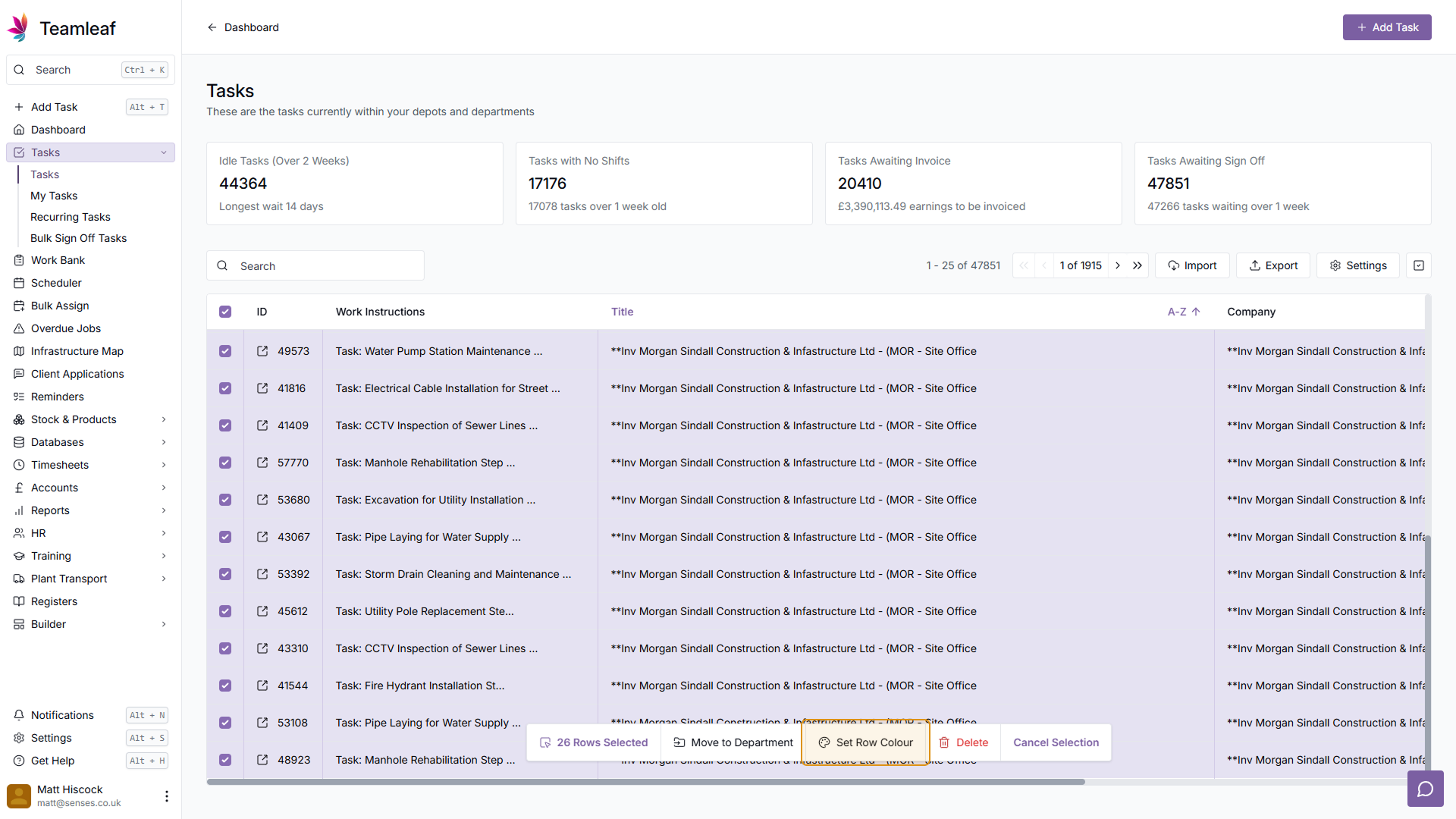
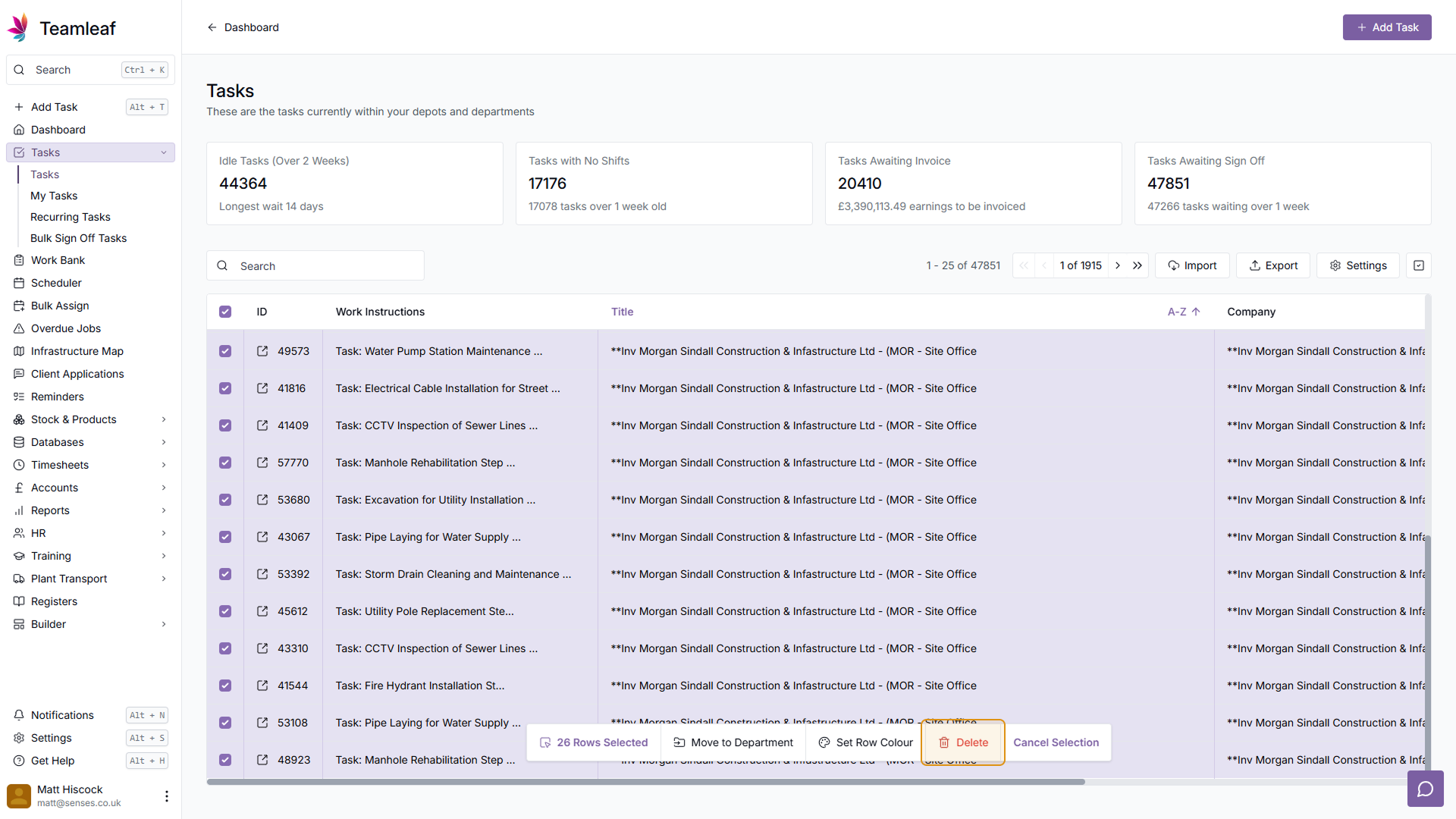
Step 8
Cancel Bulk Action
If you no longer wish to carry out a bulk action, click the 'Cancel Selection' button
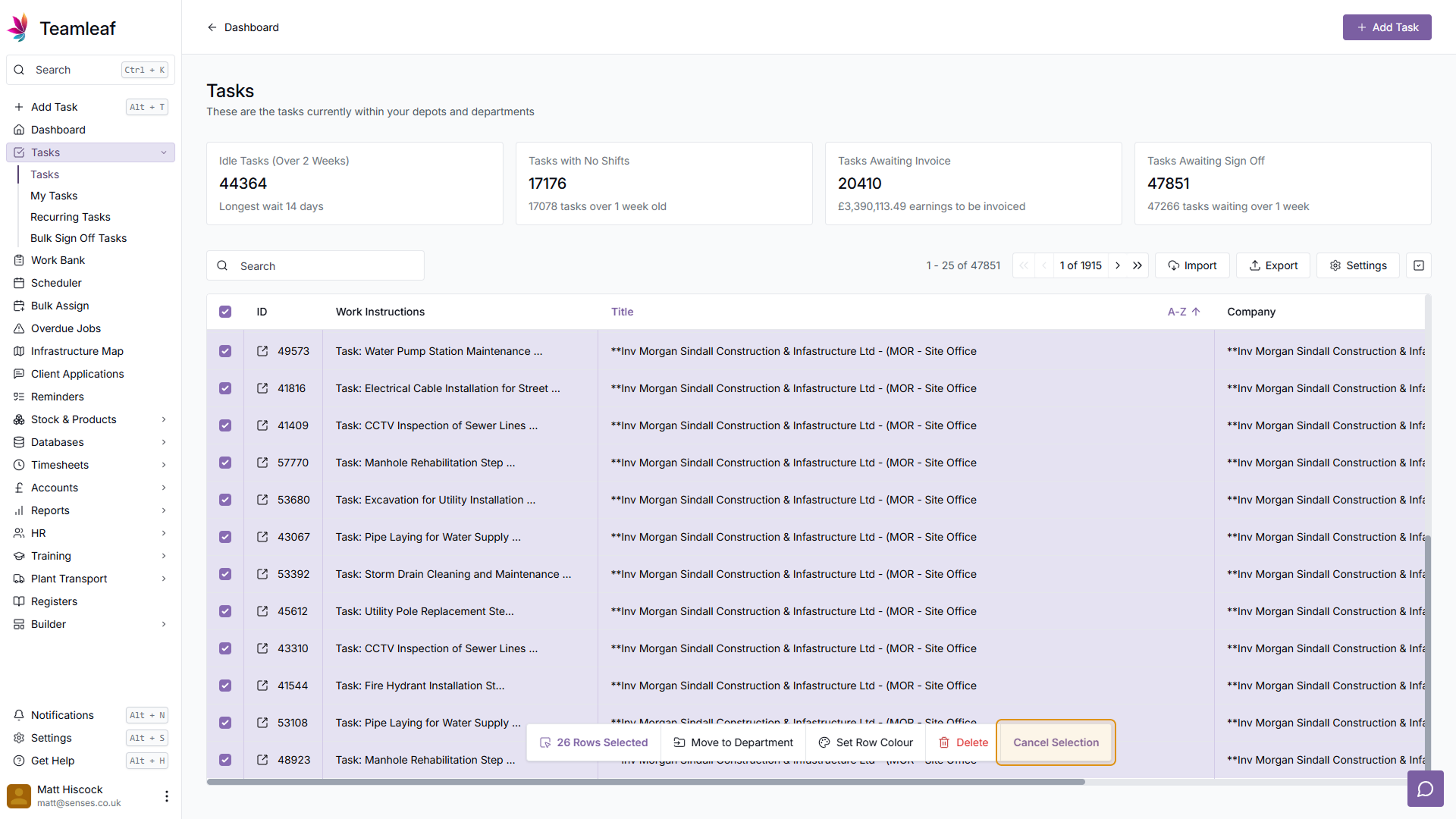
Step 9
Exit Bulk Action Mode
Click the tickbox in the top right corner of the Task Table to exit Bulk Action mode and hide the tickboxes
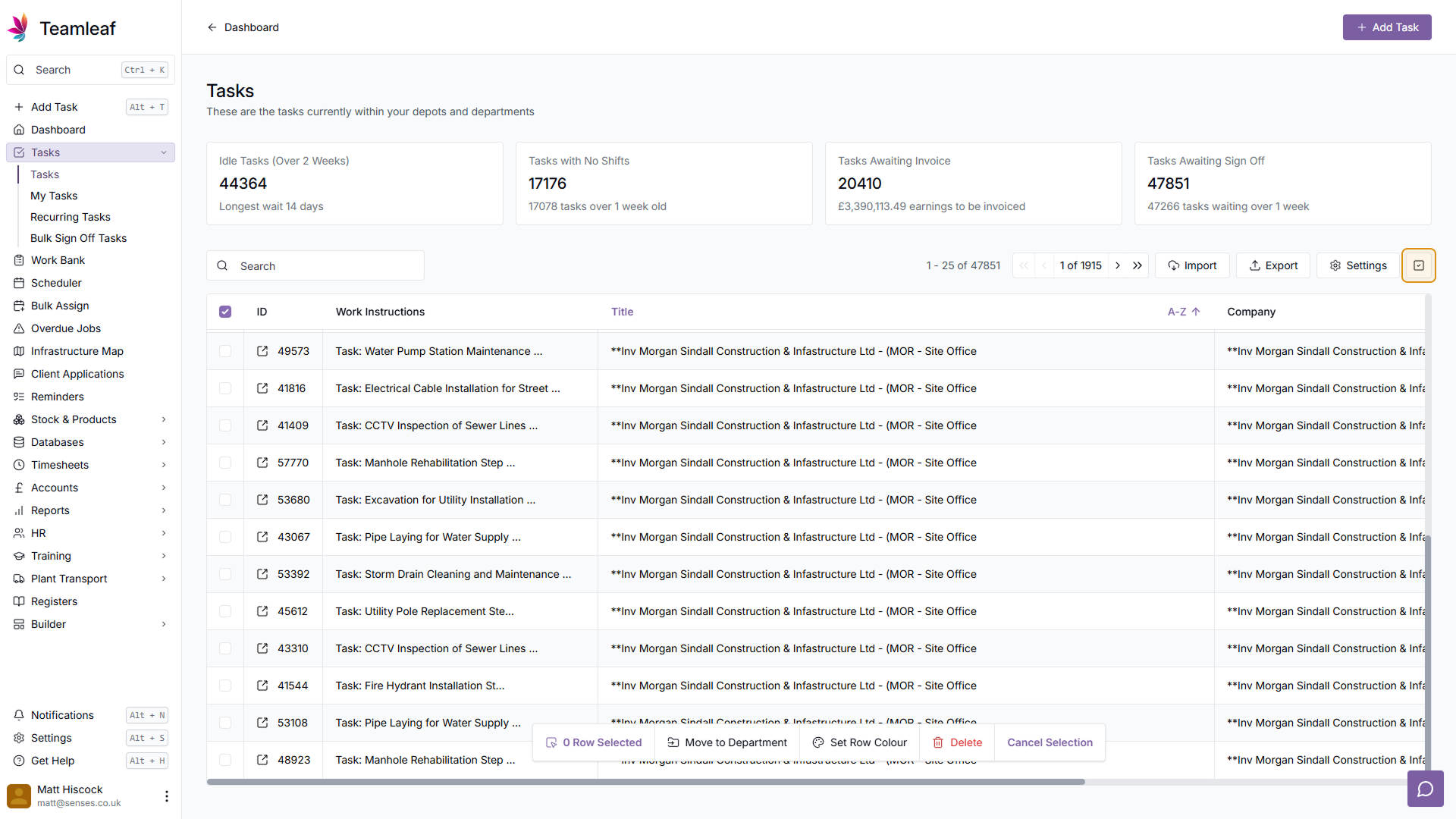
Step 10
Column Filters
You can select which column the tasks are filtered by, by clicking the column title and choosing whether you'd like the tasks be be ascending or descending based on that column. For example, you can sort the 'Work Instructions' column from Z-A (Descending)
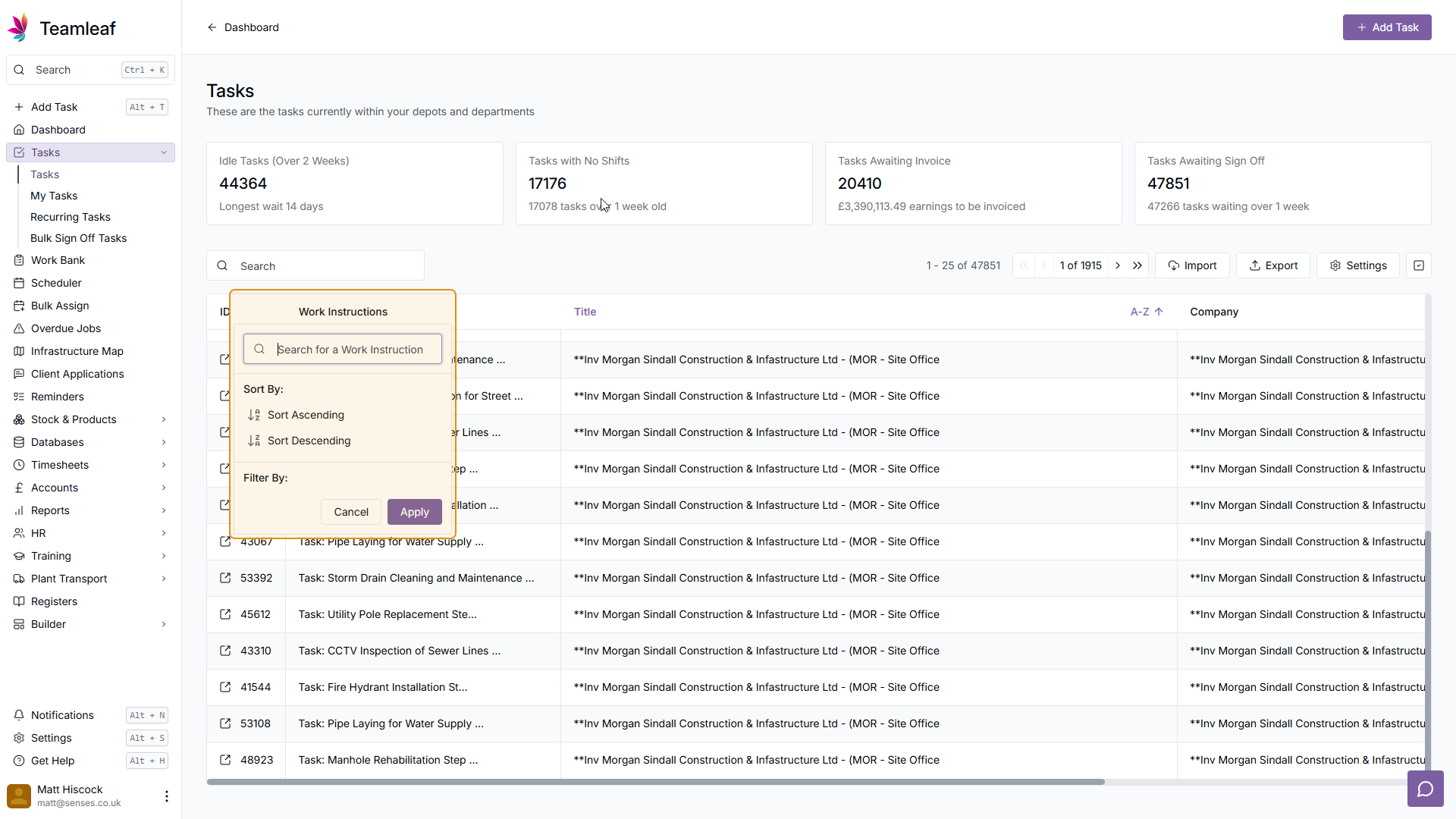
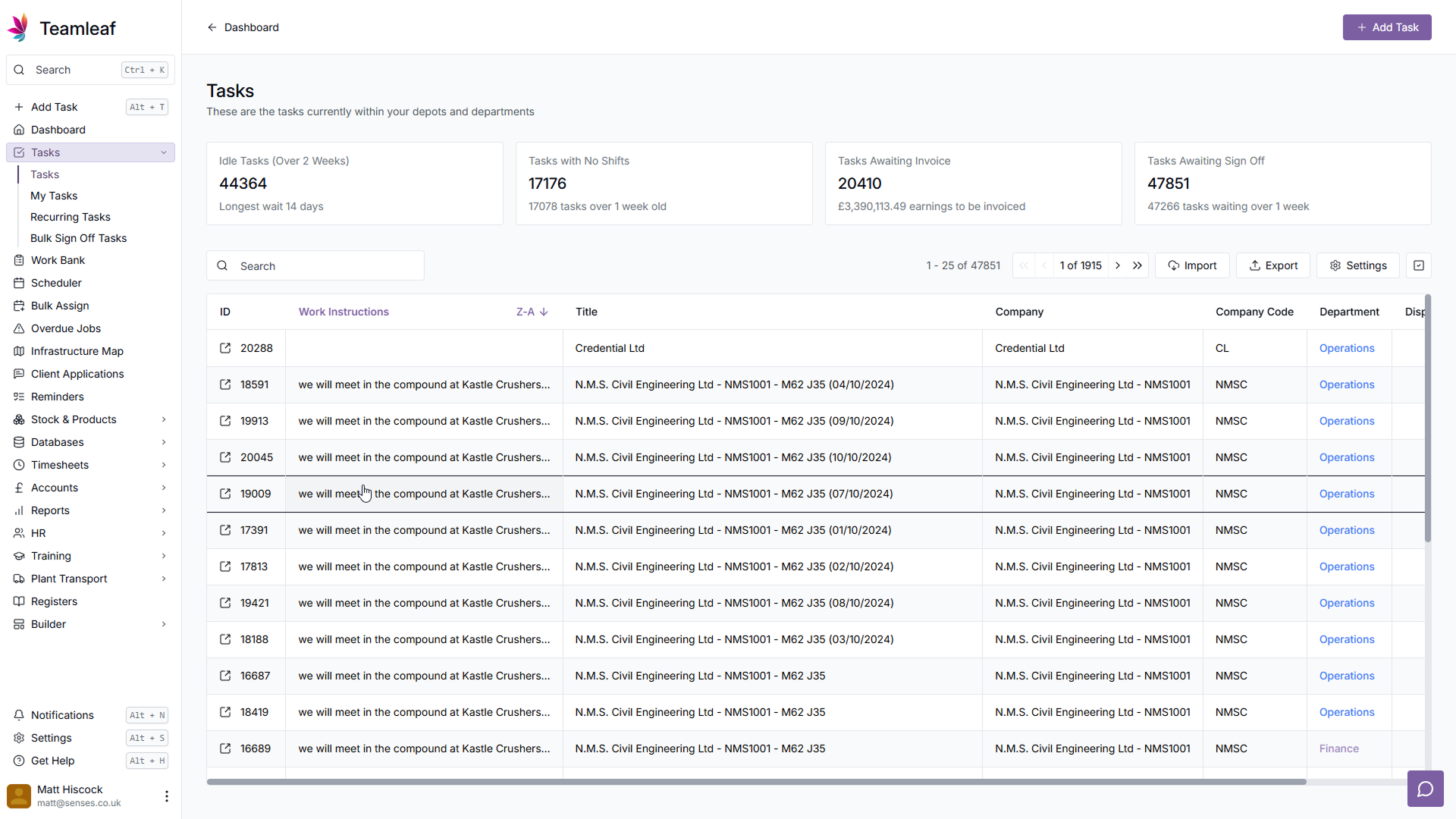
Related Courses
Intracompany
Invoicing
Scheduler
Shifts
Tasks
Drains Direct Essentials
Understand the Essentials for Drains Direct, Scheduling, Intracompany, Invoicing and more...
View Course
→
Intracompany
Invoicing
Scheduler
Shifts
Tasks
EVCSL Essentials
Understand the Essentials for EVCSL, Scheduling, Intracompany, Invoicing and more...
View Course
→
Intracompany
Invoicing
Scheduler
Shifts
Tasks
Lanes Group Essentials
Understand the Essentials for Lanes Group, Scheduling, Intracompany, Invoicing and more...
View Course
→
Related Tutorials
Tasks
Creating a new Task
Learn how to add a Task to Teamleaf, using handy shortcuts to get all the data you need, entered quickly
View Tutorials
→
Setup
Tasks
Customising the Task Table
In this tutorial you will learn how to alter your Task Table settings
View Tutorials
→
Tasks
Signing Off a Task
In this tutorial you will learn how to sign off a Task and how it affects the Task's flow through Departments
View Tutorials
→
Tasks
Understanding the Task Page
Learn how to find and add all the information you need on the task page
View Tutorials
→